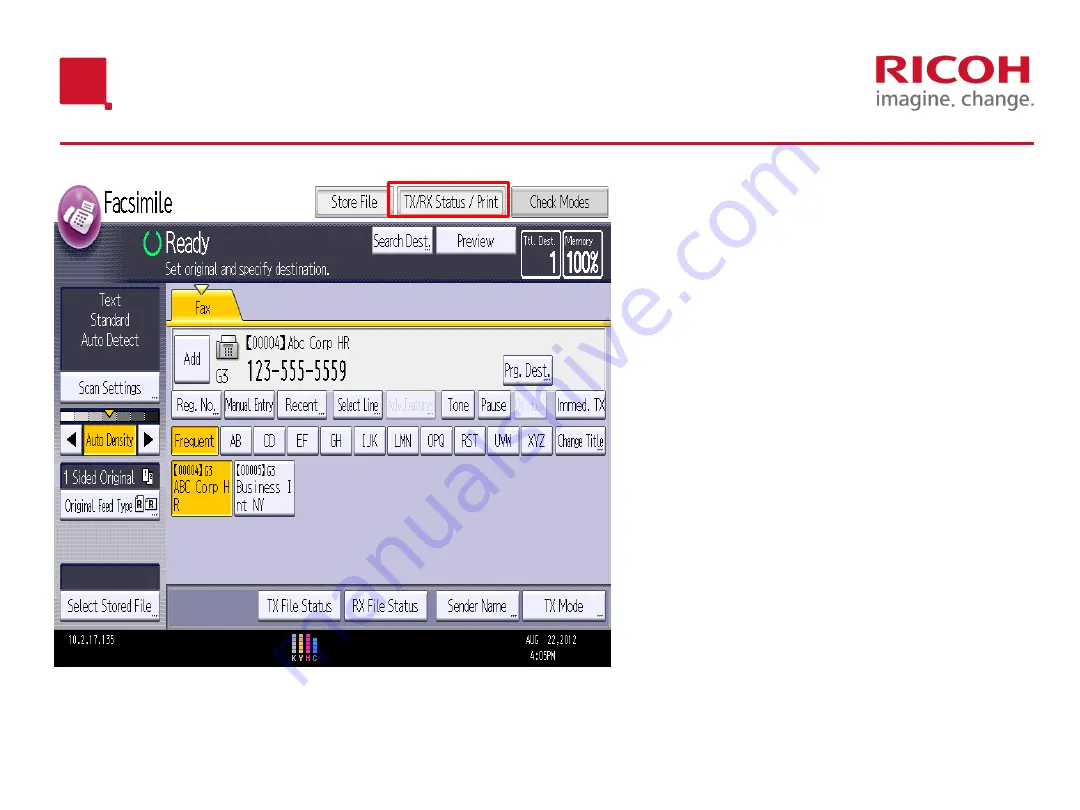
25
© 2012 Ricoh Americas Corporation. All Rights Reserved.
Cancelling Fax Stored to Memory
1.Press the
[Facsimile]
button on the control
panel of your Ricoh device.
2.Select
[TX/RX Statue/Print]
3.Select
[Check/Stop Transmission File]
.
4. A list of all fax messages that are in
standby mode (waiting to be sent) will
appear.
5.Select the transmission that you wish to
cancel by touching it.
6.Select
[Stop Transmission],
then select
[OK]
.
7. Select
[Exit]
8. Select
[Exit]
again.
Содержание MP3003
Страница 1: ...DURHAM COLLEGE UOIT Ricoh Copier Training January 2014...
Страница 5: ...Operation Panel MP4002 5 2012 Ricoh Americas Corporation All Rights Reserved...
Страница 10: ...Copier Features...
Страница 12: ...MP C3003 12 2012 Ricoh Americas Corporation All Rights Reserved...
Страница 13: ...13 2012 Ricoh Americas Corporation All Rights Reserved MP4002 MP5210 Black White...
Страница 15: ...15 2012 Ricoh Americas Corporation All Rights Reserved MP5210 Manually select paper tray...
Страница 17: ...17 2012 Ricoh Americas Corporation All Rights Reserved Auto Reduce Enlarge...
Страница 19: ...19 2012 Ricoh Americas Corporation All Rights Reserved Finishing Options...
Страница 20: ...Fax Features...
Страница 21: ...21 2012 Ricoh Americas Corporation All Rights Reserved Home Screen...
Страница 27: ...Scanner Features...
Страница 32: ...Printing Features...
Страница 43: ...Clearing Misfeeds Maintenance...
Страница 47: ...47 Section R Finisher Clearing Misfeed cont d...
Страница 53: ...Changing Toner...
Страница 57: ...57 2012 Ricoh Americas Corporation All Rights Reserved Changing Toner MP5210...
Страница 59: ...Questions...
Страница 60: ...Thank you...
Страница 61: ......






























