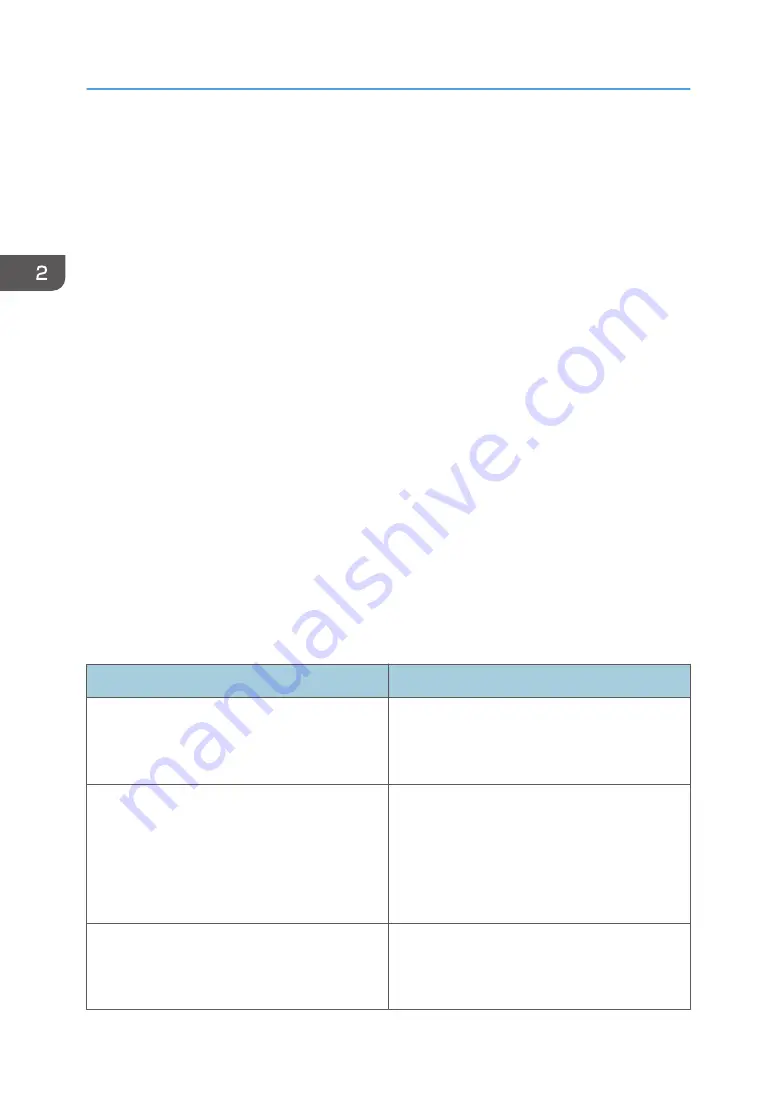
How to Use Each Application
You can open the function screens by pressing icons such as [Copy], [Fax], or [Scanner] on the [Home]
screen.
Three kinds of screens ("Standard Application Screen", "Classic Application Screen", and "Quick
Application Screen") can be used by each function.
Standard Application Screen
Functions and settings that are used frequently are shown on the top screen. Flick the screen up or
down to select a setting item. When you select an item, the pull-down menu appears, or the setting
item pops up. For details about operations on this screen, see page 48 "Possible Operations on the
Standard Application Screen". For details about how to use the screen, see page 53 "[Copy]
Screen", page 55 "[Fax] Screen", and page 60 "[Scanner] Screen".
Classic Application Screen
You can select advanced functions and detailed settings according to the functions and settings you
use frequently. For details about how to use this screen, see" How to Use Each Application",
Getting Started. For details about keys that appear on the screen of each Classic Application, see
"Keys that Appear on the Initial Settings Screen and Screens of Each Classic Application", Getting
Started.
Quick Application Screen
You can easily set the basic operations such as duplex copying, sending scanned documents by e-
mail, or other operations. For details about how to use this screen, see "How to Use Each
Application", Getting Started.
Functions usable on each screen
Screen
Functions usable
Standard Application Screen
• Copier
• Fax
• Scanner
Classic Application Screen
• Copier
• Fax
• Scanner
• Printer
• Document Server
Quick Application Screen
• Copier
• Fax
• Scanner
2. Getting Started
52
Содержание MP 501SPF
Страница 2: ......
Страница 8: ...Notes to users in the state of California Notes to Users in USA mainly North America 226 INDEX 227 6 ...
Страница 12: ...10 ...
Страница 75: ...2 Press OK Logging In the Machine 73 ...
Страница 78: ...2 Getting Started 76 ...
Страница 90: ...When Using the Copy Application About how to use the application s screen see page 53 Copy Screen 3 Copy 88 ...
Страница 118: ...5 Print 116 ...
Страница 136: ...7 Document Server 134 ...
Страница 164: ...9 Adding Paper and Toner 162 ...
Страница 232: ...MEMO 230 ...
Страница 233: ...MEMO 231 ...
Страница 234: ...MEMO 232 EN GB EN US EN AU D256 7834 ...
Страница 235: ... 2016 ...
Страница 236: ...D256 7834 AU EN US EN GB EN ...
















































