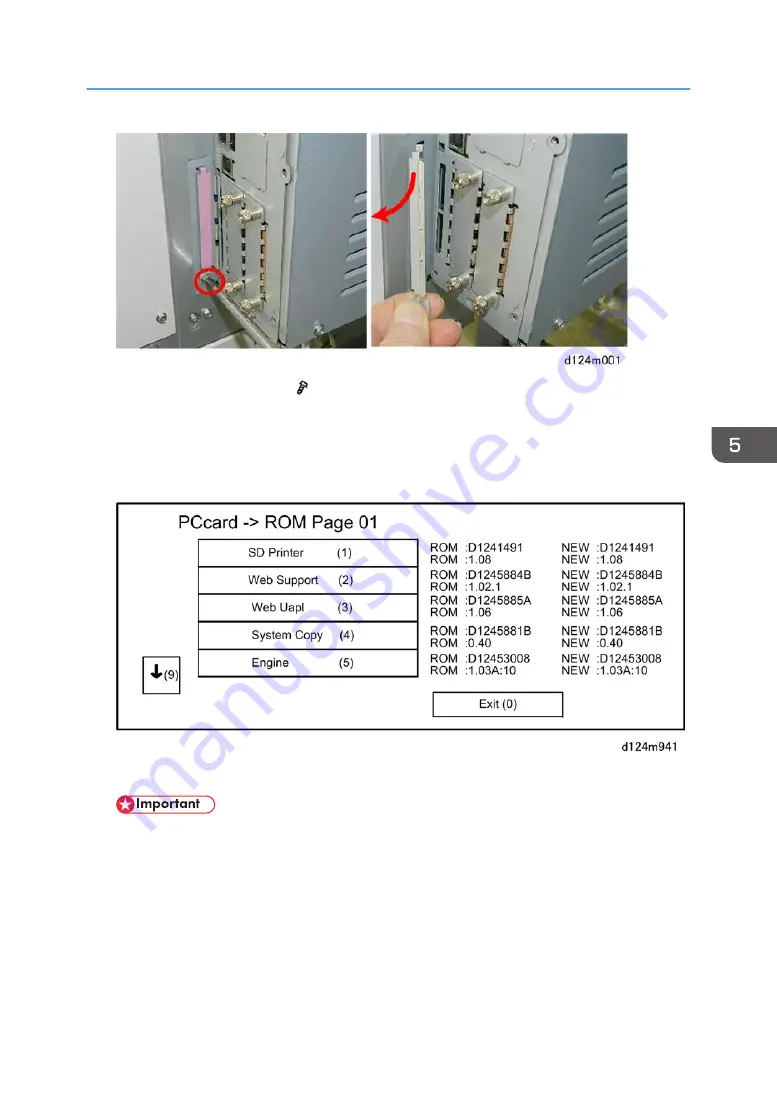
3. Remove the SD slot cover [1] ( x1).
4. Insert the SD card [2] with the firmware in SD card Slot 2. (If there is an SD card in Slot 2, remove
it.)
5. Turn on the main power switch. "Program to start firmware update" appears on the operation panel
display.
After approximately 90 sec. the initial firmware update screen appears.
• Only the firmware update applications on the SD card are displayed in the menu. If more than
one update is to be done, the System Copy and Engine updates should always be done first.
6. Look at the numbers in the right (ROM) and left (NEW) columns.
• If the NEW number is higher than the ROM number the application needs to be updated.
• If the numbers are the same, the application does not need to be updated.
7. Press the down arrow to see the next screen.
System Maintenance Tasks
569
Содержание Mo-C1
Страница 1: ...Model Mo C1 Machine Code D124 Field Service Manual November 2012...
Страница 2: ......
Страница 32: ...30...
Страница 55: ...Original Path Paper Paths No Item A Original path 1 Original width sensors 2 Original set sensor Overview 53...
Страница 150: ...3 Remove the controller box faceplate x2 4 Disconnect the mother board bracket x3 x1 2 Installation 148...
Страница 192: ...3 Preventive Maintenance 190...
Страница 216: ...3 Disconnect the top of the cover x1 4 Raise the paper exit guide A 4 Replacement and Adjustment 214...
Страница 225: ...2 On the right disconnect the torque limiter plate x2 3 Remove the plate Common Procedures 223...
Страница 249: ...4 Disconnect the left side of the board x5 5 Disconnect the right side of the board x4 Scanner 247...
Страница 257: ...5 Separate the bracket and the switches 6 Disconnect the switches x2 Scanner 255...
Страница 263: ...2 Remove the center plate 3 On the right side A remove leaf plate B x1 Scanner 261...
Страница 287: ...1 Remove the metal cover plate x8 2 Disconnect the USB board x5 x6 3 Remove the board Scanner 285...
Страница 311: ...1 Remove the left outer cover x3 2 Remove the leaf ground plate x1 3 Remove the right inner cover x3 Roll Units 309...
Страница 313: ...2 Remove the sensor x4 3 Disconnect the sensor x1 Reinstallation Roll Units 311...
Страница 316: ...2 Disconnect the roll end sensor x1 3 Remove the roll end sensor cover x1 4 Replacement and Adjustment 314...
Страница 320: ...4 Disconnect the roll end sensor x1 5 Remove the roll end sensor cover x1 4 Replacement and Adjustment 318...
Страница 321: ...6 Disconnect the plate x6 7 Remove the flat plate with the idle rollers attached Roll Units 319...
Страница 341: ...3 Remove the fan 4 Disconnect the fan harness x2 5 Separate the fan and bracket x1 Paper Feed Paper Transport 339...
Страница 350: ...1 Disconnect the pre registration sensor x1 x1 x1 x4 4 Replacement and Adjustment 348...
Страница 360: ...6 Turn the cutter over and disconnect the cutter belt drive gear x1 x1 Reinstallation 4 Replacement and Adjustment 358...
Страница 364: ...4 Replacement and Adjustment 362...
Страница 372: ...2 Remove both ends of the horizontal timing belt from the serrated grips 4 Replacement and Adjustment 370...
Страница 379: ...2 Disconnect the sensor x1 3 Separate the bracket and sensor x4 Reinstallation Sub Scan 377...
Страница 381: ...3 Separate the motor and bracket x4 Sub Scan 379...
Страница 387: ...3 Remove the front cover x2 4 Remove the left cover of the carriage unit x1 Carriage Unit 385...
Страница 445: ...Carriage Disconnection 1 Remove the upper screws x2 2 Remove the lower screws x2 Carriage Unit 443...
Страница 467: ...13 Disconnect the Cyan ink tube 14 Use an uncapped plug to plug the open end of the ink supply tube Ink Supply 465...
Страница 469: ...2 Remove the ink cartridges 3 Disconnect the ink supply unit frame x3 Ink Supply 467...
Страница 517: ...18 Remove the board lay it on a flat clean surface and then disconnect the FFC x1 Boards HDD 515...
Страница 529: ...Switches 527...
Страница 534: ...2 Touch Clean Print heads There is one selection for each print head unit 4 Replacement and Adjustment 532...
Страница 560: ...4 Replacement and Adjustment 558...
Страница 561: ...5 System Maintenance Reference Service Program Mode See Appendices for Service Program Mode 559...
Страница 594: ...5 System Maintenance Reference 592...
Страница 608: ...SC300 Not Used There are no Group 300 service codes for this machine 6 Troubleshooting 606...
Страница 628: ...SC700 Not Used There are no Group 700 service codes for this machine 6 Troubleshooting 626...
Страница 660: ...Make sure bold was selected in the application 6 Troubleshooting 658...
Страница 695: ...No Rating FU1 Break capacity 50V 16ADC Rated current 0 63A Fuses 693...
Страница 696: ...6 Troubleshooting 694...
Страница 700: ...MEMO 698...
Страница 701: ...MEMO 699...
Страница 702: ...MEMO 700 EN...
Страница 703: ...Model Mo C1 Machine Code D124 Appendices October 2012...
Страница 704: ......
Страница 706: ...2...
Страница 1051: ...MEMO 347...
Страница 1052: ...MEMO 348 EN...






























