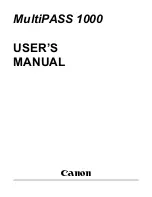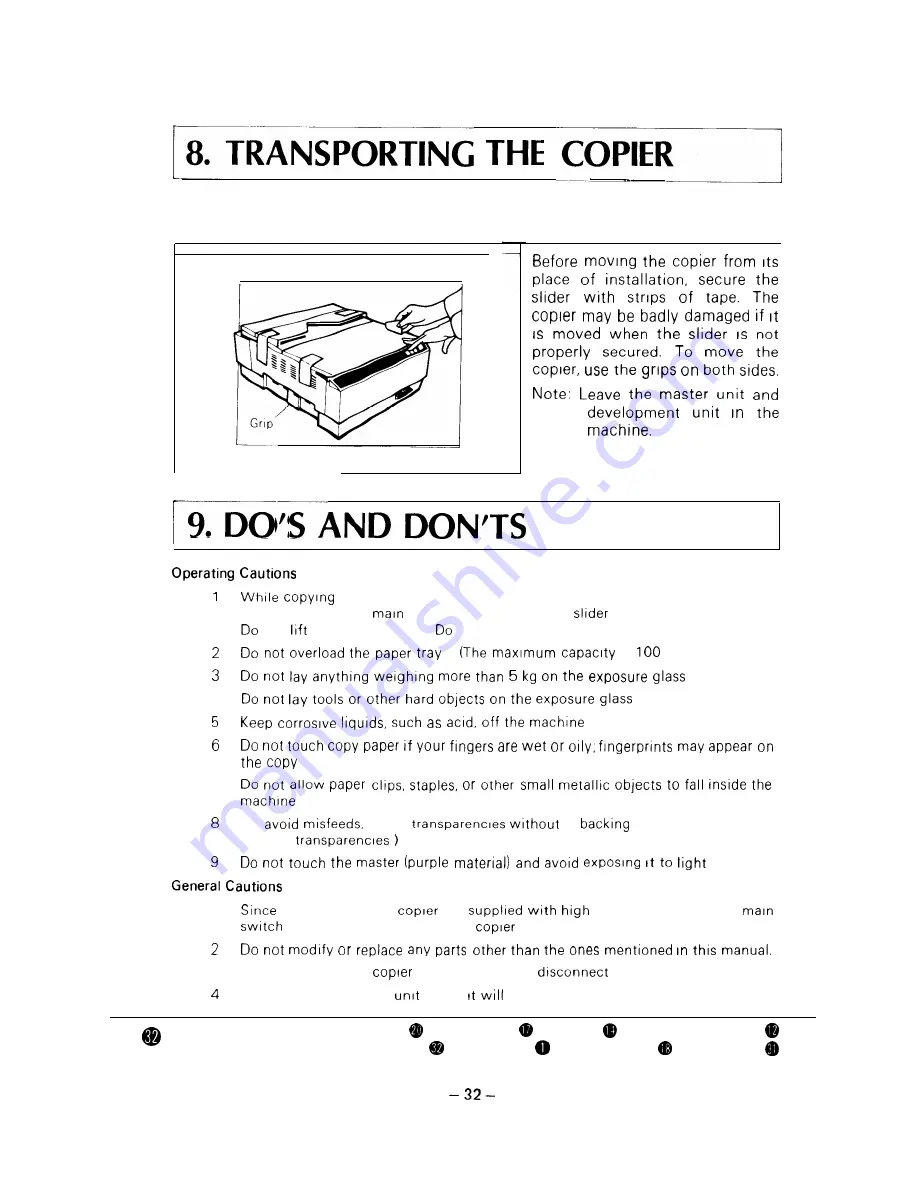
Do not turn off the
switch
Do not hold the
not
the platen cover
not unplug the power cord
I S
s h e e t s )
4
7
T o
c o p y
a
s h e e t
(Use recom-
mended
1
some parts of the
are
voltage, make sure the
IS
off before working on the
3
When not using the
for a long period,
the power supply plug.
Never store the master
where
be exposed to heat
ADDING TONER
APPLICATIONS
COPYING
CONTROLS/INDICATORS
DO’S AND DON TS
INSTALLATION
LOADING PAPER
MAINTENANCE