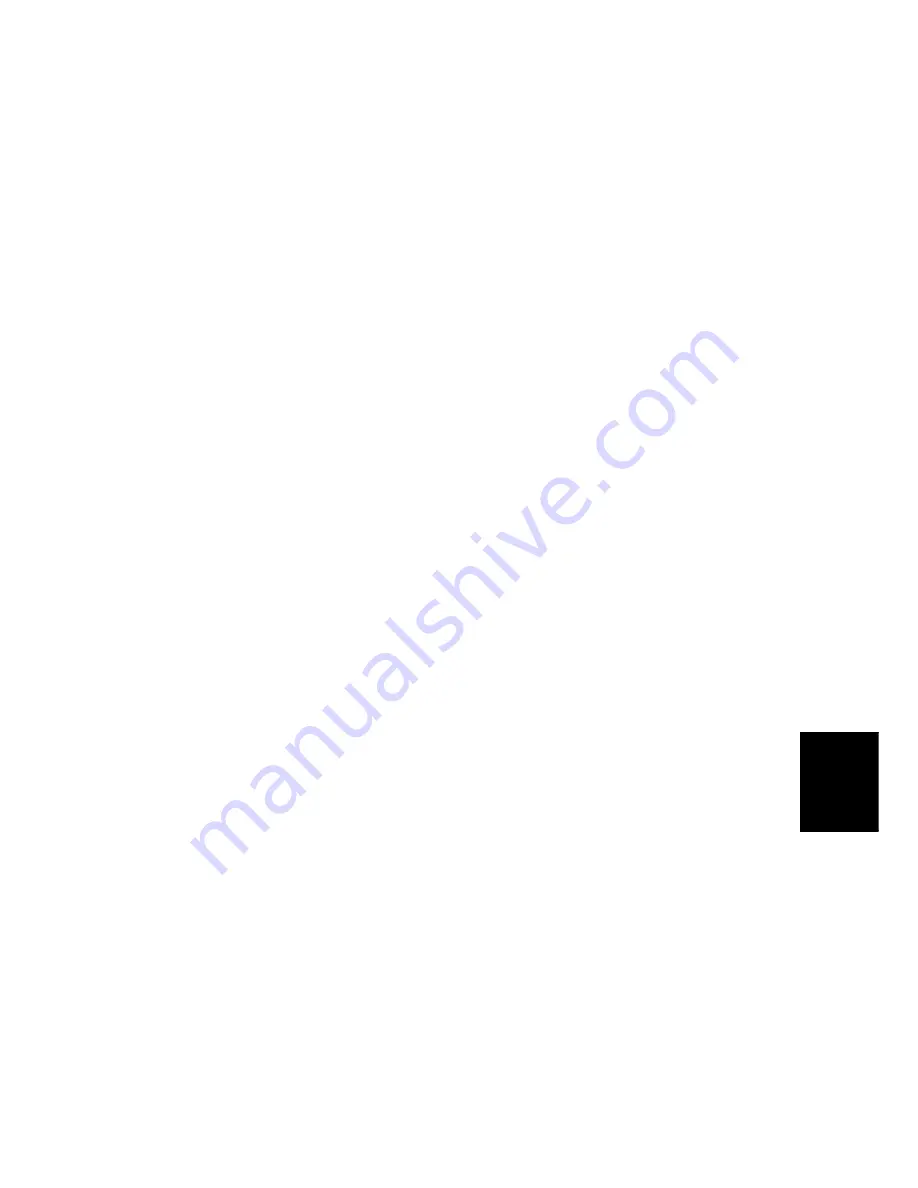
System Layout
SM 6-7
M000/M009
Det
ailed
Des
cription
s
6.3.4 FUSER
The fuser consists of the heat lamp, heat roller, pressure roller, thermistor and thermostat.
It bonds the toner to the paper with heat and pressure to complete the printing job.
E-coil Heater: 750 W ± 5%
Thermostat
When heat lamp overheats, thermostat cuts off the main power to prevent overheating.
Non-Contact
type
Thermostat
Heat roller
The heat roller transfers heat from the e-coil to apply heat on the paper. The surface of the
heat roller is coated with Teflon, so toner does not stick to the surface.
Pressure roller
The pressure roller mounted under the heat roller is made of silicon resin, and the surface
is also coated with Teflon. When a sheet of paper passes between the heat roller and
pressure roller, toner adheres to the surface of the paper permanently.
Items for safety
Protecting devices from overheating
1st protection device: Hardware cuts off when overheated
2nd protection device: Software cuts off when overheated
3rd protection device: Thermostat cuts off main power.
Safety device
Fuser power is cut when the front cover is opened
Exercise caution when servicing parts near the fusing unit - allow fuser cover surface
to cool to under 80°C to avoid burns.
CÓPIA NÃO CONTROLADA
CÓPIA NÃO CONTROLADA
Содержание M000
Страница 1: ...M000 M009 SERVICE MANUAL 003787MIU CÓPIA NÃO CONTROLADA CÓPIA NÃO CONTROLADA ...
Страница 2: ...CÓPIA NÃO CONTROLADA CÓPIA NÃO CONTROLADA ...
Страница 3: ...M000 M009 SERVICE MANUAL CÓPIA NÃO CONTROLADA CÓPIA NÃO CONTROLADA ...
Страница 4: ...CÓPIA NÃO CONTROLADA CÓPIA NÃO CONTROLADA ...
Страница 5: ...M000 M009 SERVICE MANUAL 003787MIU CÓPIA NÃO CONTROLADA CÓPIA NÃO CONTROLADA ...
Страница 6: ...CÓPIA NÃO CONTROLADA CÓPIA NÃO CONTROLADA ...
Страница 8: ...CÓPIA NÃO CONTROLADA CÓPIA NÃO CONTROLADA ...
Страница 10: ...CÓPIA NÃO CONTROLADA CÓPIA NÃO CONTROLADA ...
Страница 12: ...CÓPIA NÃO CONTROLADA CÓPIA NÃO CONTROLADA ...
Страница 18: ...CÓPIA NÃO CONTROLADA CÓPIA NÃO CONTROLADA ...
Страница 20: ...CÓPIA NÃO CONTROLADA CÓPIA NÃO CONTROLADA ...
Страница 28: ...CÓPIA NÃO CONTROLADA CÓPIA NÃO CONTROLADA ...
Страница 29: ...INSTALLATION CÓPIA NÃO CONTROLADA CÓPIA NÃO CONTROLADA ...
Страница 30: ...CÓPIA NÃO CONTROLADA CÓPIA NÃO CONTROLADA ...
Страница 32: ...CÓPIA NÃO CONTROLADA CÓPIA NÃO CONTROLADA ...
Страница 33: ...PREVENTIVE MAINTENANCE CÓPIA NÃO CONTROLADA CÓPIA NÃO CONTROLADA ...
Страница 34: ...CÓPIA NÃO CONTROLADA CÓPIA NÃO CONTROLADA ...
Страница 36: ...CÓPIA NÃO CONTROLADA CÓPIA NÃO CONTROLADA ...
Страница 37: ...REPLACEMENT ADJUSTMENT CÓPIA NÃO CONTROLADA CÓPIA NÃO CONTROLADA ...
Страница 38: ...CÓPIA NÃO CONTROLADA CÓPIA NÃO CONTROLADA ...
Страница 56: ...CÓPIA NÃO CONTROLADA CÓPIA NÃO CONTROLADA ...
Страница 57: ...TROUBLESHOOTING CÓPIA NÃO CONTROLADA CÓPIA NÃO CONTROLADA ...
Страница 58: ...CÓPIA NÃO CONTROLADA CÓPIA NÃO CONTROLADA ...
Страница 102: ...CÓPIA NÃO CONTROLADA CÓPIA NÃO CONTROLADA ...
Страница 103: ...SERVICE TABLES CÓPIA NÃO CONTROLADA CÓPIA NÃO CONTROLADA ...
Страница 104: ...CÓPIA NÃO CONTROLADA CÓPIA NÃO CONTROLADA ...
Страница 112: ...Sample Pattern M000 M009 5 8 SM CÓPIA NÃO CONTROLADA CÓPIA NÃO CONTROLADA ...
Страница 113: ...DETAILED DESCRIPTIONS CÓPIA NÃO CONTROLADA CÓPIA NÃO CONTROLADA ...
Страница 114: ...CÓPIA NÃO CONTROLADA CÓPIA NÃO CONTROLADA ...
Страница 126: ...CÓPIA NÃO CONTROLADA CÓPIA NÃO CONTROLADA ...
Страница 127: ...SPECIFICATIONS CÓPIA NÃO CONTROLADA CÓPIA NÃO CONTROLADA ...
Страница 128: ...CÓPIA NÃO CONTROLADA CÓPIA NÃO CONTROLADA ...
Страница 134: ...CÓPIA NÃO CONTROLADA CÓPIA NÃO CONTROLADA ...
Страница 135: ...Appendix APPENDIX CÓPIA NÃO CONTROLADA CÓPIA NÃO CONTROLADA ...
Страница 136: ...CÓPIA NÃO CONTROLADA CÓPIA NÃO CONTROLADA ...
Страница 137: ...Block Diagrams SM 8 1 M000 M009 Appendix 8 APPENDIX 8 1 BLOCK DIAGRAMS CÓPIA NÃO CONTROLADA CÓPIA NÃO CONTROLADA ...
Страница 138: ...Connection Diagram M000 M009 8 2 SM 8 2 CONNECTION DIAGRAM CÓPIA NÃO CONTROLADA CÓPIA NÃO CONTROLADA ...
















































