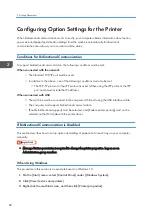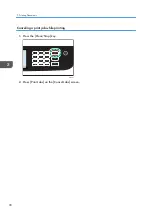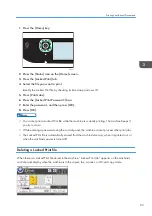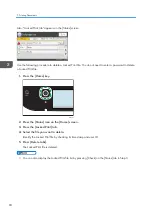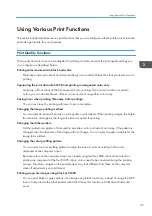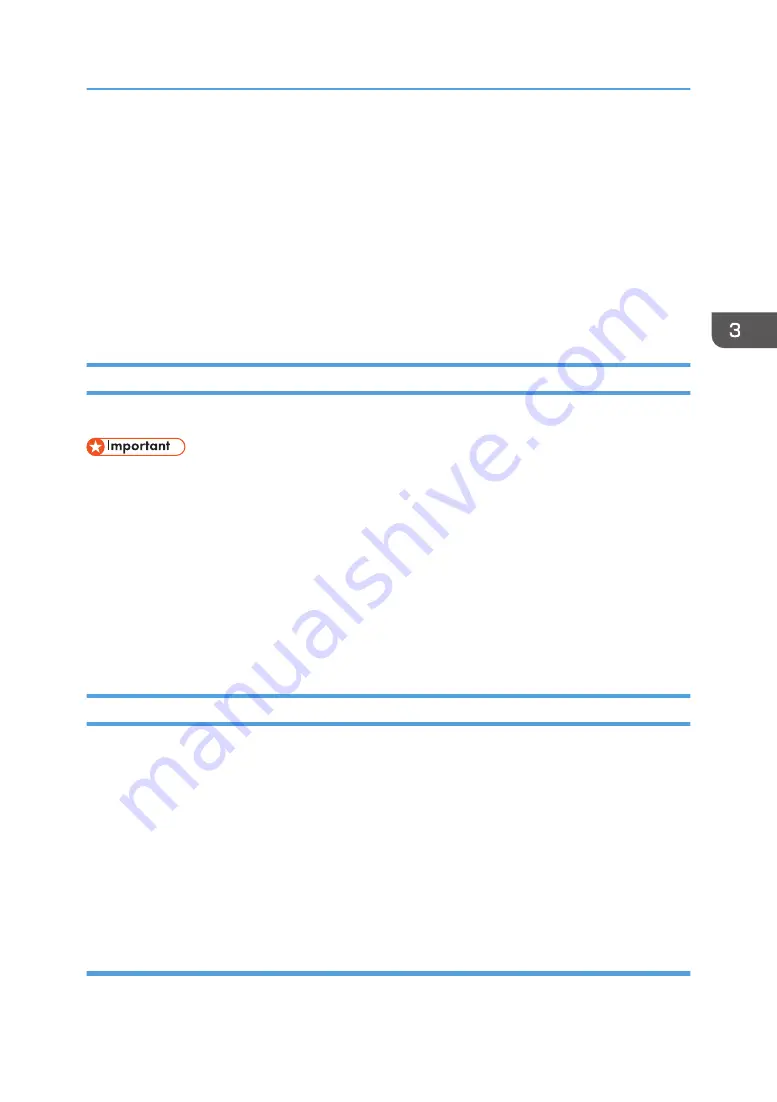
Displaying the Printing Preferences Dialog Box
To change the default settings of the printer driver, configure settings in the [Printing Preferences] dialog
box.
To change the default settings of all applications, open the [Printing Preferences] dialog box from the
OS. For details, see page 85 "Displaying the Printing Preferences Dialog Box from the [Start] Menu".
To change the default settings of a specific application, open the [Printing Preferences] dialog box from
that application. For details, see page 85 "Displaying the Printing Preferences Dialog Box in an
Application".
Displaying the Printing Preferences Dialog Box from the [Start] Menu
This section explains how to open the [Printing Preferences] dialog box from [Devices and Printers].
• When the printer driver is distributed from the print server, the setting values specified by the server
are displayed as the default for [Printing Defaults...].
• You cannot configure different print settings for each user. The settings configured in this dialog box
are used as the default.
1.
On the [Start] menu, click [Control Panel] under [Windows System].
2.
Click [View devices and printers].
3.
Right-click the icon of the printer you want to use.
4.
Click [Printing preferences].
Displaying the Printing Preferences Dialog Box in an Application
You can make printer settings for a specific application. To make printer settings for a specific
application, open the [Printing Preferences] dialog box from that application.
The settings displayed in the [Printing Preferences] dialog box opened from the [Devices and Printers]
window are applied as the default in the [Printing Preferences] dialog box opened in an application.
When printing from an application, modify the settings as required.
The screens displayed may differ depending on the application. The following procedure explains how
to print documents from an application using WordPad in Windows 10 as an example.
Displaying the Printing Preferences Dialog Box in an Application When Using
Windows
1.
Click [File] in the upper left corner of the window, and then click [Print].
Displaying the Printing Preferences Dialog Box
85
Содержание M C250FW
Страница 1: ...User s Guide For safe and correct use be sure to read the Safety Information before using the machine ...
Страница 2: ......
Страница 14: ...5 Click the manual you want to refer to The PDF file manual opens 12 ...
Страница 23: ...3 2 1 ECC105 Interior ECC106 4 3 2 1 Guide to Components 21 ...
Страница 46: ...Deleting characters 1 Press to delete characters 1 Guide to the Machine 44 ...
Страница 82: ...2 Paper Specifications and Adding Paper 80 ...
Страница 100: ...3 Printing Documents 98 ...
Страница 124: ...4 Copying Originals 122 ...
Страница 338: ...6 Close the ADF cover 9 Maintaining the Machine 336 ...
Страница 352: ...Main unit DUE292 1 3 2 1 DUE288 2 DUE289 10 Troubleshooting 350 ...
Страница 353: ...3 DUE290 Waste toner bottle ECC168 Paper feed unit DUE320 1 Removing Paper Jams 351 ...
Страница 407: ... You can press Exit to exit to the previous level of the menu tree Transmission Using IPsec 405 ...
Страница 417: ...Weight Less than 4 kg 8 9 lb Specifications of the Machine 415 ...
Страница 430: ...The power is automatically switched off if the machine is left idle in standby mode for 2 hours 12 Appendix 428 ...
Страница 437: ...MEMO 435 ...
Страница 438: ...MEMO 436 EN GB EN US EN AU M0CZ 8604A ...
Страница 439: ......
Страница 440: ...EN GB EN US EN AU M0CZ 8604A 2019 ...