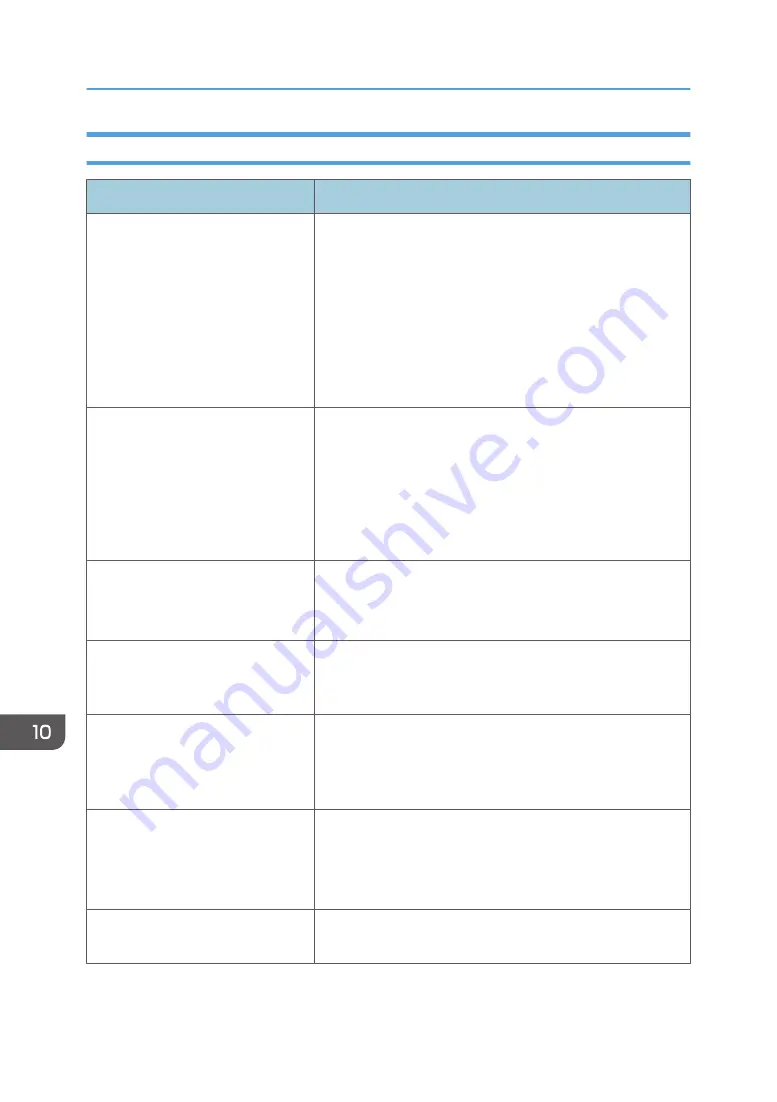
Checking the Printer Driver Settings
Problem
Solution
The printed image is smudged.
PCL 5c/6
On the printer driver's [Paper] tab, select [Bypass Tray] in
the "Input Tray:" list. In the "Paper Type:" list, select a
proper paper type.
PostScript 3
On the printer driver's [Paper/Quality] tab, select
[Bypass Tray] in the "Paper Source" list. In the "Media"
list, select a proper paper type.
Images smudge when rubbed.
(Toner is not fixed.)
PCL 5c/6
On the printer driver's [Paper] tab, select a proper paper
type in the "Paper Type:" list.
PostScript 3
On the printer driver's [Paper/Quality] tab, select a
proper paper type in the "Media" list.
The printed image is different from
the image on the computer's display.
Only when using PCL 5c/6
On the printer driver's [Print Quality] tab, select [Raster]
in the "Graphics Mode" list.
When printing graphics, the output
and the screen are different.
To print accurately, specify the printer driver setting to print
without using the graphics command. For details about
specifying the printer driver setting, see the printer driver Help.
Images are cut off, or excess is
printed.
Use the same size paper selected in the application. If you
cannot load paper of the correct size, use the reduction
function to reduce the image, and then print. For details about
the reduction function, see the printer driver Help.
Photo images are coarse.
Use the application's or printer driver's settings to specify a
higher resolution.
For details about the printer driver's settings, see the printer
driver Help.
A solid line is printed as a dashed
line or appears blurred.
Change the dithering settings on the printer driver. For details
about the dithering settings, see the printer driver Help.
10. Troubleshooting
364
Содержание M C250FW
Страница 1: ...User s Guide For safe and correct use be sure to read the Safety Information before using the machine ...
Страница 2: ......
Страница 14: ...5 Click the manual you want to refer to The PDF file manual opens 12 ...
Страница 23: ...3 2 1 ECC105 Interior ECC106 4 3 2 1 Guide to Components 21 ...
Страница 46: ...Deleting characters 1 Press to delete characters 1 Guide to the Machine 44 ...
Страница 82: ...2 Paper Specifications and Adding Paper 80 ...
Страница 100: ...3 Printing Documents 98 ...
Страница 124: ...4 Copying Originals 122 ...
Страница 338: ...6 Close the ADF cover 9 Maintaining the Machine 336 ...
Страница 352: ...Main unit DUE292 1 3 2 1 DUE288 2 DUE289 10 Troubleshooting 350 ...
Страница 353: ...3 DUE290 Waste toner bottle ECC168 Paper feed unit DUE320 1 Removing Paper Jams 351 ...
Страница 407: ... You can press Exit to exit to the previous level of the menu tree Transmission Using IPsec 405 ...
Страница 417: ...Weight Less than 4 kg 8 9 lb Specifications of the Machine 415 ...
Страница 430: ...The power is automatically switched off if the machine is left idle in standby mode for 2 hours 12 Appendix 428 ...
Страница 437: ...MEMO 435 ...
Страница 438: ...MEMO 436 EN GB EN US EN AU M0CZ 8604A ...
Страница 439: ......
Страница 440: ...EN GB EN US EN AU M0CZ 8604A 2019 ...
















































