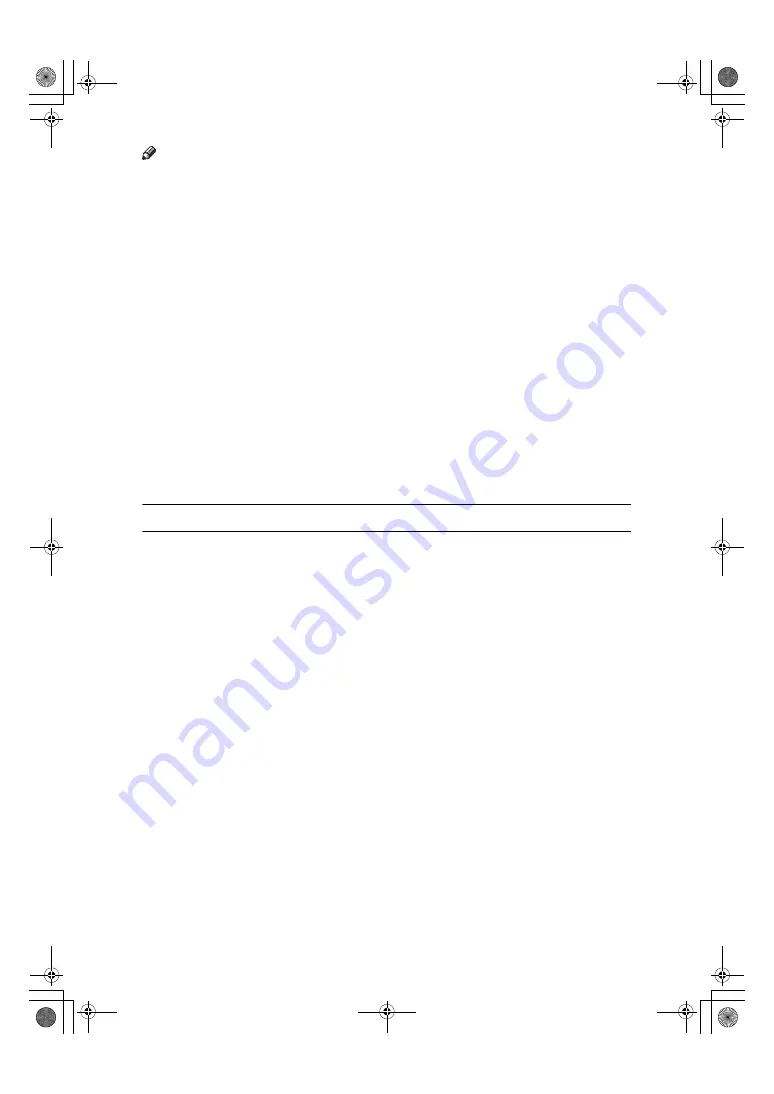
11
Note
❒
When you load paper in Energy Saving mode, an error message will not be
displayed even if the cassette is not pushed in correctly.
❒
After loading paper, press the Energy Saver key and check that "READY” is
shown on the display.
The Manual Receive indicator goes out in Energy Saving mode even if Manual
Receive is turned on.
Reception in Energy Saving mode
In Energy Saving mode, documents that have been stored in memory are still
sent and the machine can still receive messages.
When a message is received in Energy Saving mode, the machine prints it and
returns to Energy Saving mode.
Limitation
It is not possible to enter Energy Saving mode when an original is set.
Recycled Paper
In accordance with the ENERGY STAR Program, we recommend use of recycled
paper which is environmentally friendly. Please contact your sales representa-
tive for recommended paper.
StellaF16_combine_F-EN.book Page 11 Tuesday, July 1, 2008 11:47 AM






























