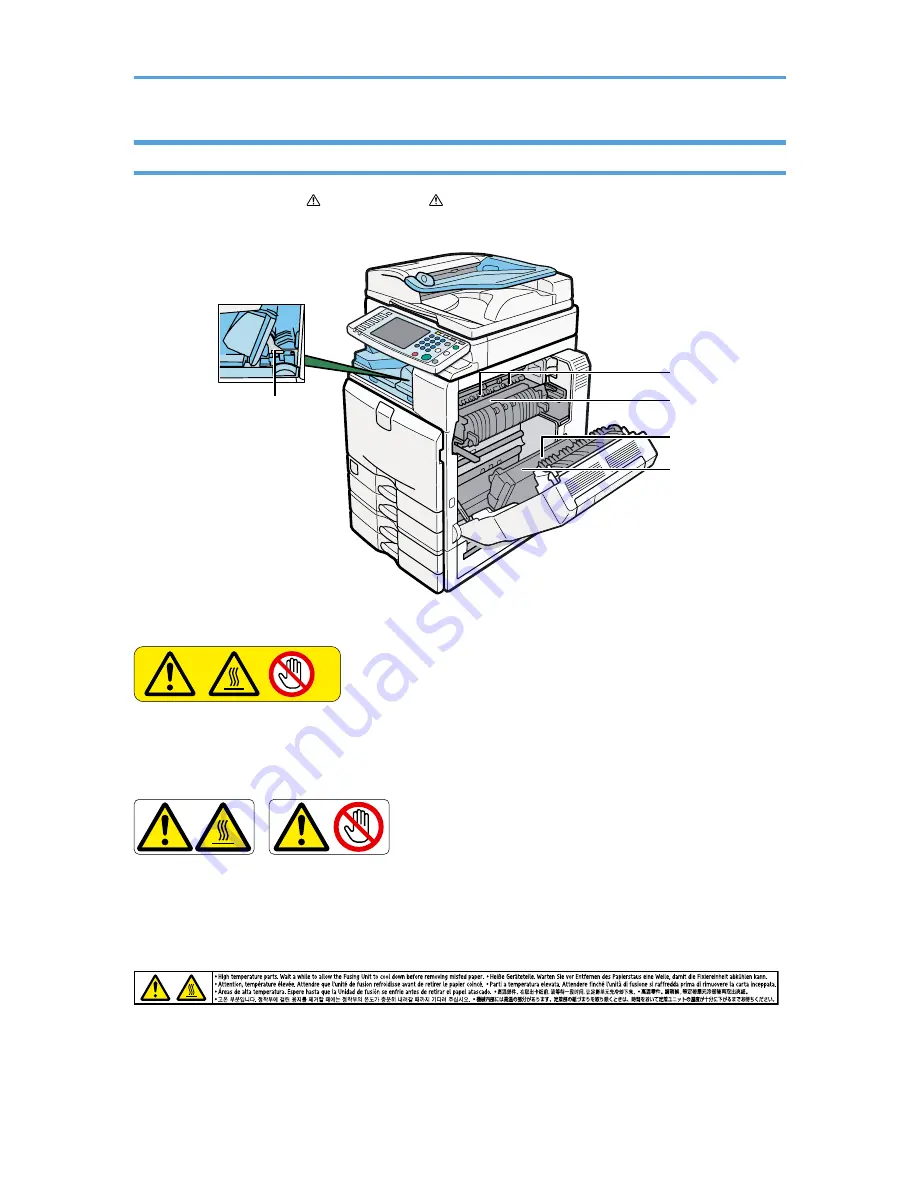
Positions of WARNING and CAUTION labels for users of type 3 and 4
This machine has labels for WARNING and CAUTION at the positions shown below. For safety,
please follow the instructions and handle the machine as indicated.
BJB015S
3
2
1
5
4
1
BJA066S
Do not touch! Surface may be very hot.
2
BJA052S
Do not touch the parts a label indicates. The inside of the machine could be very hot. Caution should be
taken when removing misfed paper.
3
BJA067S
High temperature parts. Wait a while to allow the Fusing Unit to cool down before removing misfed paper.
4
36
Содержание LD528C
Страница 1: ......
Страница 2: ......
Страница 52: ...1 Simple Search 50 1...
Страница 84: ...Paper Orientation BBR036S 3 Adding Paper 82 3...
Страница 95: ...p 81 Orientation Fixed Paper or Two Sided Paper p 98 Unusable Paper Recommended Paper Sizes and Types 93 3...
Страница 102: ...3 Adding Paper 100 3...






























