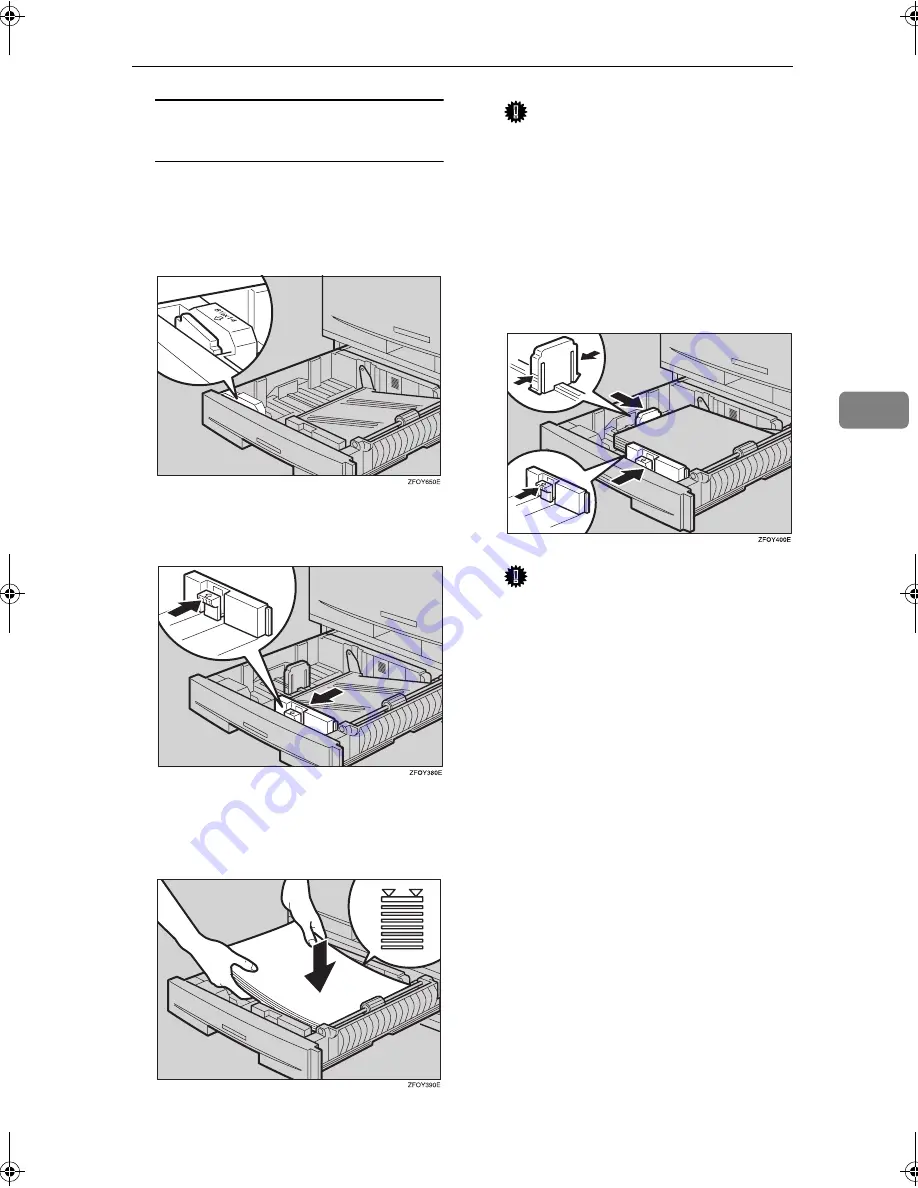
Changing the Paper Size
79
4
When loading 8
1
/
4
"
×
14"
L
or
8
1
/
2
"
×
14"
L
size paper
A
Pull the back fence off from
the tray.
B
Place it in the corner pocket on
the left.
DDDD
While pressing the release lever,
adjust the side fences.
EEEE
Push the metal plate down, and
then square the paper and load it
in the tray.
Important
❒
Do not stack paper over the lim-
it mark.
❒
Load paper so that the paper
touches the right side of the
tray, or misfeeds might occur.
FFFF
While pinching the release lever,
adjust the side and back fences to
the new paper size.
Important
❒
When loading small quantities
of copy paper, be careful not to
squeeze in the side fence too
much or paper will not feed in
properly.
GGGG
Push the paper tray in until it
stops.
StellaC2_AEzen_F_FM.book Page 79 Monday, December 22, 2003 2:15 PM
Содержание LD015
Страница 37: ...Accessing User Tools System Settings 27 3 Quitting User Tools A A A A Press the User Tools Counter key ABU205S...
Страница 86: ...Troubleshooting 76 4 displayed displayed displayed ABU040S...
Страница 92: ...Other Function 82 5...
Страница 98: ...Security 88 7...
Страница 109: ...99 MEMO...
Страница 110: ...100 AE AE B129 6708 MEMO...






























