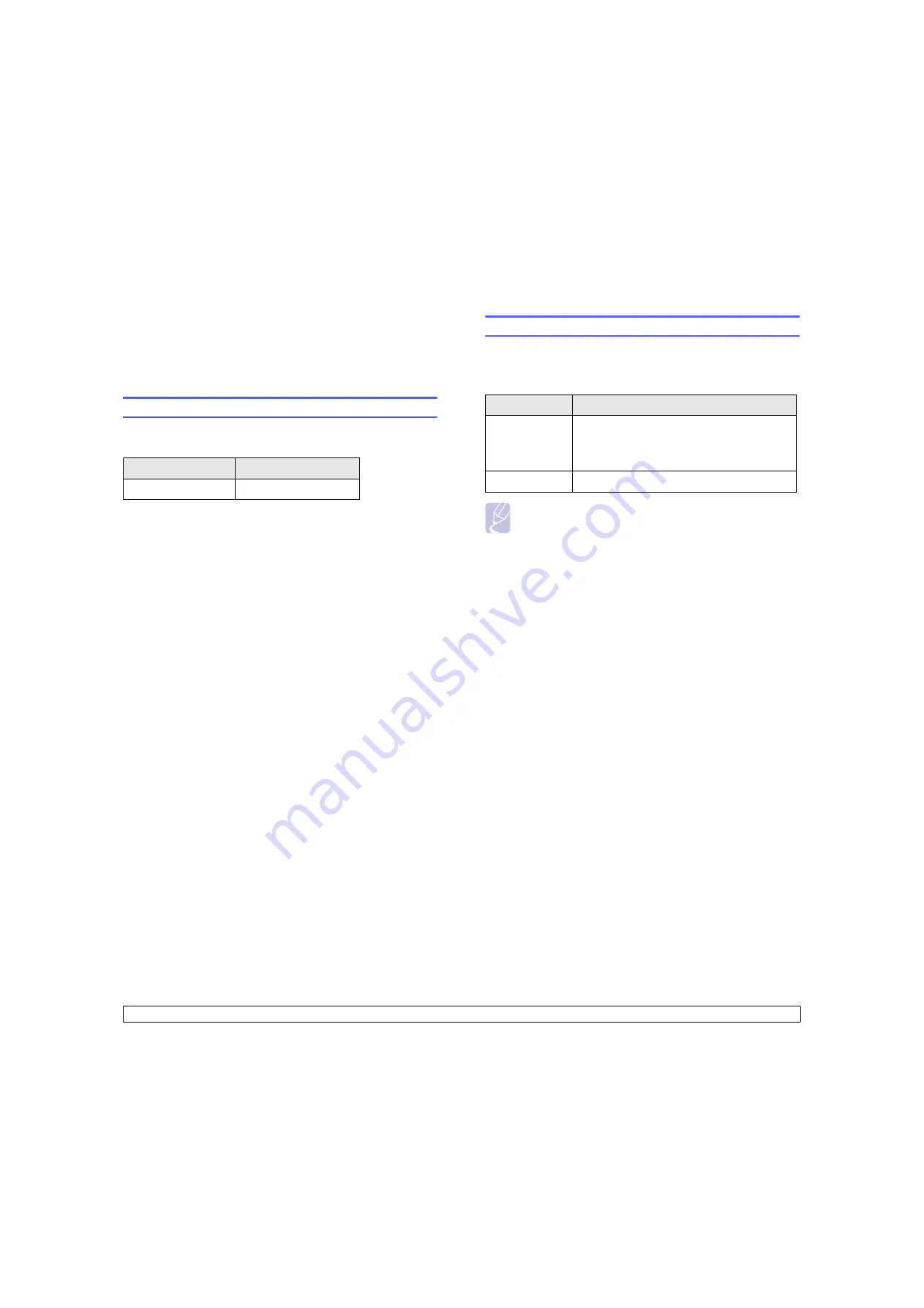
12
.1
<Supplies and accessories>
12
Supplies and accessories
This chapter provides information on purchasing toner cartridges and
accessories available for your machine.
Toner cartridges
When the toner runs out, you can order the following types of toner
cartridges for your machine:
Type
Yield
a
a. Declared yield value in accordance with ISO/IEC 19752.
Standard yield
Approx. 8,000 pages
Accessories
You can purchase and install accessories to enhance your machine’s
performance and capacity.
The following accessories are available for your machine:
Note
Your machine comes with 64 MB of on-board memory and a
32 MB DIMM. To expand the memory of your machine, you
must remove the existing DIMM and purchase a larger one.
Accessory
Description
Optional tray
If you are experiencing frequent paper supply
problems, you can attach an additional 250
sheet tray. You can print documents on various
sizes and types of print materials.
Memory DIMM
Extends your machine’s memory capacity.
Содержание Laser MFP Printer
Страница 92: ...Software section...
Страница 129: ...Laser MFP User s Guide G960 8650...






























