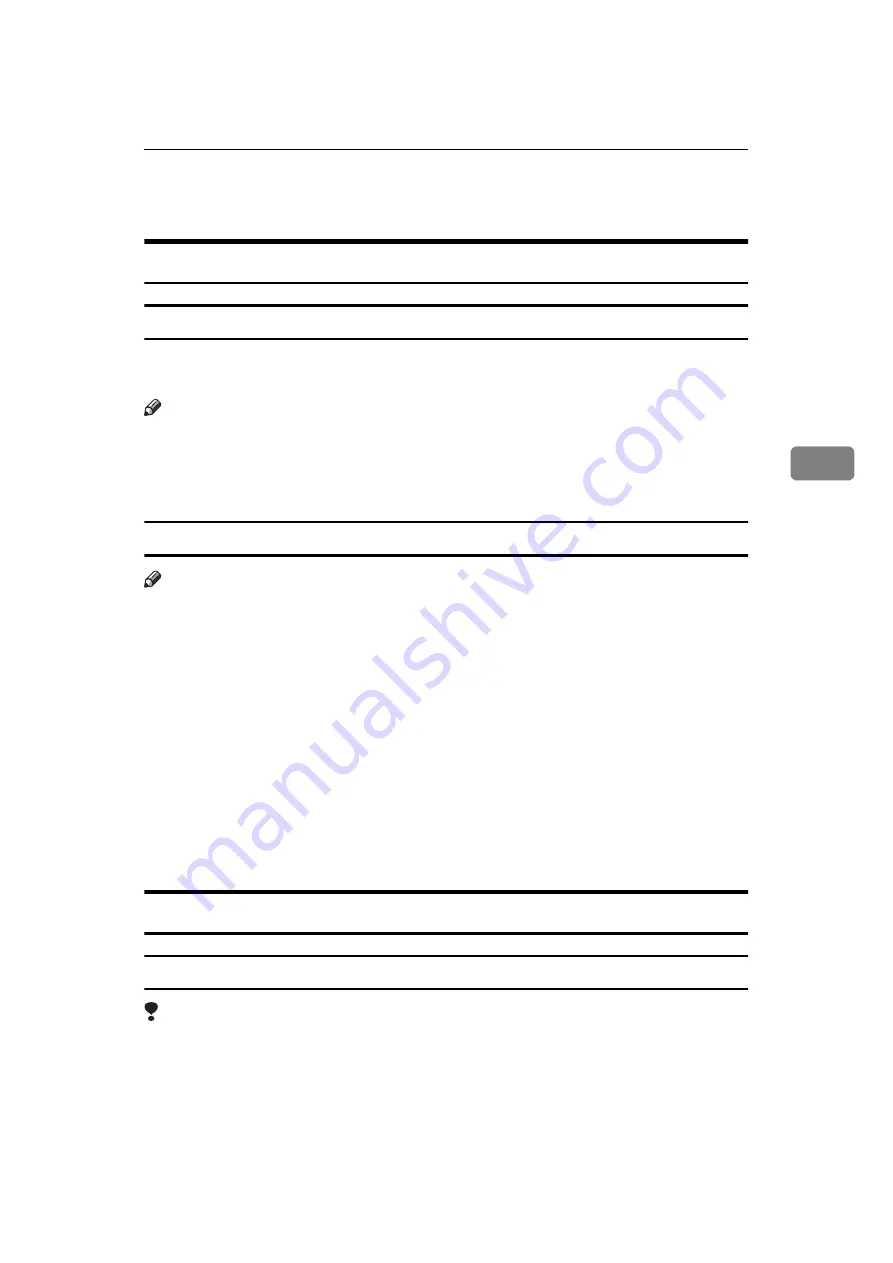
Installing the PCL 6/5e Printer Driver
41
4
Installing the PCL 6/5e Printer Driver
Windows 95/98 - Installing the PCL 6/5e Printer Driver
Installing the Printer Driver
Install the driver in accordance with the steps explained.
Note
❒
Two kinds of PCL printer driver, PCL 6 and PCL 5e, are provided with this
printer. We recommend PCL 6 as your first choice. However, some of your
applications might require the installation of the PCL 5e printer driver. In this
case, you can install PCL 5e in addition to PCL 6.
Setting Up Options
Note
❒
When setting up options, you should access the
[
Printer Properties
]
dialog box
from Windows. You cannot set up options by accessing the
[
Printer Properties
]
dialog box from an application.
A
Click
[
Start
]
on the taskbar, point to
[
Settings
]
, and then click
[
Printers
]
.
The
[
Printers
]
window appears.
B
Click the icon of the printer you want to use. On the
[
File
]
menu, click
[
Prop-
erties
]
.
C
Click the
[
Accessories
]
tab.
D
Select options you have installed from the
[
Options
]
group.
E
Click
[
OK
]
.
Windows NT 4.0 - Installing the PCL 6/5e Printer Driver
Installing the Printer Driver
Limitation
❒
Installing a printer driver requires Full Control access permission. Members
of Administrators, Server Operators, Print Operators, and Power Users
groups have Full Control permission by default. When you install a printer
driver, log on using an account that has Full Control permission.
Install the driver in accordance with the steps explained.
- Installing the PCL 6/5e Printer Driver”
Содержание Laser AP1600
Страница 11: ...ix Using Adobe PageMaker Version 6 0 or 6 5 50 Macintosh 51 Macintosh Installing the PPD File 51 INDEX 53...
Страница 12: ...x...
Страница 46: ...Installing Options 34 2...
Страница 50: ...Configuring the Printer for the Network 38 3...
















































