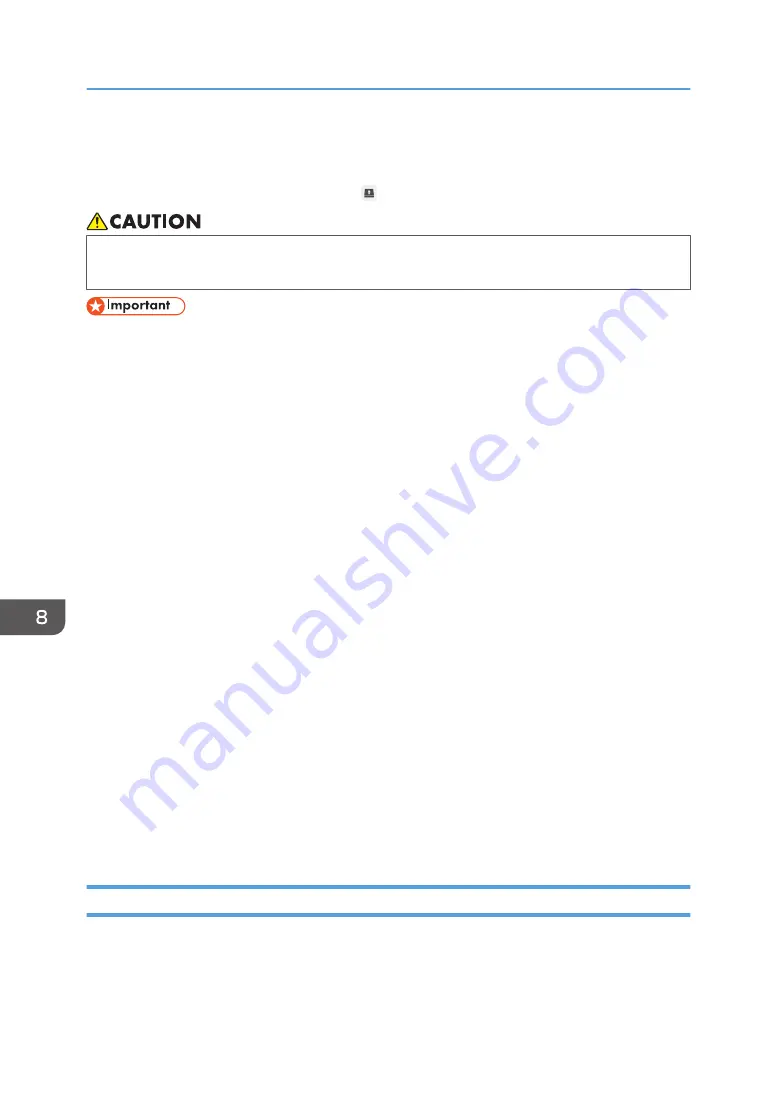
Updating Your System
You can update the system version by touching , the System Update icon, in Administrator Settings.
• Keep USB flash memory devices out of reach of children. If a child accidentally swallows a USB
flash memory device, consult a doctor immediately.
• Do not turn off the main unit power while the system update is in progress.
• If the system is updated after the version is downgraded, the settings may be changed.
• You can download the driver for a wide format multifunction printer or inkjet printer from the
RICOH website and install on the machine as you download the firmware. For the installation
procedure, see the installation guide that is included in the compressed file to be downloaded.
• When updating the driver, use the USB memory where the system files for update are stored. For
details, see page 204 "Updating the System Using a USB Flash Memory Device".
The system can be updated as follows:
Update from Network
Checks and updates the latest version of the system via a network.
About 5 minutes after Ricoh Interactive Whiteboard starts, the latest firmware is checked and
downloaded.
The system is not updated immediately but at the next startup.
For the settings required for updating the system via a network, see page 206 "Changing the
System Settings".
Update from USB Memory
Uses a system file saved in a USB flash memory device to update the system.
For the settings required for updating the system using a USB flash memory device, see page 204
"Updating the System Using a USB Flash Memory Device".
Update from Administrator Settings
Updating the System Using a USB Flash Memory Device
Insert a USB flash memory device which contains the firmware, and then update the system manually.
The firmware can be downloaded from the Ricoh website.
1.
Save the downloaded firmware to your computer, and then decompress the file.
8. Changing the Interactive Whiteboard Settings
204
Содержание Interactive Whiteboard Controller Type 2
Страница 2: ......
Страница 14: ...12...
Страница 34: ...1 Overview 32...
Страница 75: ...2 Touch Import File DTW475 3 Touch Temporary Save Folder DWJ056 Operating a File 73...
Страница 88: ...2 Using a Whiteboard 86...
Страница 110: ...3 Connecting Devices 108...
Страница 122: ...4 Connecting to a Video Conference 120...
Страница 246: ...8 Changing the Interactive Whiteboard Settings 244...
Страница 342: ...MEMO 340 EN GB EN US EN AU Y420 7506D...
Страница 343: ......
Страница 344: ...EN GB EN US EN AU Y420 7506D 2018 2019 Ricoh Co Ltd...






























