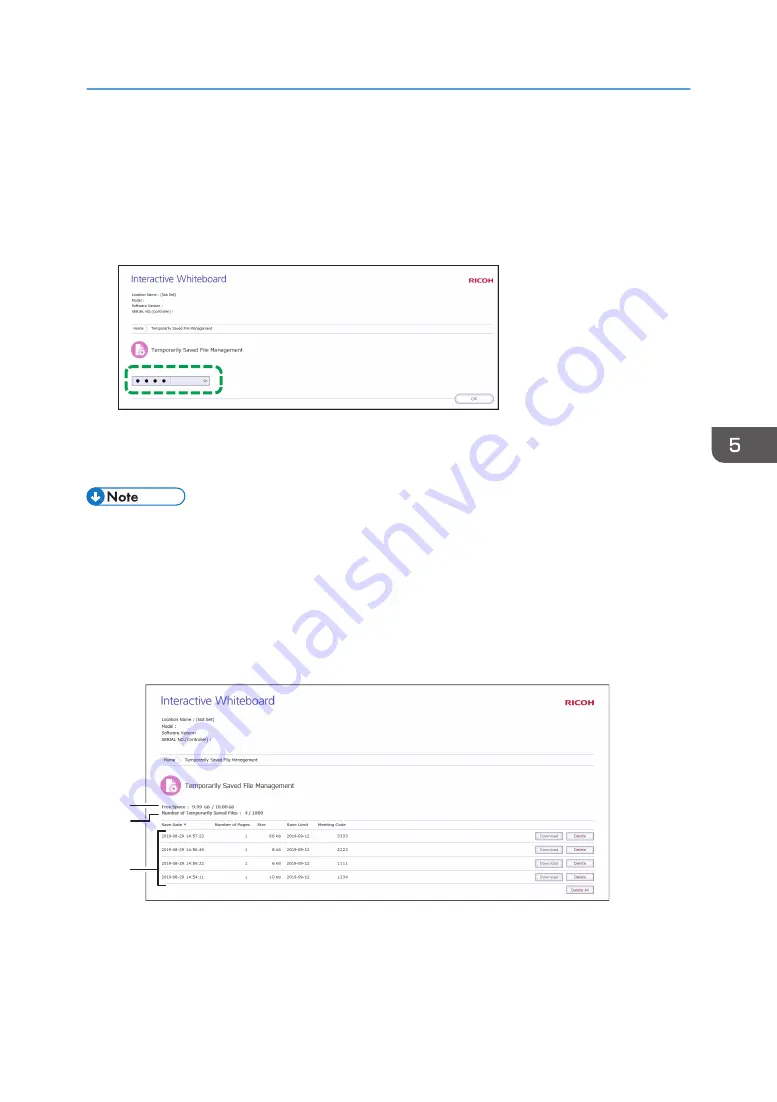
Managing Temporarily Saved Files
1.
Click [Temporarily Saved File Management (for Administrator)] on the top page of the
Web page.
2.
In the password input field, enter the administrator password.
Y420WA8002
3.
Click [OK].
The Temporarily Saved File Management screen appears. Delete or download the necessary files.
• Temporarily saved files with no meeting code specified can be managed only on the Temporary
Saved File Management screen.
• Automatic temporary saving is a supplemental feature, and a temporarily stored file may be lost
when a forced termination of the machine occurs. To save pages, enter a meeting code for the
pages and temporarily save them to the machine, or save them in a shared folder or to a USB flash
memory device. For details, see page 63 "Saving Pages".
Viewing the Temporarily Saved File Management screen
Y420WA8003
1
3
2
1. Free Space
Indicates the amount of free space and the maximum storage capacity of the space for temporarily
saved files.
Managing Temporarily Saved Files
125
Содержание Interactive Whiteboard Controller Type 2
Страница 2: ......
Страница 14: ...12...
Страница 34: ...1 Overview 32...
Страница 75: ...2 Touch Import File DTW475 3 Touch Temporary Save Folder DWJ056 Operating a File 73...
Страница 88: ...2 Using a Whiteboard 86...
Страница 110: ...3 Connecting Devices 108...
Страница 122: ...4 Connecting to a Video Conference 120...
Страница 246: ...8 Changing the Interactive Whiteboard Settings 244...
Страница 342: ...MEMO 340 EN GB EN US EN AU Y420 7506D...
Страница 343: ......
Страница 344: ...EN GB EN US EN AU Y420 7506D 2018 2019 Ricoh Co Ltd...






























