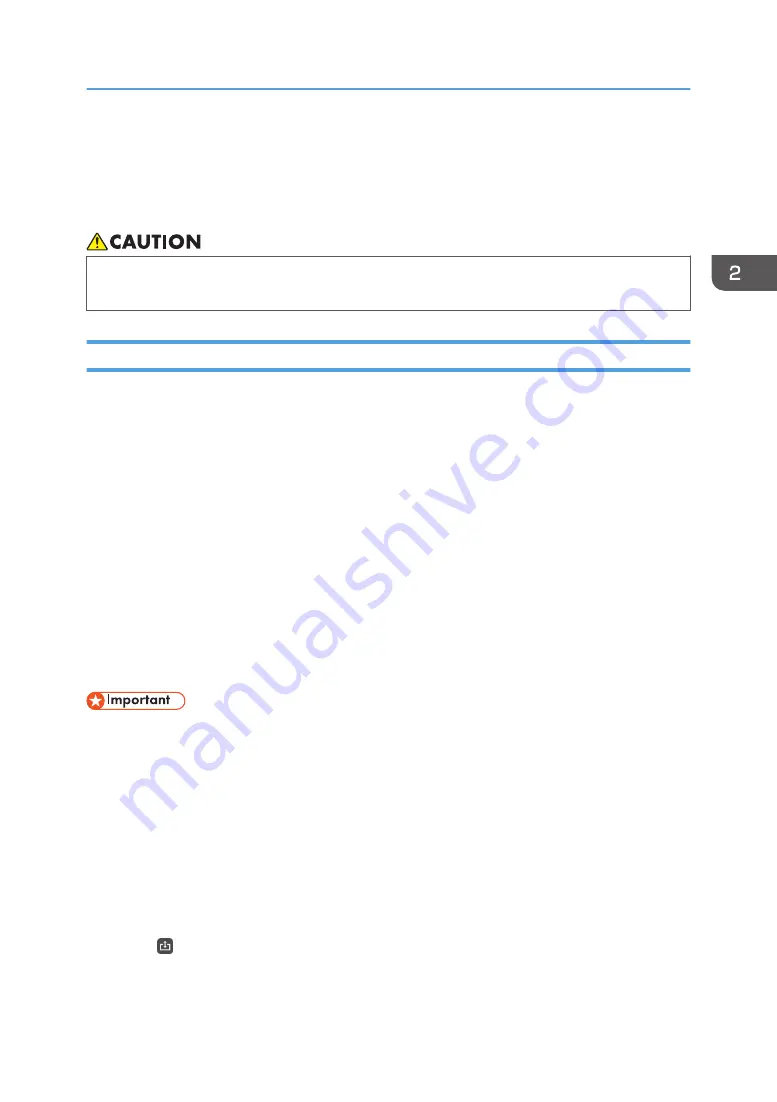
Operating a File
This section explains how to save or print written text and drawn figures on the display or captured
screens.
• Keep USB flash memory devices out of reach of children. If a child accidentally swallows a USB
flash memory device, consult a doctor immediately.
Saving Pages
You can also save a page from the page list screen.
You can save written text and drawn figures or captured screens to the locations shown below.
• a folder on the network
• USB flash memory device
• Temporary save folder on the machine
• Cloud storage
This section explains the procedure for saving data to a shared folder or USB memory. To save data to a
temporary save folder, see page 66 "Saving Pages Temporarily".
All the existing pages are saved as a single PDF file.
You can load saved pages, edit or add strokes, figures, and text, or add strokes on the pages. For
details about how to import saved files, see page 68 "Importing a File".
Blank pages are not saved.
• Before saving pages in a shared folder, register the folder. For details about how to register a
shared folder, see page 186 "Managing a Shared Folder List".
• Supported cloud storages are OneDrive and Dropbox. However, OneDrive for Business and
OneDrive on premises are not supported.
1.
To save pages in a USB flash memory device, insert the flash memory device into the USB
port.
Insert only one USB flash memory device.
For details about how to connect a USB flash memory device, see page 31 "Inserting a USB Flash
Memory Device".
2.
Touch , the Import and Save icon.
Operating a File
63
Содержание Interactive Whiteboard Controller Type 2
Страница 2: ......
Страница 14: ...12...
Страница 34: ...1 Overview 32...
Страница 75: ...2 Touch Import File DTW475 3 Touch Temporary Save Folder DWJ056 Operating a File 73...
Страница 88: ...2 Using a Whiteboard 86...
Страница 110: ...3 Connecting Devices 108...
Страница 122: ...4 Connecting to a Video Conference 120...
Страница 246: ...8 Changing the Interactive Whiteboard Settings 244...
Страница 342: ...MEMO 340 EN GB EN US EN AU Y420 7506D...
Страница 343: ......
Страница 344: ...EN GB EN US EN AU Y420 7506D 2018 2019 Ricoh Co Ltd...






























