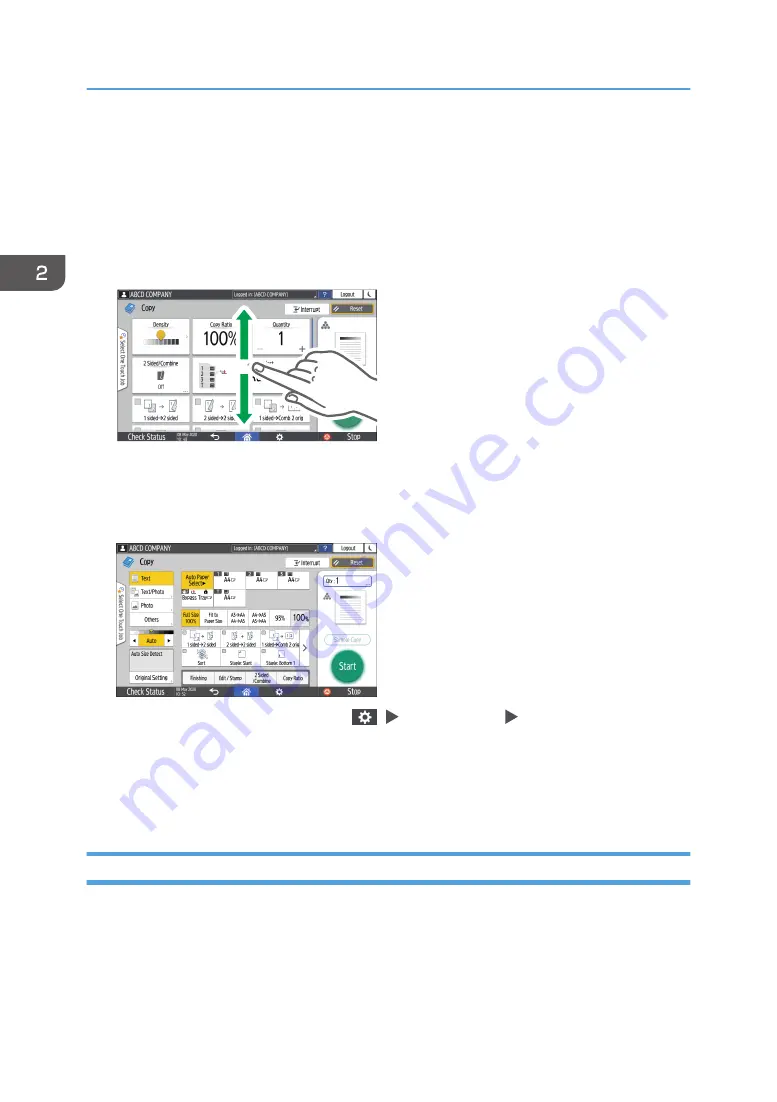
How to Use the Copy Screen
You can select from one of two types for the Copy screen:
Standard View
The basic functions that are used frequently are displayed with big keys. Scroll down the screen to
see the keys used to configure the functions for finishing or editing.
D0CZPM1303
Full View
You can see all the function keys on a single screen. You do not need to scroll through the screens
to select a function.
• To switch the screen type, press [Menu] (
) [Screen Settings] [Switch Screen Type] on the
Copy screen.
• You can use the same functions on either screen.
• When the administrator has configured user authentication and User's Own Customization is
enabled, each login user can change the screen type.
How to Use the Copy Screen (Standard)
You can customize the layout and how the keys are displayed on the Copy screen in Standard. For
details, see page 41 "Changing the Layout or Display of the Keys of the Copy Function".
2. Getting Started
38
Содержание IM 2500 Series
Страница 2: ......
Страница 12: ...10...
Страница 72: ...DZW181 3 Close the ADF cover DZW182 2 Getting Started 70...
Страница 78: ...You cannot use the Interrupt mode with the staple mode while copying in the staple mode 3 Copy 76...
Страница 108: ...4 Fax 106...
Страница 150: ...5 Print 148...
Страница 184: ...8 Web Image Monitor 182...
Страница 388: ...11 Specifications for The Machine 386...
Страница 398: ...MEMO 396 EN GB EN US EN AU D0CH 7421B...
Страница 399: ...2021 2022...
Страница 400: ...D0CH 7421B AU EN US EN GB EN...






























