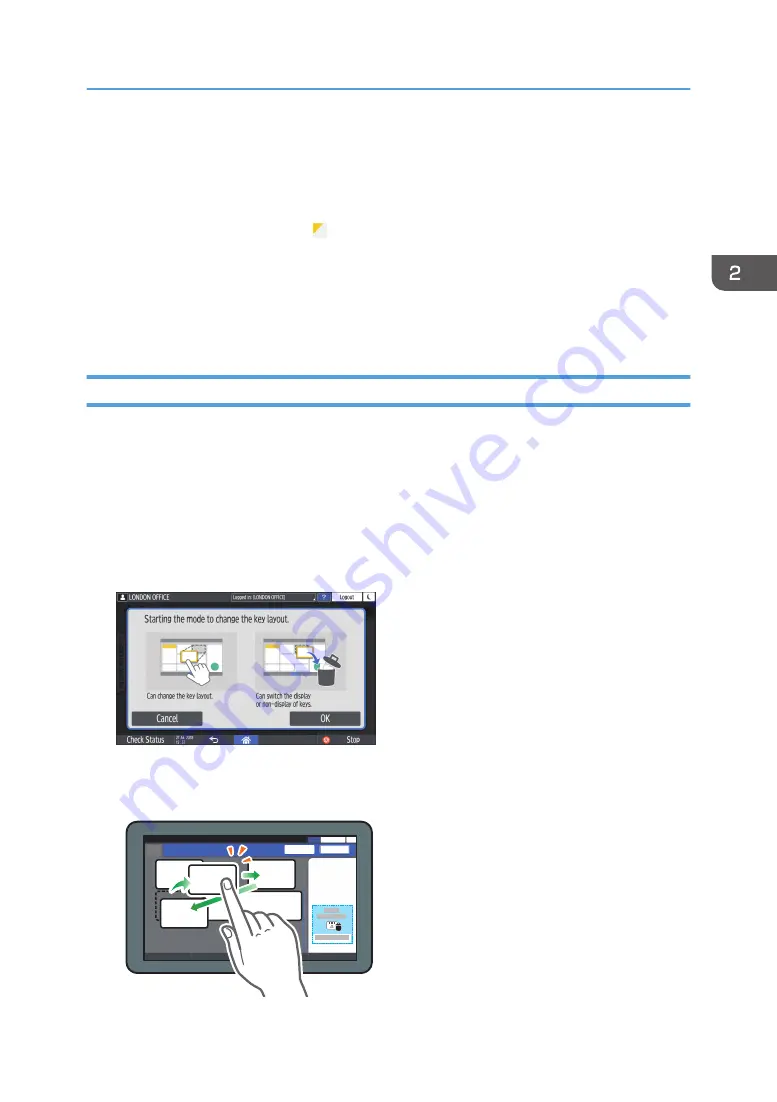
6. [Start]
Press to perform copying.
7. Other keys for Copy function
Press to select the functions whose keys are out of the visible area of the screen. The key of the function that is
currently configured is displayed with in the upper left corner.
8. Select One Touch Job
You can see the preset settings in the machine or the job history. When user authentication is configured,
display the history of the executed jobs for each authenticated user. When selecting a job history, its settings
are displayed on the current Copy screen. You can use the same settings as a previous job by selecting the job
history.
Changing the Layout or Display of the Keys of the Copy Function
You can customize the layout and how the Copy function keys are displayed on the Copy screen in
Standard mode (Arranging keys mode).
When the administrator has configured user authentication and User's Own Customization is enabled,
each login user can customize the layout.
Switching to change the key layout mode
On the Copy screen, press and hold one of the keys until the screen changes, and then press [OK]
to display the screen of the arranging keys mode.
Changing the key layout
Press and hold the key to move, drag it to the location to display, and then press [OK].
µ
²
±
³
D0CMIC1355
´
How to Use the Copy Screen
41
Содержание IM 2500 Series
Страница 2: ......
Страница 12: ...10...
Страница 72: ...DZW181 3 Close the ADF cover DZW182 2 Getting Started 70...
Страница 78: ...You cannot use the Interrupt mode with the staple mode while copying in the staple mode 3 Copy 76...
Страница 108: ...4 Fax 106...
Страница 150: ...5 Print 148...
Страница 184: ...8 Web Image Monitor 182...
Страница 388: ...11 Specifications for The Machine 386...
Страница 398: ...MEMO 396 EN GB EN US EN AU D0CH 7421B...
Страница 399: ...2021 2022...
Страница 400: ...D0CH 7421B AU EN US EN GB EN...






























