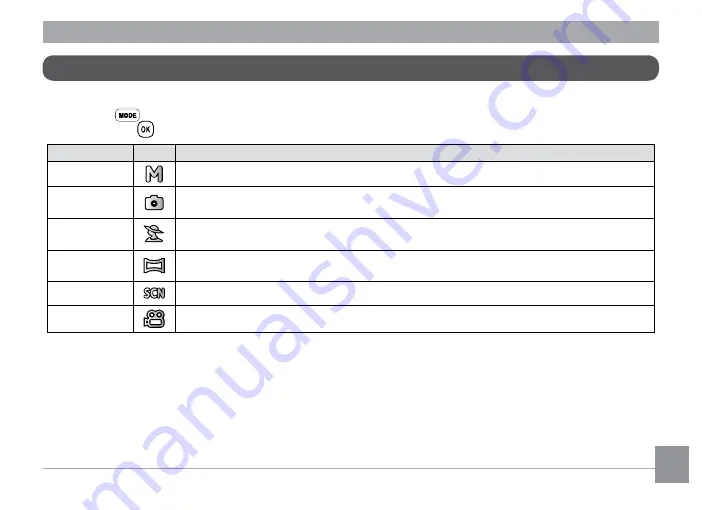
23
Using the Mode Button
This camera provides a convenient Mode Button that allows you to switch easily between different modes. After
pressing the
button to enter the mode selection menu, press the Left/Right Button to choose the selected
mode. Press the
button to confirm your selection. All the available modes are listed below:
Mode Name
Icon
Description
Manual Mode
Many of the camera settings can be configured manually in this mode.
Auto Mode
In this mode, the optimal conditions for taking pictures will be set based on the subject
and environment. It is the most commonly used mode for taking pictures.
Portrait Mode
The best setting for portrait shooting, enables AE/AF for faces.
Panorama
Mode
In this mode, up to 4 frames can be stitched together to create a single panoramic photo.
Scene Mode
Choose from 20 different pre-set scene types and effects for your photos.
Movie Mode
Record videos.
















































