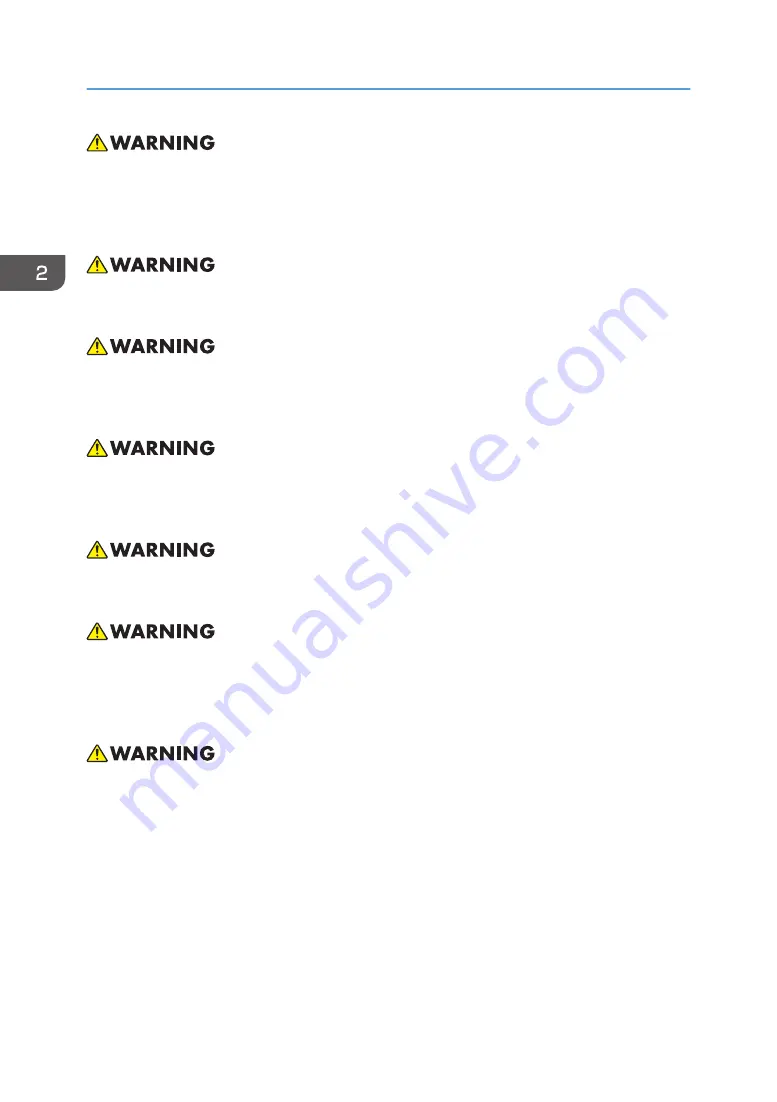
• When the lamp reaches the end of its life, it will burn out and may make a loud popping sound. If
this happens, the projector will not turn back on until the lamp module has been replaced. To
replace the lamp, follow the procedures listed under “Lamp Cover / Lamp Module” in “Part
Replacement”.
• Do not remove the cabinet cover, or you may be exposed to dangerous voltage. Refer servicing to
qualified service personnel only.
• This product should be operated only from the type of power source which does not exceed the
voltage range specified on the rating label and the power cord. If you are not sure of the type of
power supply to your home, consult your sales representative or local power company.
• Do not use the polarized plug with an extension cord, receptacle, or other outlet unless the blades
can be inserted completely with three wire grounding type to prevent blade exposure. Failure to
follow these instructions may result in fire or electric shock.
• Plastic bags can be dangerous; please do not leave near babies and young children. To avoid the
threat of suffocation, please keep away from their nose and mouth.
• Do not ingest battery, Chemical Burn Hazard. Keep new and used batteries away from children. If
the battery compartment does not close securely, stop using the product and keep it away from
children. If you think batteries might have been swallowed or placed inside any part of the body,
seek immediate medical attention.
• Installing the Projector on a Wall or Ceiling:
1. Do not attempt to clean or replace parts for a machine that is installed in a high location on a
wall or ceiling. Doing so may cause it to fall down, resulting in an injury.
2. Do not open the lamp cover of a machine that is installed on a wall or ceiling. Doing so may
cause the lamp cover to fall down. If the lamp is broken, pieces of glass may fall and cause
an injury.
3. Contact your sales or service representative to clean or replace parts for a machine that is
installed on a wall or ceiling.
2. Installation
26
Содержание Hadar-PJ1 Series
Страница 1: ...Model Hadar PJ1 Machine Codes Y088 089 090 091 Field Service Manual July 2015...
Страница 2: ......
Страница 10: ...8...
Страница 11: ...1 Product Information Overview Main Unit 1 LED indicators 2 Remote receiver 9...
Страница 24: ...1 Product Information 22...
Страница 32: ...2 Installation 30...
Страница 46: ...Left Cover 1 Front cover page 42 Front Cover 2 Left cover A 3 3 Replacement and Adjustment 44...
Страница 48: ...4 Remove the top blower duct A 2 5 Blower fan A 2 1 3 Replacement and Adjustment 46...
Страница 68: ...3 AC inlet A 3 Push the bottom cover downward and then pull out the AC inlet 3 Replacement and Adjustment 66...
Страница 71: ...10 Remove the PSU holder A 3 11 Adjustable feet page 36 Adjustable Foot Part Replacement 69...
Страница 78: ...4 Troubleshooting 76...
Страница 92: ...5 Test Inspection 90...
Страница 95: ...4 Click Next 5 Click Next 6 Click Next Firmware Update 93...
Страница 111: ...Network Firmware Update 109...
Страница 112: ...MEMO 110...
Страница 113: ...MEMO 111...
Страница 114: ...MEMO 112 GB...
















































