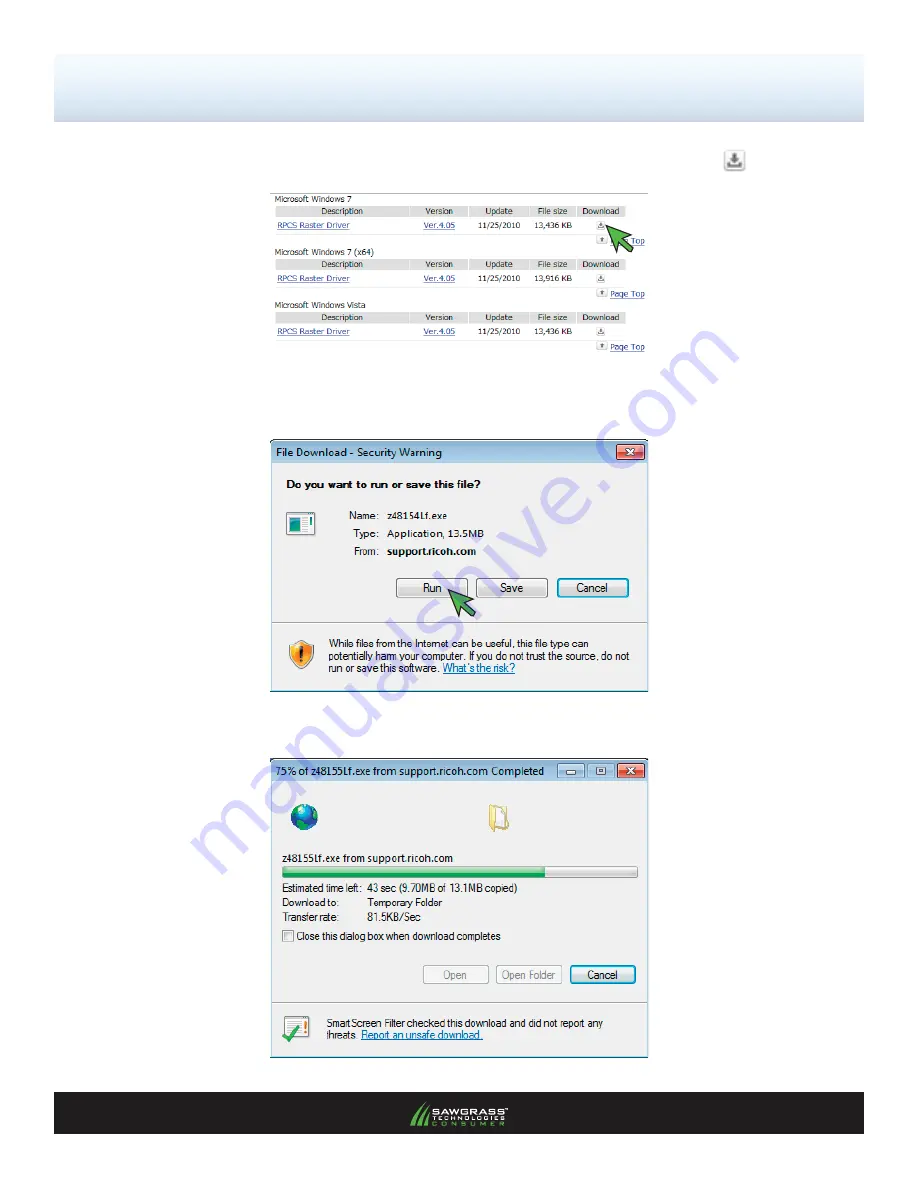
PAGE 3
4.)
Locate the RPCS Raster Driver for your Operating System and click the
Download Icon
(see FIGURE 4).
FIGURE 4
5.)
The following screen will appear asking to Run the installation or Save the fi le to your computer. In this
example we will choose to
Run
the installation (see FIGURE 5).
FIGURE 5
6.)
The following screen displaying the download status should now appear (see FIGURE 6).
FIGURE 6
Of 8 >>
SubliJet-R: Ricoh GX7000 –
Installation Guide:
(8:20)
Ricoh (OEM) Driver Download & Installation
(cont’d 3:8)






































