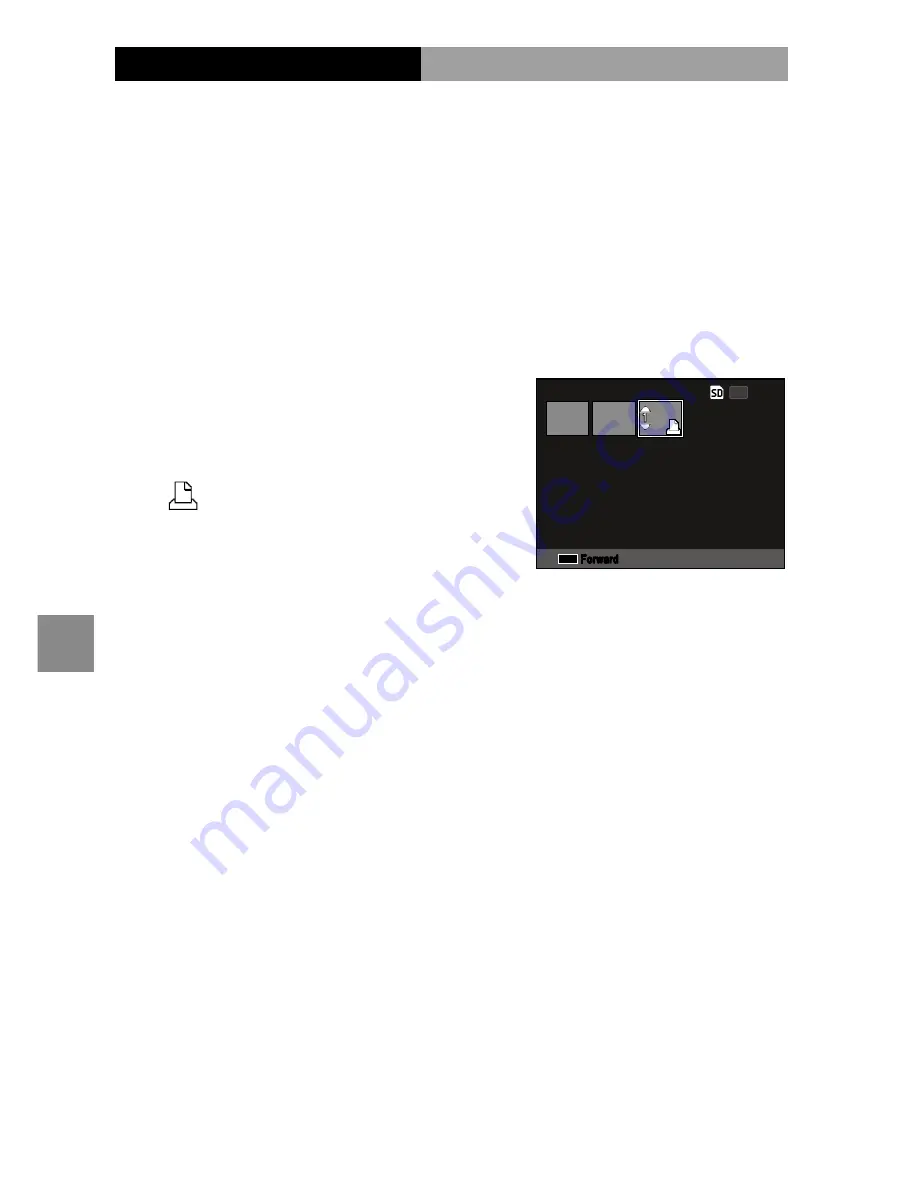
108
P
rinting
P
ho
togr
aP
hs
Printing Multiple Photographs
1
Press the
9
button in the PictBridge playback dis-
play.
Photographs will be displayed in multi-frame play-
back.
2
Select a picture.
Highlight a picture and press
C
/
D
.
3
Choose the number of prints.
Press
!
or
"
to choose the
number of prints. Selected
pictures are marked with a
icon; to deselect a photo-
graph, press
"
until the num-
ber of prints is zero.
Prnt Fil
4:3 N
Last File
10
M
OK
Forward
Press
#
or
$
to highlight an additional photograph
and press
!
or
"
to choose the number of prints.
4
Adjust printer settings.
Press
C
/
D
to display the direct print menu.
Adjust settings as described on page 106.
5
Start printing.
Press
C
/
D
when the print menu is displayed.
A message is displayed during printing; to exit be-
fore printing is complete, press the
DISP.
button. The
PictBridge playback display will appear when print-
ing is complete.
















































