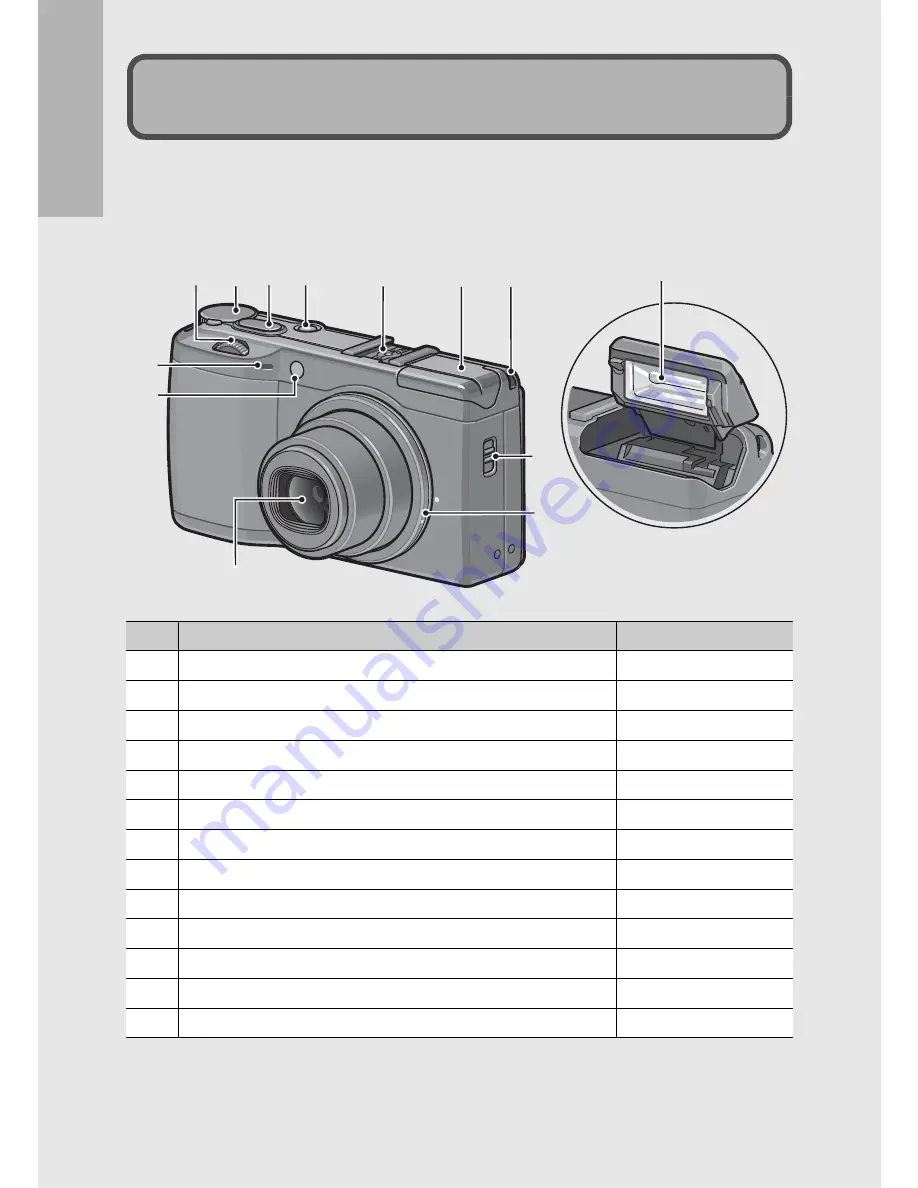
18
If
yo
u
are u
s
in
g
th
e
ca
mera
fo
r th
e
fi
rst ti
me
, r
e
ad
th
is
secti
o
n
.
Camera
Front View
Item Name
Refer to
1
Up-down Dial
P.21
2
Mode Dial
P.20
3
Shutter Release Button
P.36
4
POWER Button
P.33
5
Hot Shoe
P.17, 227
6
Flash Cover
P.44
7
Strap Eyelet
P.12
8
F
(Flash) OPEN Switch
P.44
9
Ring Cap
P.16
10
Microphone
-
11
AF Auxiliary Light
P.46, 174
12
Lens
P.36
13
Flash
P.44
Names of Parts
1
10
11
12
8
9
2 3 4
5
6 7
13
Содержание GR Digital II
Страница 12: ...10 ...
Страница 64: ...62 If you are using the camera for the first time read this section ...
















































