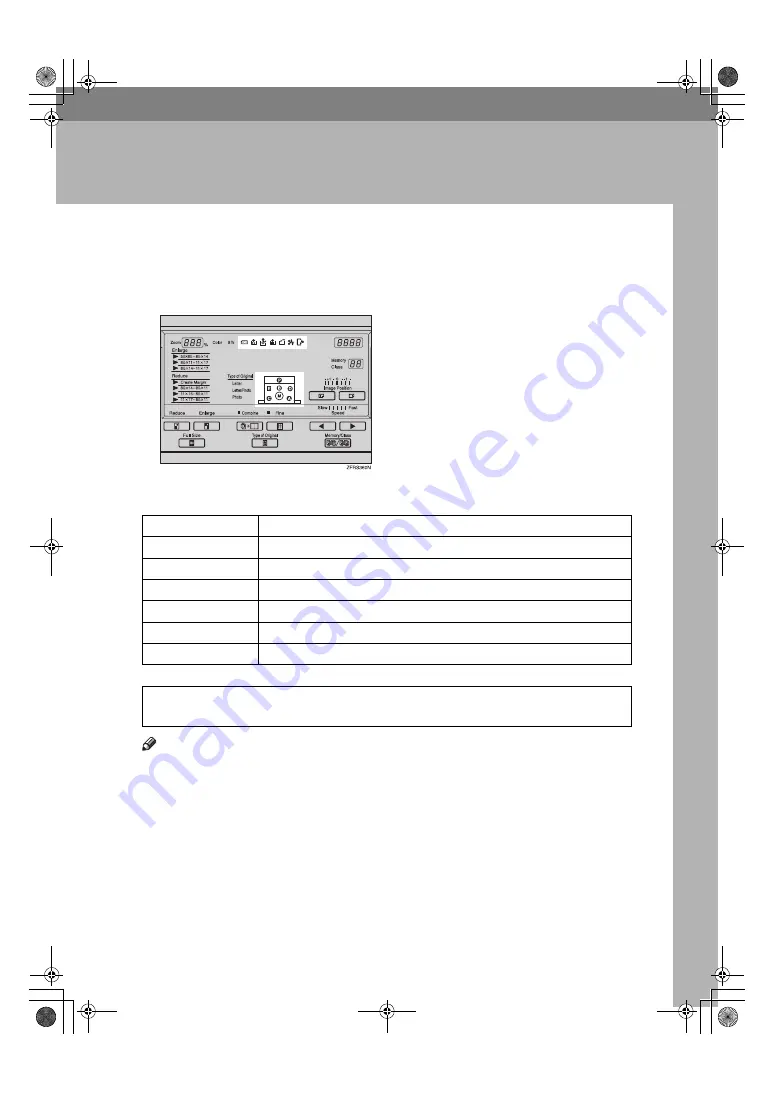
71
5. Troubleshooting
Machine Operation Problems
If a malfunction or a misfeed occurs within the machine, the following indicators
will light.
❖
❖
❖
❖
When the misfeed indicator (
x
x
x
x
) lights with the machine indicators
R
CAUTION:
Note
❒
To prevent misfeeds, do not leave any torn scraps of paper within the ma-
chine.
❒
When clearing misfeeds, do not turn off the main switch. If you do, your copy
settings are cleared.
❒
If misfeeds occur repeatedly, contact your service representative.
Indicator
Page
x
and “P”
⇒
p.75 “When “
x
” and “P” light”
x
and “A”
⇒
p.77 “When “
x
” and “A” light”
x
and “B”
⇒
p.77 “When “
x
” and “B” light”
x
and “C”
⇒
p.78 “When “
x
” and “C” light”
x
and “D”
⇒
p.81 “When “
x
” and “D” light”
x
and “E”
⇒
p.82 “When “
x
” and “E” light”
•
Be careful not to cut yourself on any sharp edges when you reach inside the
machine to remove misfed sheets of paper or masters.
PinkGold-F_V4_FM.book Page 71 Tuesday, May 27, 2003 3:33 PM
Содержание Gestetner 5430
Страница 64: ...Optional Functions 54 2 PinkGold F_V4_FM book Page 54 Tuesday May 27 2003 3 33 PM...
Страница 116: ...Remarks 106 6 PinkGold F_V4_FM book Page 106 Tuesday May 27 2003 3 33 PM...
Страница 125: ...115 MEMO PinkGold F_V4_FM book Page 115 Tuesday May 27 2003 3 33 PM...
Страница 126: ...116 UE USA C238 8697C MEMO PinkGold F_V4_FM book Page 116 Tuesday May 27 2003 3 33 PM...






























