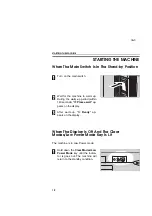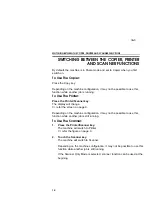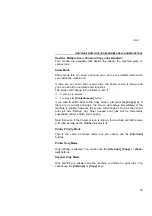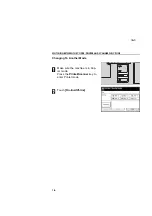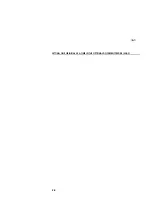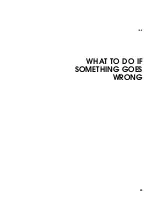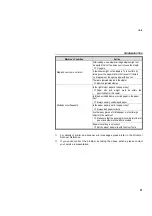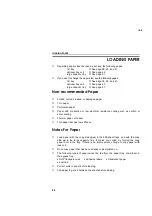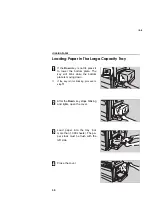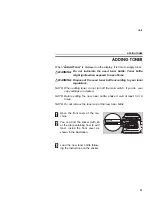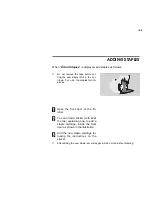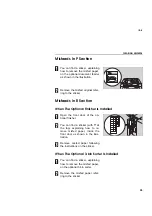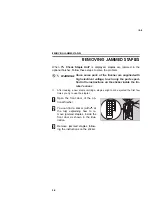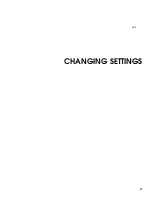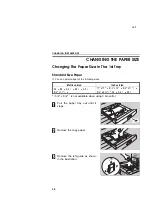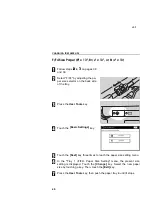Содержание Gestetner 3240
Страница 1: ...WHERE IS IT WHAT IS IT nb 2 1...
Страница 2: ...nb 2 2...
Страница 10: ...nb 2 OPERATION PANEL 10...
Страница 11: ...BASICS nb 3 11...
Страница 24: ...nb 3 SETTING ONE ORIGINAL AT A TIME IN THE OPTIONAL DOCUMENT FEEDER SADF 24...
Страница 25: ...WHAT TO DO IF SOMETHING GOES WRONG nb 4 25...
Страница 37: ...CHANGING SETTINGS nb 5 37...
Страница 52: ...nb 5 SERVICE REPRESENTATIVE SETTINGS 52...
Страница 53: ...APPENDIX nb 6 53...
Страница 62: ...nb 6 USE AND STORAGE OF SUPPLIES 62...
Страница 63: ...SPECIFICATIONS nb 7 63...
Страница 70: ...nb 7 1500 SHEET TRAY UNIT OPTION 70...
Страница 71: ...INDEX 71...