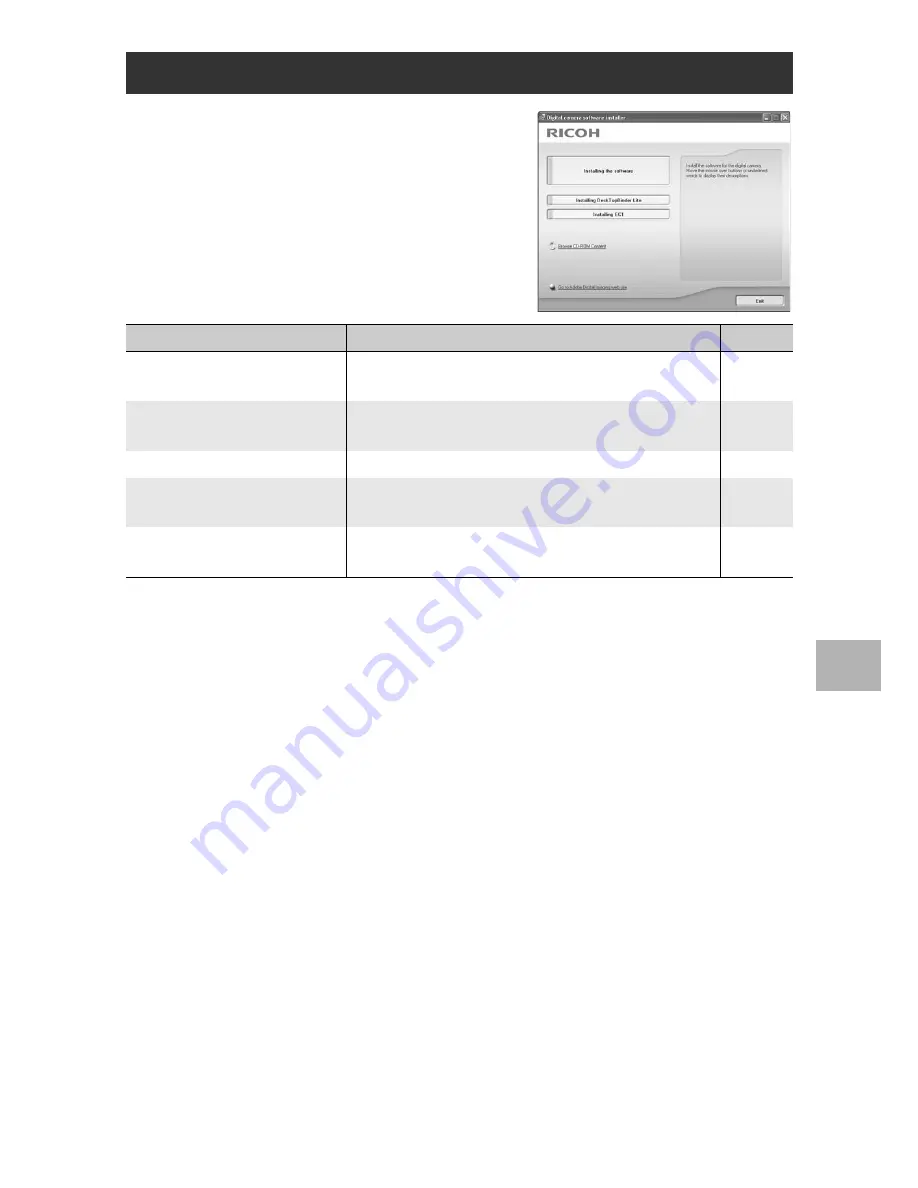
149
6
Do
w
n
lo
ad
in
g
Im
ag
es to
Y
o
u
r Co
mp
u
ter
Once you insert the supplied CD-ROM
in the CD-ROM drive, the installer
screen appears automatically.
CD-ROM Setup
Item Name
Description
Refer to
Installing the Software
Use this button to install software required for batch
downloading and editing of images.
P.150
Installing EC1
Use this button to install edit detection software for
checking whether images have been edited.
P.153
Installing DeskTopBinder Lite Use this button to install Desk Top Binder Lite.
P.154
Browse User’s Manual
(Software Version)
Click this to display the “Software User Guide”
(PDF).
P.155
Browse CD-ROM Content
Click this to display the list of files contained on the
CD-ROM.
P.156
















































