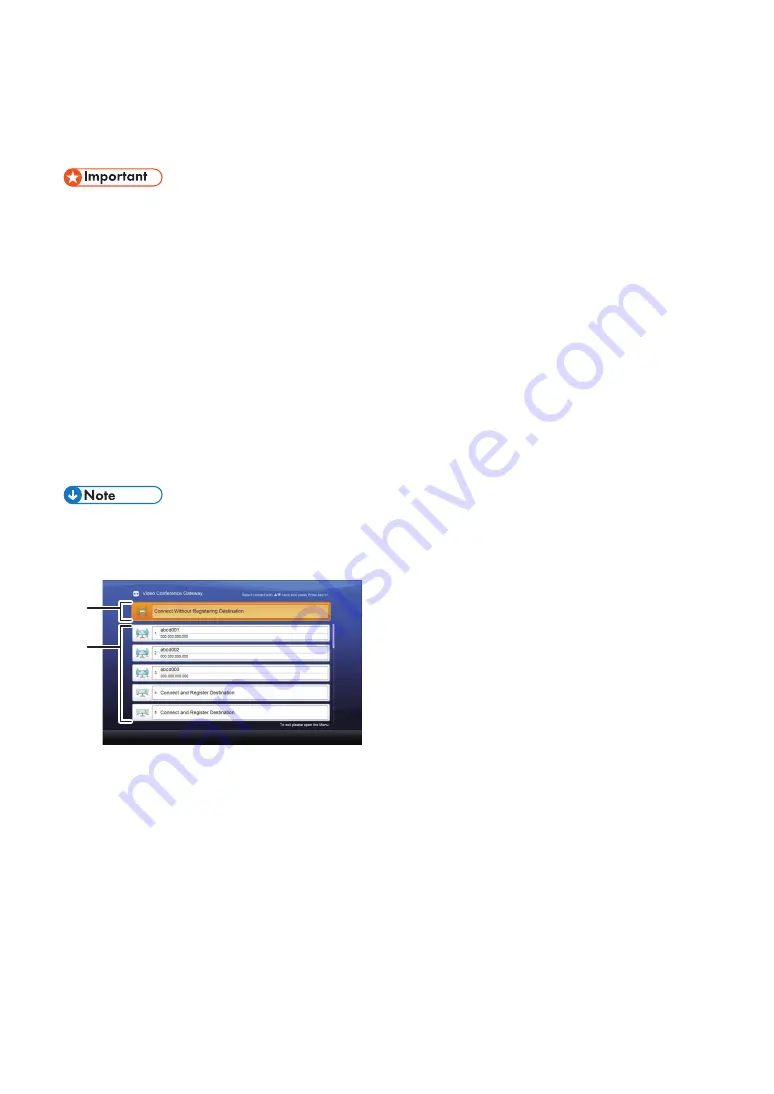
2
Con
fi
rming the Destination Address to Connect
Con
fi
rm the destination address before making a call.
The destination address depends on the environment and settings of the destination.
Check the environment and settings of the destination, and then check the information below. Select the information that
matches the environment and settings of the destination.
You can only use a destination address that is 36 alphanumeric characters or less.
When using H.323
IP address of the destination device
Fully Quali
fi
ed Domain Name (FQDN) of the destination device
IP address and the meeting ID of the MCU
Fully Quali
fi
ed Domain Name (FQDN) and meeting ID of the MCU
When using SIP
IP address and device name of the destination device
IP address and the meeting ID of the MCU
Displaying the Video Conference Gateway Screen
1. Turn on your device.
The Features screen is displayed.
2. Press the cursor keys to select [Video Conference Gateway], and then press the [Enter] key.
When the Video Conference Gateway screen appears, the device status is indicated as "Of
fl
ine" on the screens of
the other RICOH Uni
fi
ed Communication System contacts.
Video Conference Gateway screen
1
2
DCD002
1. Connect Without Registering Destination
Directly enter the destination address to call.
2. Destination list
Register destination addresses and names.
You can call any of the destination addresses you have registered.
You can also edit and delete the registered destination addresses and names.
•
•
•
•
•
•
•
•






