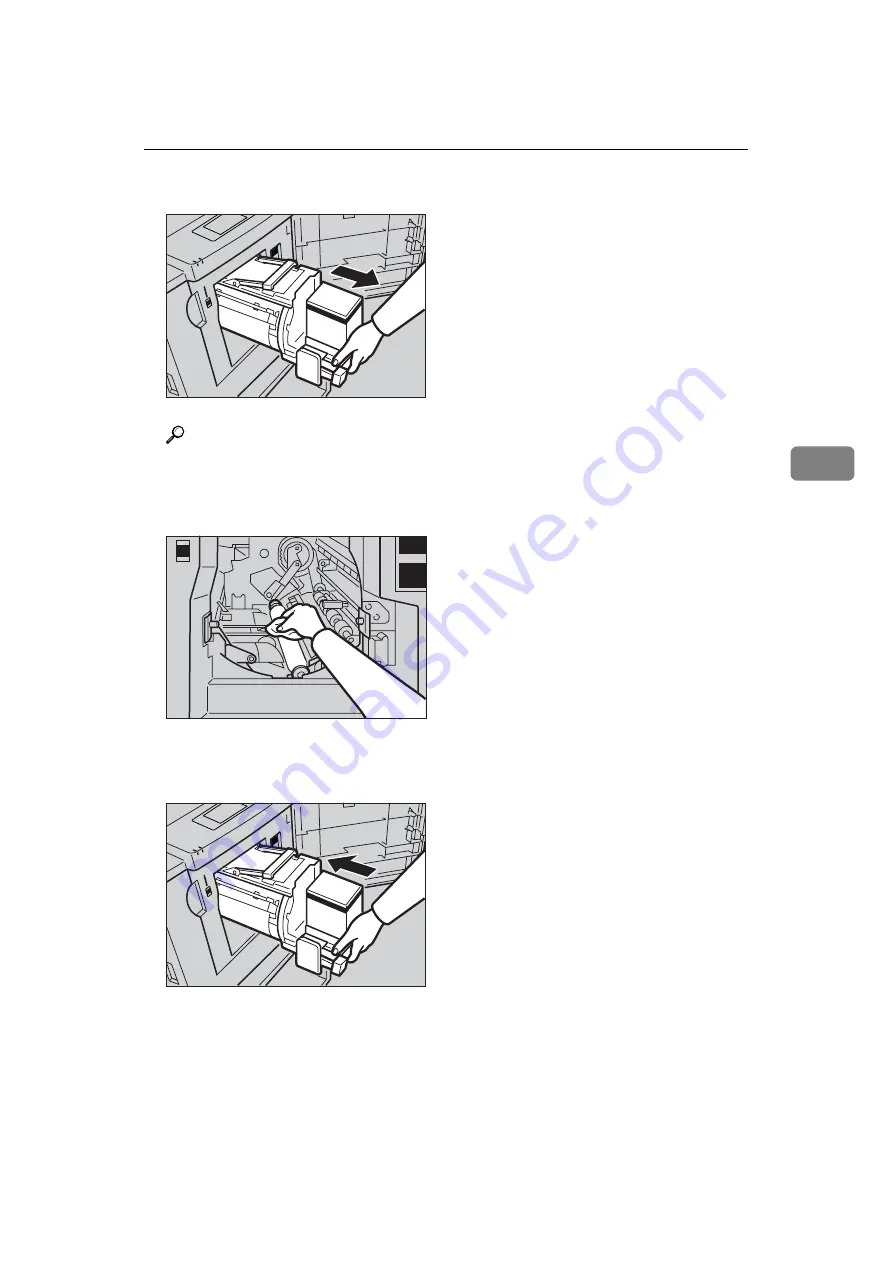
Poor Printing
103
4
C
Unlock the lever, and then pull out the drum unit.
Reference
For details about how to remove the drum unit, see p.69 “Changing the
Colour Drum Unit”.
D
Clean the pressure roller with a clean cloth.
E
Insert the drum unit until it locks into position, and then lower the drum
unit lock lever.
ANT054S
ANT058S
ANT061S
Содержание DX 3243
Страница 6: ...iv...
Страница 24: ...18...
Страница 35: ...After Printing 29 2 F Move the side plates to the sides then lower them G Close the tray 1 2 2 1 ANT036S...
Страница 50: ...Basics 44 2...
Страница 110: ...Troubleshooting 104 4 F Close the front cover G Turn on the main switch ANT059S ANT077S...
Страница 114: ...Troubleshooting 108 4 E Close the front cover ANT059S...
Страница 132: ...Remarks 126 6...
Страница 142: ...136 GB GB C275 0750...
Страница 144: ...DX 3243 DX 3443 Operating Instructions Type for DX 3243 Type for DX 3443 GB GB C275 0750...






























