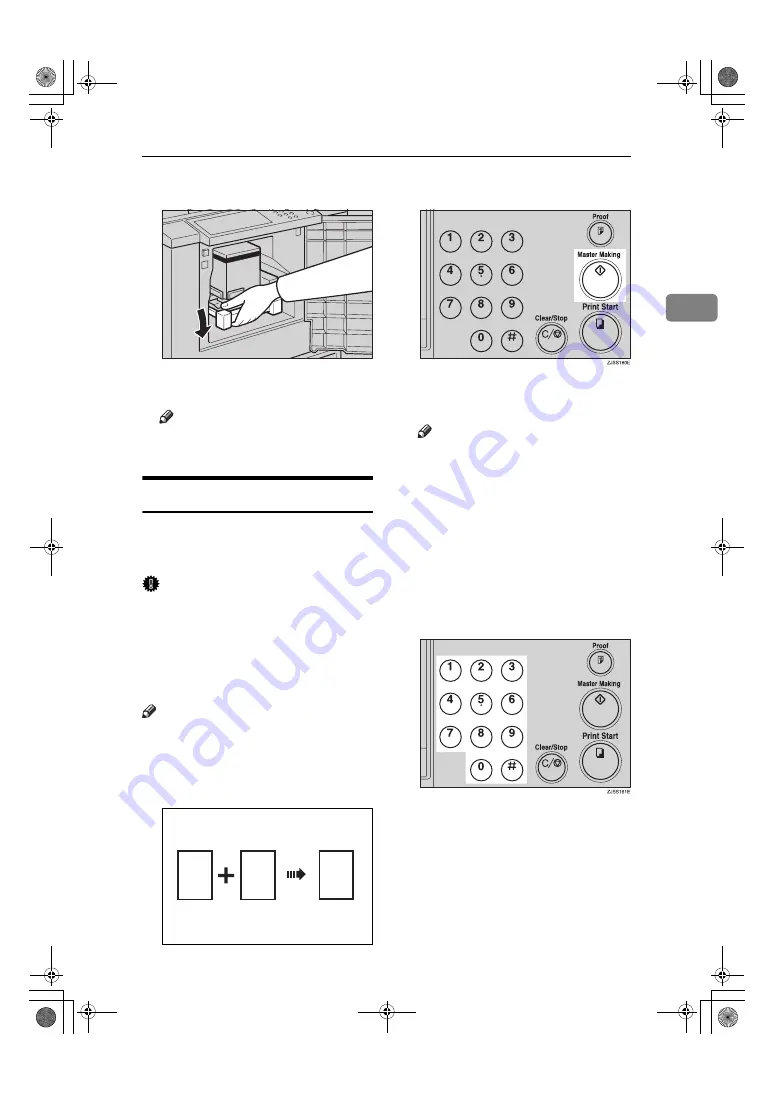
Color Printing Using the Optional Color Drum
35
2
H
Lower the drum unit lock lever.
I
Close the front door.
Note
❒
Make sure that the
Cover Open
indicator (
M
) turns off.
Printing in Two Colors
After printing in one color, you can
print in another color on the same
side of the print.
Important
❒
Allow the prints to dry for a while
before printing the second color.
❒
If the prints are still wet when you
print on them again, the paper feed
roller might become dirty. In this
case, wipe off the roller with a cloth.
Note
❒
You cannot print in two colors at a
time.
A
Prepare two originals. Place the first
original in the document feeder.
B
Press the
{
Master Making
}
key.
C
Check the image position on the
trial or proof print.
Note
❒
If the image position is not cor-
rect, adjust it using the
{
Image
Position
}
key (see p.19 “Shifting
the Print Image Position For-
wards or Backwards”) or by
moving the position of the pa-
per (see p.20 “Shifting the Print
Image Position to the Right or
Left”).
D
Enter the number of prints with
the number keys.
BQA018S
GRCOLO0E
R
P
R
P
C2748608_Titanium3-EN.book Page 35 Wednesday, November 19, 2008 10:25 AM
Содержание DX 2330
Страница 49: ...Replenishing Supplies 44 3 C2748608_Titanium3 EN book Page 44 Wednesday November 19 2008 10 25 AM ...
Страница 79: ...Remarks 74 5 C2748608_Titanium3 EN book Page 74 Wednesday November 19 2008 10 25 AM ...
Страница 86: ...81 MEMO C2748608_Titanium3 EN book Page 81 Wednesday November 19 2008 10 25 AM ...
Страница 87: ...82 EN USA C274 8608 MEMO C2748608_Titanium3 EN book Page 82 Wednesday November 19 2008 10 25 AM ...
















































