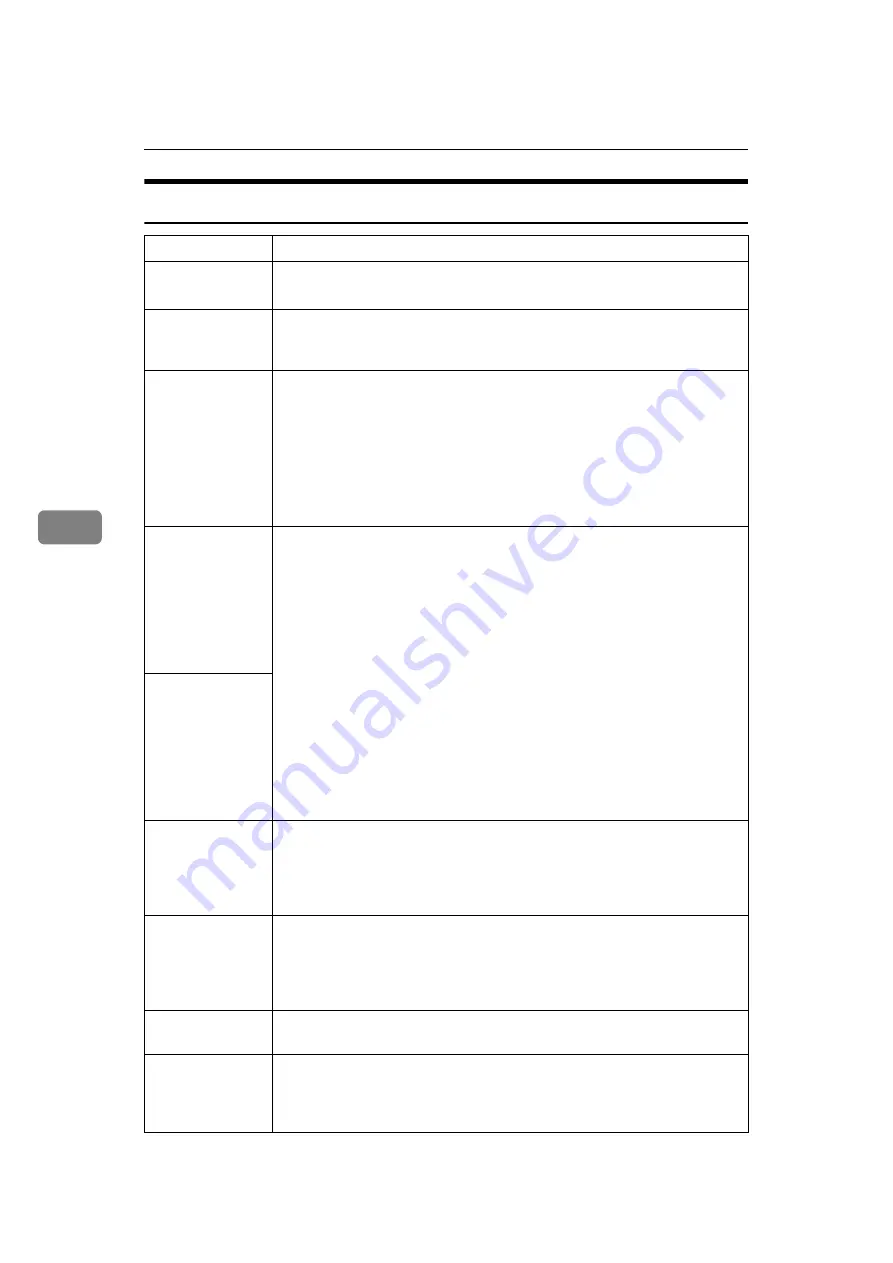
Troubleshooting
38
5
Other Printing Problems
Problem
Causes and Solutions
Smudged print.
Settings for thick paper have not been made when printing on thick paper.
Select
[
Thick
]
in the
[
Type:
]
list on the
[
Paper
]
tab on the printer driver.
Page layout is not
as expected.
Print areas differ depending on the machine used. Information that fits on
a single page on one machine may not fit on a single page of another ma-
chine.
Duplex printing is
not possible.
• Duplex printing cannot be done with paper set in the bypass tray.
When using duplex printing, make settings to use paper from a tray
other than the bypass tray.
• Duplex printing cannot be done with thick paper, OHP transparencies,
or labels specified as the paper type. Specify another paper type.
• Duplex printing cannot be done using a tray for which
[
Duplex
]
is not
selected as the paper type in
[
Tray Paper Settings
]
in
[
System Settings
]
. Se-
lect
[
Duplex
]
as the paper type in
[
Paper Input
]
. See
General Settings Guide
.
When using Win-
dows 98SE / Me
or Windows 2000
/ XP, either com-
bined printing or
booklet print does
not come out as
expected.
Make sure the application's paper size and orientation settings match those
of the printer driver.
If a different paper size and orientation are set, select the same size and ori-
entation.
When using Win-
dows 98SE / Me
or Windows 2000
/ XP, Auto Re-
duce/Enlarge
print does not
come out as ex-
pected.
A print instruc-
tion was issued
from the compu-
ter, but printing
did not start.
User code management may be set. Ask the administrator about valid user
codes. To print, the user code must be entered from the printer driver.
The print job is not
canceled even
when the machine
is switched to of-
fline status.
Select
[
Printer Priority
]
for
[
Signal Control
]
.
See “User Tools (System Settings)”,
General Settings Guide
.
Photo images are
coarse.
Some applications reduce print resolution.
Images are cut off,
or excess is printed.
You may be using paper smaller than the size selected in the application.
Use the same size paper as that selected in the application. If you cannot
load paper of the correct size, use the reduction function to reduce the im-
age, and then print.
Содержание DDST A, DDST
Страница 6: ...iv ...
Страница 8: ...2 ...
Страница 12: ...Getting Started 6 1 ...
Страница 48: ...Troubleshooting 42 5 ...
Страница 56: ...DDST Unit Type A Type B Operating Instructions Printer Scanner Reference EN USA B866 8673 ...













































