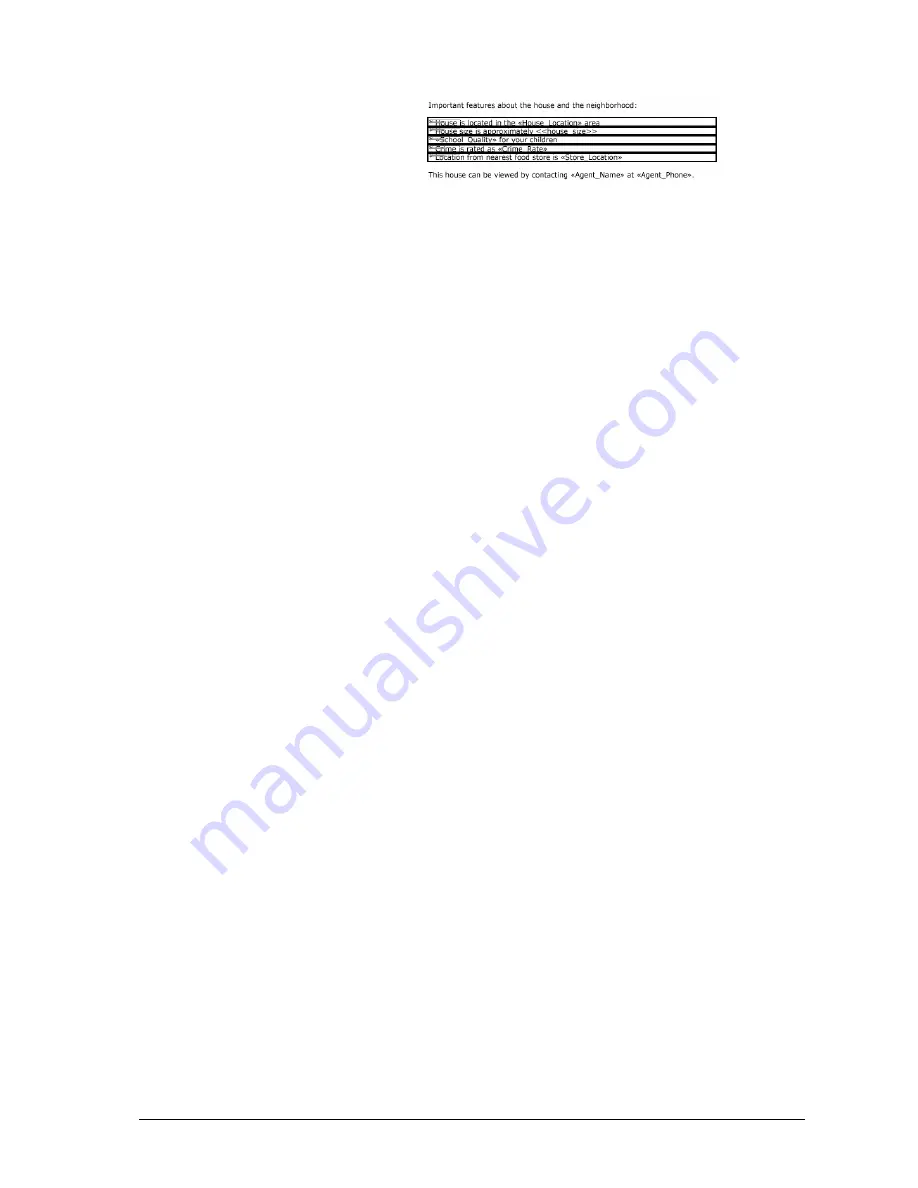
•
Split to fixed lines – this splits the selected paragraph into single
lines. Additionally each paragraph gets the attribute “Fixed
position”.
•
Clear underlying paragraph’s attributes – this clears marking,
alignment and line spacing properties currently associated with the
selected paragraph and allows to reassign these attributes.
•
Clear last paragraph’s attributes – this undoes the last assignment
of properties to a paragraph.
•
Clear all paragraph’s attributes – this clears alignment and line
spacing attributes for all paragraphs.
To adjust the horizontal spacing of a paragraph extend the text box as
appropriate using the mouse cursor. Adjusting the left and right boundaries will
change the text flow in the paragraph. Only the left and right boundaries can be
adjusted. The top and bottom boundaries are managed completely by DPM.
The text box snaps to predefined points like boundaries of other text boxes. To
avoid this snapping, hold the CTRL key while dragging.
To show more details about the document structure, click the
Text
tool again.
DPM will additionally show word boundaries.
If a text edit was performed by mistake you may click the
Scan Paragraphs
buttton from the template bar, or select
Extras » Scan Paragraphs
to refresh the
template. This start DPM’s built-in paragraph analysis and highlights paragraphs
as analyzed by DPM.
Note: Paragraph boundaries are only shown when the paragraph tool is activated.
To verify edits are correct it is recommended to select
Preview
after editing
paragraphs.
Database Print Manager Reference
Viewing and printing a DPM Template
•
15
Содержание Database Print Manager
Страница 4: ......




















