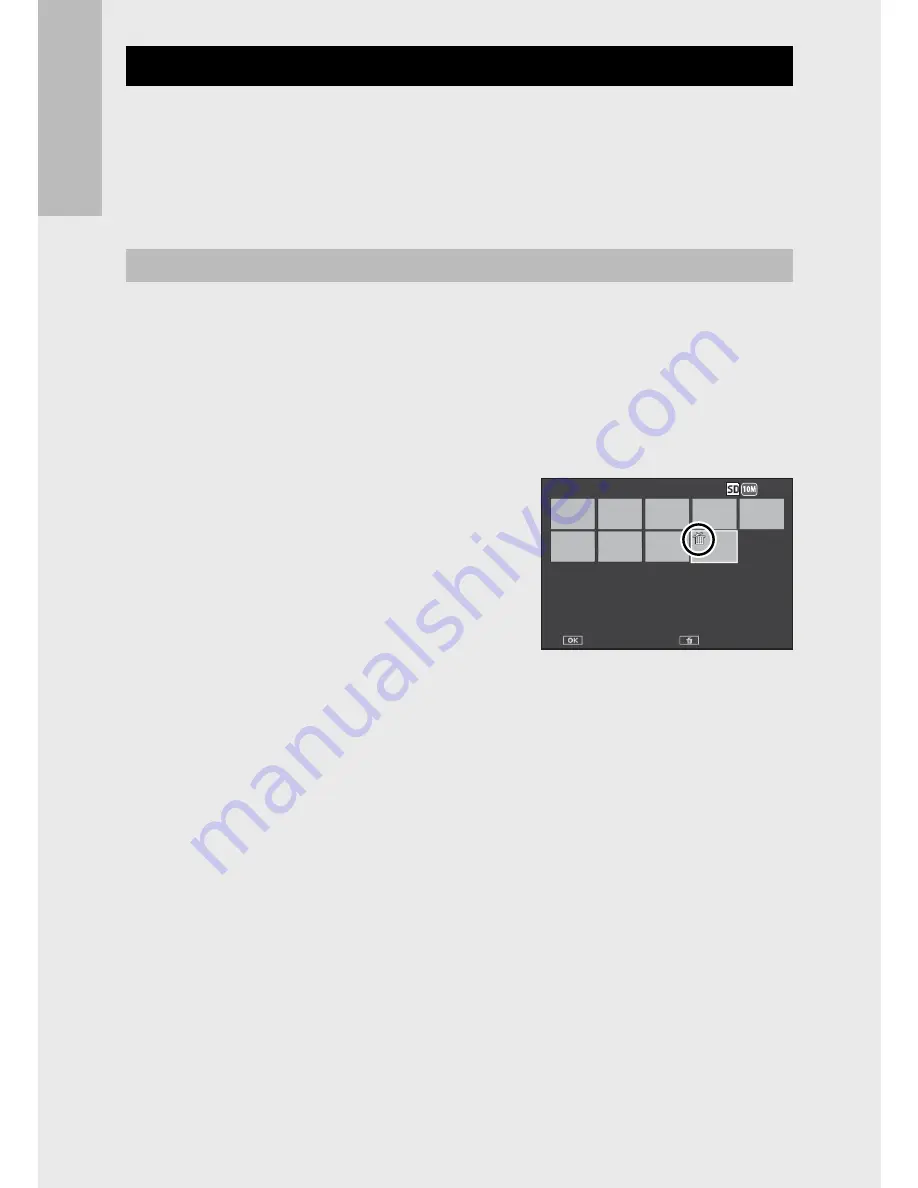
38
If y
ou ar
e using the c
amer
a for the first time
, r
ead this sec
tion.
Deleting Multiple Files
You can select multiple files for simultaneous deletion either
individually or by selecting one or more ranges consisting of two
images and all photographs between them. To delete multiple files,
press the
D
(Delete) button in playback mode and follow the steps
below (to exit at any time without deleting images, press DISP.).
Specifying Multiple Files Separately
1
Press the ADJ./OK button
!"
to select [Delete Multi] and
then press the ADJ./OK button.
• Omit this step if the camera is already in multi-frame view.
2
Press the ADJ./OK button
!"
to select [Sel. Indiv.] and then
press the ADJ./OK button.
3
Press the ADJ./OK button
!"NF
to select the file you want to
delete and press the ADJ./OK
button.
• The trash symbol is displayed in the
upper left corner of the file.
• Press the MENU button to switch to
the display for specifying a range of files. See Step 3 and beyond on
P.39.
• Press DISP. to cancel and return to Step 2.
4
Repeat Step 3 to select all the files you want to delete.
• If you selected a file by mistake, you can deselect it by selecting the
file and pressing the ADJ./OK button.
5
Press the
D
(Delete) button.
6
Press the ADJ./OK button
NF
to select [Yes] and then press
the ADJ./OK button.
4:3 F
3 F
4:3 F
4:3 F
Delete
Delete
Delete
Delete
Sel/Cancel
Sel/Cancel
Sel/Cancel
Sel/Cancel
Delete
Delete
Delete
Delete
Last File
Last File
Last File
Last File
4:3 F
3 F
4:3 F
4:3 F
Delete
Delete
Delete
Delete
Sel/Cancel
Sel/Cancel
Sel/Cancel
Sel/Cancel
Delete
Delete
Delete
Delete
Last File
Last File
Last File
Last File
















































