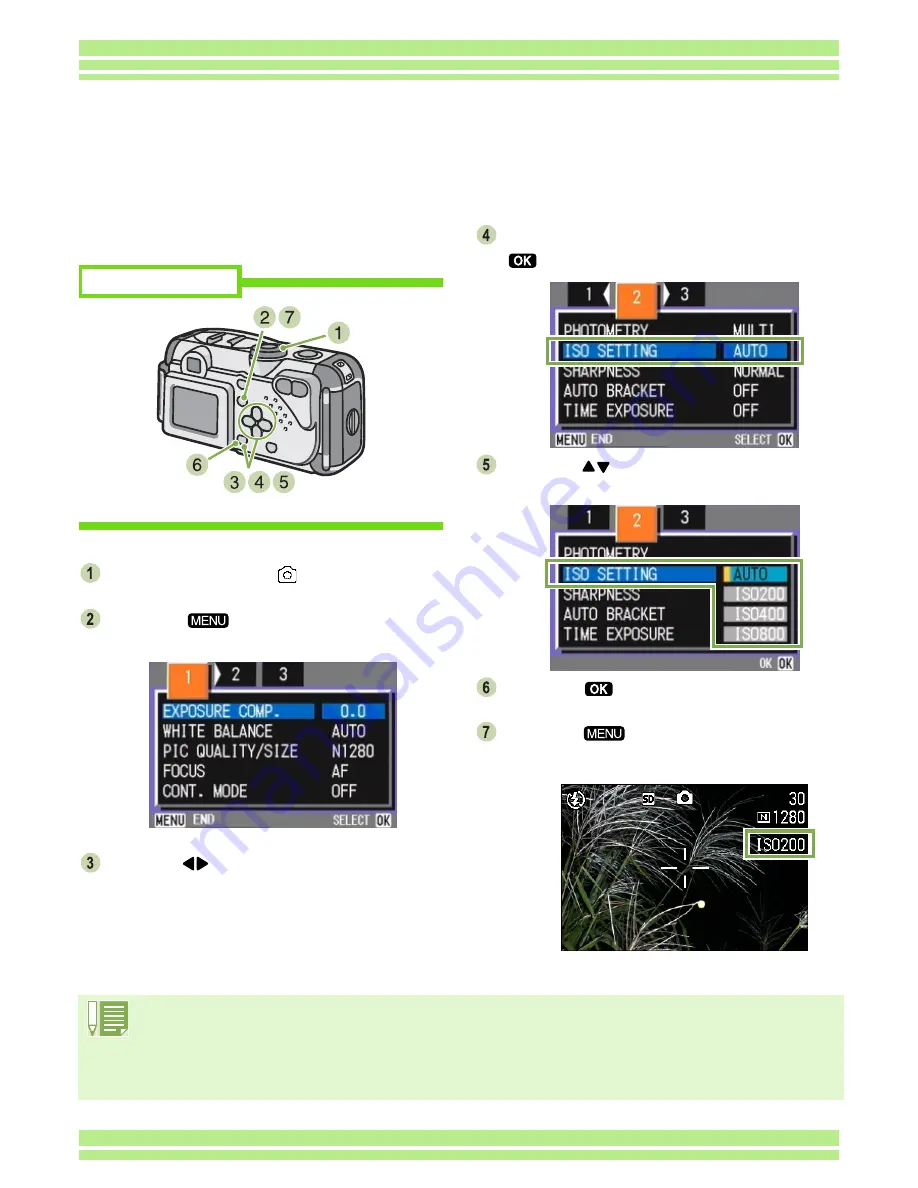
62
Chapter 1 / Section 3 Using Special Features for Improved Photography
To set sensitivity, follow the steps below.
Turn the Mode Dial to
(Shooting Mode).
Press the
button.
The Shooting menu appears.
Press the
buttons to switch between
displays as required.
Select [ISO SETTING] and then press the
button.
Press the
buttons to select [ISO
SETTING].
Press the
button.
ISO settings are completed.
Press the
button.
The Shooting Menu closes and the setting value is
displayed on the right of the screen.
This setting will be used for shooting until you change it.
Buttons used here
Sensitivity Settings (ISO SETTING)
You can set the sensitivity (ISO SETTING) of your camera according to your preferences.
At purchase, the sensitivity is set to Auto. When you want it to be very sensitive, select from among
the following three settings: ISO200, ISO400, ISO800.
• At purchase, the sensitivity is set to Auto.
• When shooting in a dark place without using the flash, raising the sensitivity enables you to give a subject
more brightness.
• If you increase the ISO Sensitivity, it becomes possible to shoot under low light conditions, but your pictures
may become grainy. The higher the ISO Sensitivity, the grainier your pictures are likely to become, so it is
necessary to exercise caution.
Содержание Caplio 300G
Страница 146: ...Appendices...






























