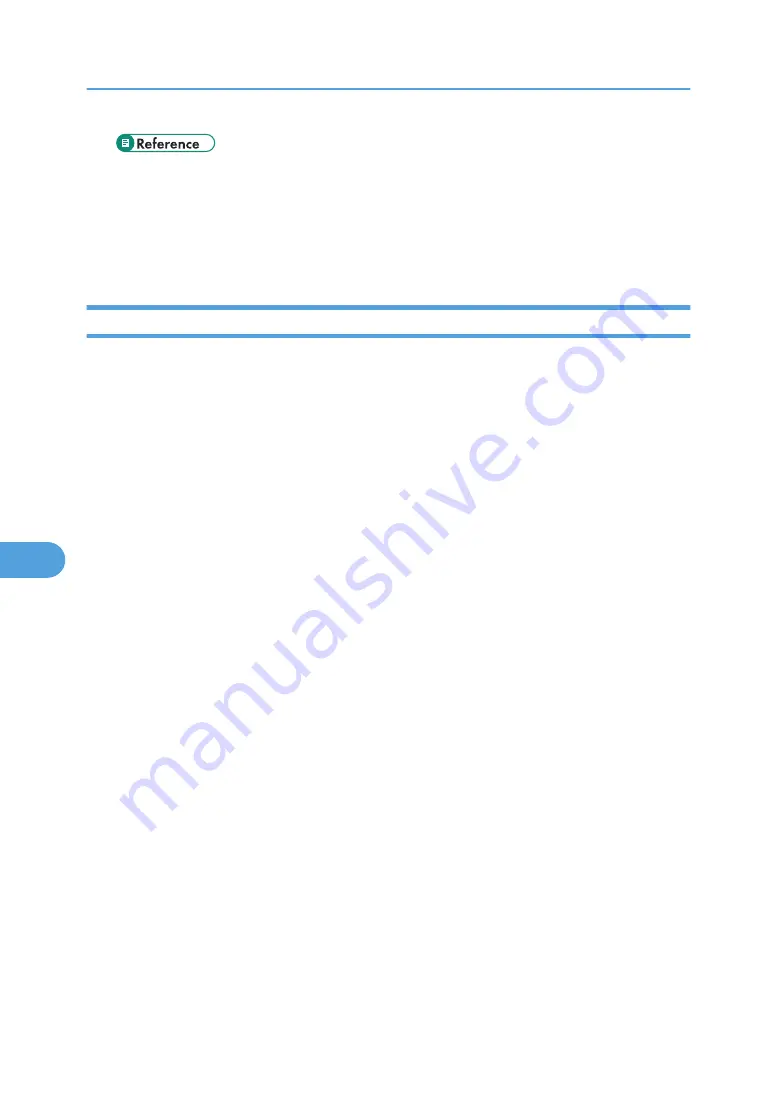
• For details about installing SmartDeviceMonitor for Admin, see p.206 "Using SmartDevice-
Printers listed by SmartDeviceMonitor for Admin
SmartDeviceMonitor for Admin lists printers connected to the network. If you cannot identify the printer
you want to configure, print configuration page, and then check the printer name.
Setting Up as a Print Server (NetWare 3.x)
Follow the procedure below to connect the printer as a print server using NetWare 3.x.
1.
Start Web Image Monitor.
2.
Click [Login].
A dialog box for entering the login user name and password appears.
3.
Enter the login user name and password, and then click [Login].
For details about the login user name and password, consult your administrator.
4.
Click [Configuration] in the left area, and then click [NetWare Print Settings].
• Print Server Name: Enter the NetWare print server name. To use the interface board as a print
server, enter the name of a print server that is not active on the file server. Use up to 47 characters.
• Logon Mode: Specify whether to designate a file server or NDS tree when logging on to Net-
Ware.
• File Server Name: When a file server name is entered here, only the specified file server is
searched for. This item is mandatory. Use up to 47 characters.
• NDS Tree: To enable NDS mode, enter the name of the NDS tree you want to log on to. Use up
to 32 alphanumeric characters.
• NDS Context Name: To enable NDS mode, enter the print server context. Use up to 127 char-
acters.
• Operation Mode: Specify whether to use the interface board as a print server or a remote printer.
• Remote Printer No.: This item is effective when the interface board is specified as a remote printer.
Enter the same number as the number of the printer to be created on the print server (0 to 254
characters).
• Job Timeout: When the interface board is used as a NetWare remote printer, the printer cannot
detect when a print job ends. Therefore, the printer terminates printing when a certain period of
time has elapsed since it last received print data (i.e., when it has not received print data for a
certain period of time). Specify here this period of time (3 to 255 seconds). The initial value is
15 (seconds).
• Frame Type: Select the frame type from the drop-down menu.
7. Using a Printer Server
294
7
Содержание Aficio SP C811DN Series
Страница 18: ...16...
Страница 70: ...1 Preparing for Printing 68 1...
Страница 118: ...If you do not want to delete the file press Cancel 3 Other Print Operations 116 3...
Страница 140: ...3 Other Print Operations 138 3...
Страница 157: ...Menu Czech Finnish Russian Menu Chart 155 5...
Страница 171: ...Off Default On If you enable this setting specify the timer in days Default 3 days Maintenance Menu 169 5...
Страница 292: ...6 Monitoring and Configuring the Printer 290 6...
Страница 304: ...7 Using a Printer Server 302 7...
Страница 310: ...8 Special Operations under Windows 308 8...
Страница 320: ...Configuring the Printer Use the control panel to enable AppleTalk The default is active 9 Mac OS Configuration 318 9...
Страница 370: ...If the printer drivers are not properly copied install them directly onto each server 11 Appendix 368 11...
Страница 376: ...11 Appendix 374 11...
Страница 381: ...MEMO 379...
Страница 382: ...MEMO 380 GB GB EN USA G133 8615...
Страница 383: ...Copyright 2006...
Страница 384: ...Software Guide Model No CLP240D C7640nD LP440c Aficio SP C811DN G133 8617 EN USA...
















































