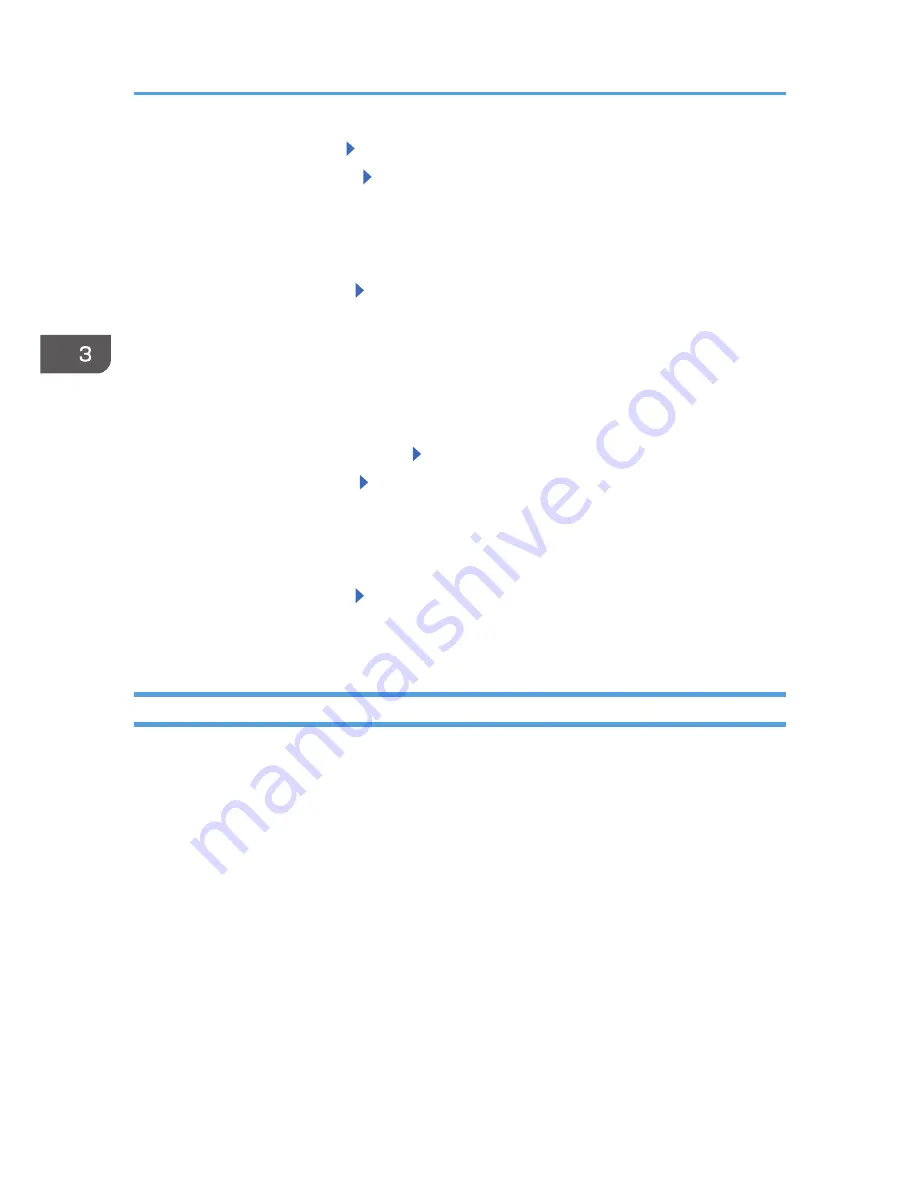
3.
Select [Color Calibration] Press [OK]
4.
Select [Adjust Auto Density] Press [OK]
A confirmation message appears. Press [OK] to adjust Auto Density.
A confirmation message appears when complete. Press [Exit].
The display returns to the [Color Calibration] screen.
5.
Select [Print Test Pattern 1] Press [OK]
6.
Press [Print]
7.
Compare the colors printed on gradation correction sheet 1 with the colors you want to
reproduce.
When the selected sheet is printed, a confirmation message will appear.
8.
Press [Continue]
9.
Select the color you want to adjust. Press [OK]
10.
Adjust the correction value. Press [OK]
11.
Press [Result]
12.
Check the result by printing the calibration sheet.
13.
Press [Yes]
14.
Select [Print Test Pattern 2] Press [OK]
Adjust the midtones on gradation correction sheet 2 by repeating the procedure you used to adjust
the color values on gradation correction sheet 1.
Gradation Correction Sheet
Reading the gradation correction sheet
The printed gradation correction sheet is read as shown below:
While comparing the gradation correction sheet and correction value of each color, K (black), M
(magenta), and C (cyan)/Y (yellow) determine the required gradation correction and configure
the settings using the control panel.
3. Troubleshooting
50
Содержание Aficio SP C730DN
Страница 2: ......
Страница 8: ...6 ...
Страница 98: ...MEMO 96 EN GB EN US M109 8604 ...
Страница 99: ... 2012 ...
Страница 100: ...M109 8604 US EN GB EN ...






























