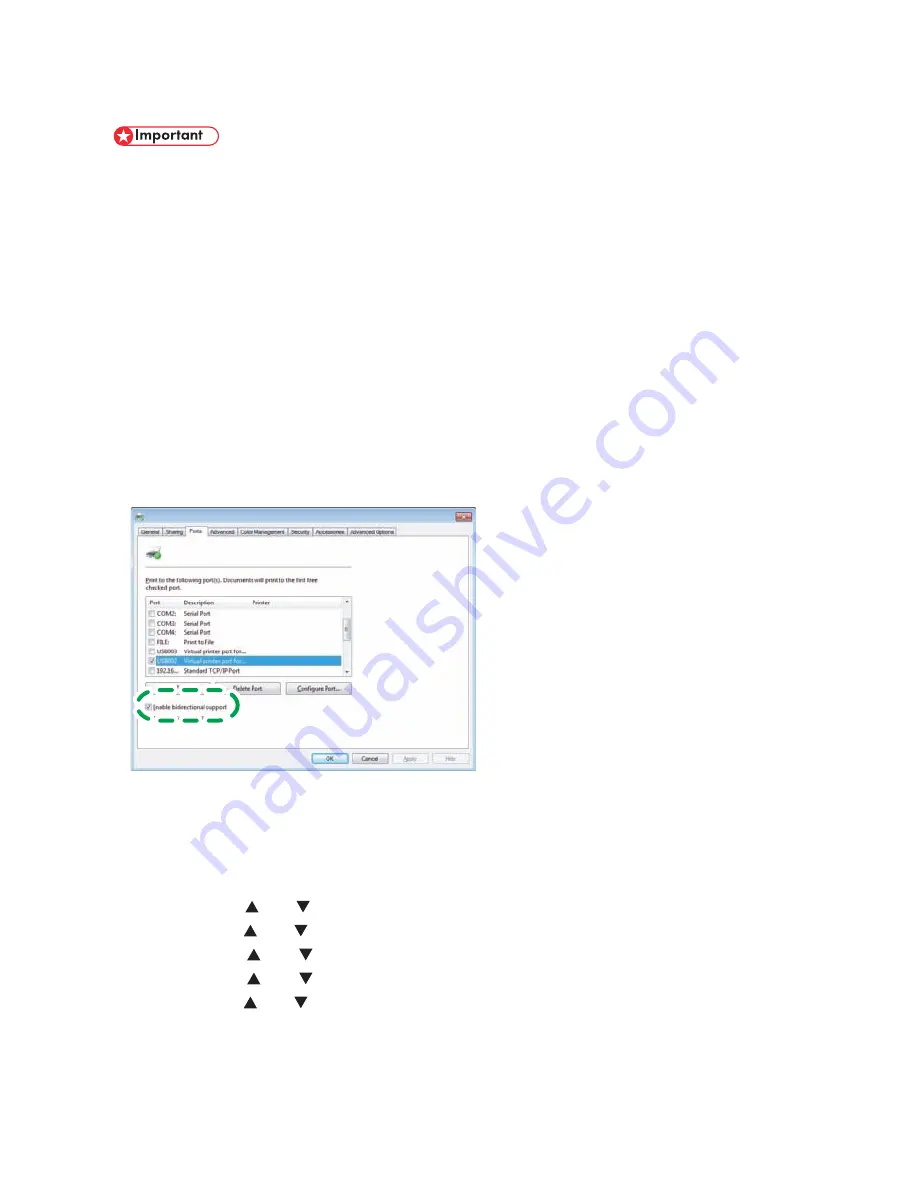
5
6. Firmware Update Operating Instructions
These instructions explain how to update the firmware of the machine.
If the update fails, try it again using the batch file.
Before you start the update, make sure of the following:
The machine is in standby mode.
•
No applications are running on the computer.
•
The machine is connected to the computer with a USB cable (USB hubs are not sup-
•
ported).
The printer driver is installed.
•
The TWAIN driver is installed.
•
Disconnect any cables that are not necessary for the firmware update.
•
Do not switch the machine off while updating.
•
Before performing an update, make sure there is no scanned data or fax messages
•
in the machine's memory.
Open the properties dialog box for the machine in use and make sure bidirectional
•
support is enabled.
If you want to update the wireless controller, do the following procedure using the
•
control panel:
1. Press the [User Tools] key.
2. Press [Login].
3. Enter the login password, and then press the [OK] key.
4. Press the [ ] or [ ] key to display [System Settings], and then press the [OK] key.
5. Press the [ ] or [ ] key to display [Interface Settings], and then press the [OK] key.
6. Press the [ ] or [ ] key to display [Network], and then press the [OK] key.
7. Press the [ ] or [ ] key to display [LAN Type], and then press the [OK] key.
8. Press the [ ] or [ ] key to display [IEEE 802.11b/g/n], and then press the [OK] key.
If updating the wireless controller is not necessary, select [Ethernet].
* The following procedure uses Windows 7 screenshots and is based on the SG
3110SFNw model.












