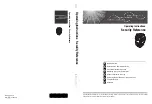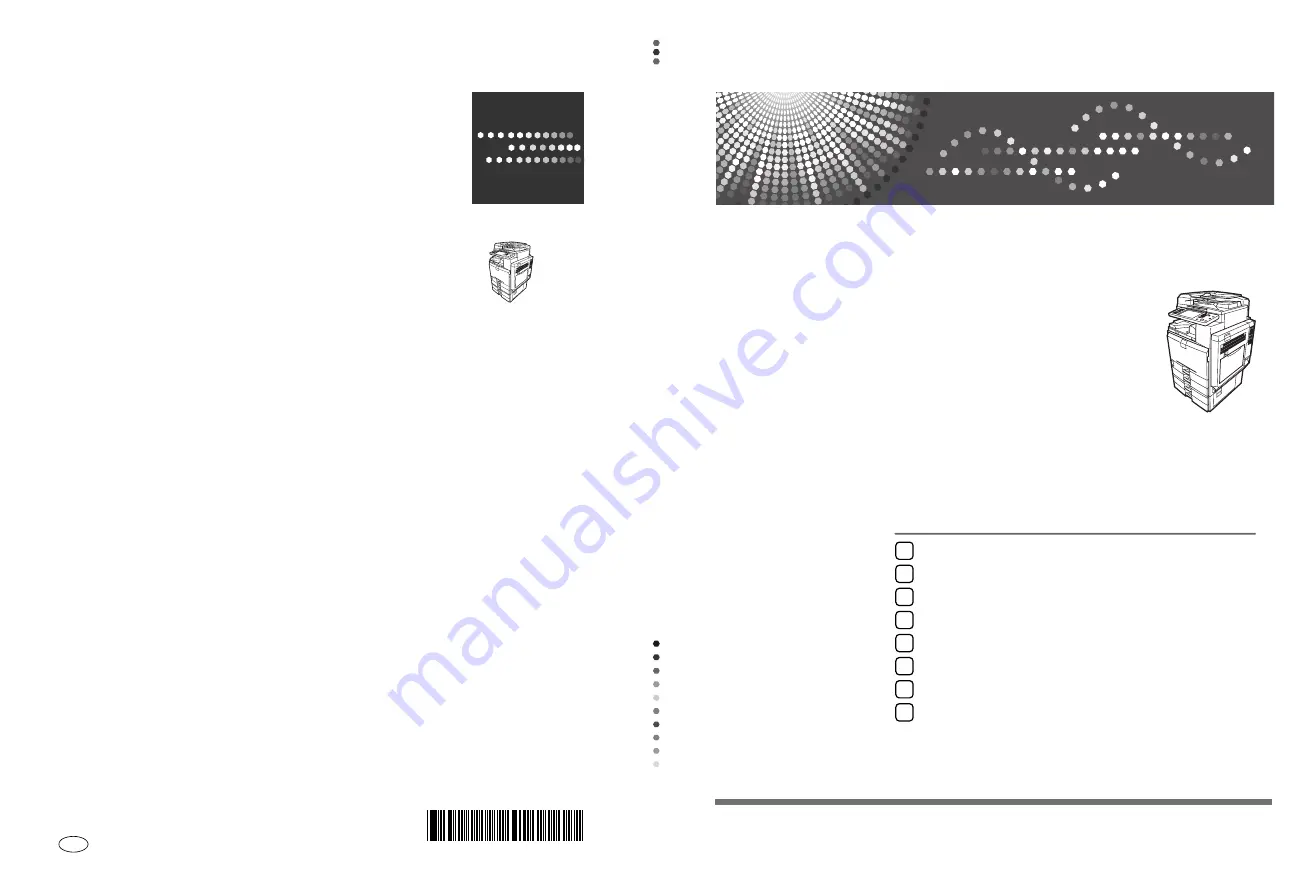
Operating Instructions
Security Reference
," %'
Operatin
g
Instruc
tions
Secu
rity Refer
ence
Operating Instructions
Security Reference
Read this manual carefully before you use this machine and keep it handy for future reference. For safe and correct use, be sure to read the
Safety Information in "About This Machine" before using the machine.
Getting Started
Authentication and its Application
Preventing Information Leaks
Managing Access to the Machine
Enhanced Network Security
Specifying the Extended Security Functions
Troubleshooting
Appendix
1
2
3
4
5
6
7
8
Printed in France
GB
GB
D042-7900
Содержание Aficio MP C2000
Страница 10: ...2 ...
Страница 80: ...Authentication and its Application 72 2 ...
Страница 108: ...Preventing Information Leaks 100 3 D Press Unlock Files E Press Yes F Press OK ...
Страница 158: ...Enhanced Network Security 150 5 ...
Страница 172: ...Specifying the Extended Security Functions 164 6 ...