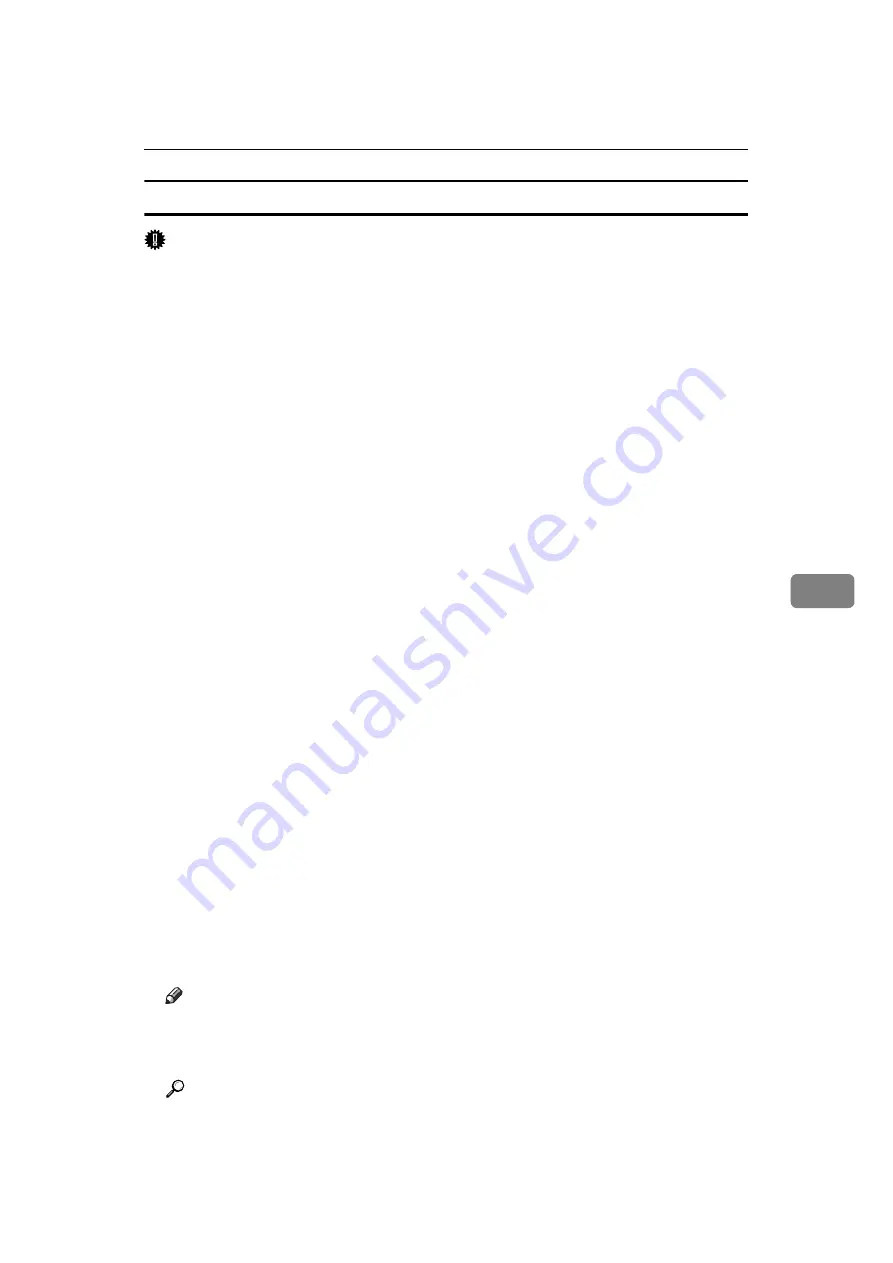
Sending Fax Documents from Computers
245
6
Specifying a destination using Address Book
Important
❒
In order to use this method, you need to register destinations in the address
list using Address Book.
❒
To use device address data as the LAN-Fax Driver destination table, you must
convert the destinations registered on the machine to a CSV file and send that
file to your computer. For details, see “Using the Machine's Address Book
Data in the Destination List of the LAN-Fax”.
A
Click the
[
Address Book
]
tab.
The
[
Address Book
]
tab appears.
B
Select a CSV file containing the desired destination list, from the
[
Address
Book:
]
dropdown menu.
Up to the three most recently used files appear in the dropdown menu. To use
a destination list that did not appear, click
[
Browse...
]
, and then select the file.
C
Select
[
Contact
]
or
[
Group
]
in the
[
Name:
]
dropdown menu as the display format.
Destination list contents change as follows, depending on the option selected:
• Contact: Individual name, company name, department name, fax number
• Group: Group name
If you selected
[
Group
]
, proceed to step
D
If you selected
[
Contact
]
in step
, select the type of fax from the
[
Type:
]
dropdown menu.
To send by standard fax or IP-Fax, select
[
Fax
]
. To send by Internet Fax, select
[
]
.
E
Click the destination in the destination list to highlight it, and then click
[
Set as Destination
]
.
The selected destination is added and appears in the
[
List of Destination:
]
box.
If you add a destination by mistake, click the wrong destination, and then
click
[
Delete from List
]
.
In the Address Book list box, directly enter the name you want to search for.
You can then jump to the name you entered.
F
To specify more destinations, repeat steps
.
Note
❒
Destination list contents can be narrowed down by selecting the first letter
of a contact name, company name or group name in the
[
Search
]
dropdown
menu.
Reference
p.254 “Using the Machine's Address Book Data in the Destination List of
the LAN-Fax”
Содержание Aficio MP 6000
Страница 26: ...12 Do not touch Surface may be very hot BFN061S BFN062S ...
Страница 29: ...16 ...
Страница 47: ...Getting Started 34 1 ...
Страница 51: ...Entering Text 38 2 ...
Страница 101: ...vi ...
Страница 103: ...2 ...
Страница 117: ...When the Machine Does Not Operate As Wanted 16 1 ...
Страница 151: ...Troubleshooting When Using the Facsimile Function 50 3 ...
Страница 187: ...Troubleshooting When Using the Scanner Function 86 5 ...
Страница 211: ...Clearing Misfeeds 110 7 When F Is lit This section describes how to remove jammed paper when F is lit BFQ004S ...
Страница 216: ...Removing Jammed Paper 115 7 3 000 Sheet 100 Sheet Staple Finisher BFQ009S ...
Страница 217: ...Clearing Misfeeds 116 7 Booklet Finisher Saddle Stitch BFQ006S BFQ007S ...
Страница 225: ...Clearing Misfeeds 124 7 ...
Страница 232: ...Maintaining Your Machine 131 8 C Wipe the scanning glass ZGUH710J ...
Страница 235: ...134 EN USA D052 7452 ...
Страница 247: ...viii Open to right 2 Sided Magazine See p 83 Booklet Magazine Open to left Open to right GCBOOK4E GCAH030E GCAH040E ...
Страница 251: ...xii Copying 2 Sided Pages onto 1 Sided Pages See p 81 Series Copies 2 Sided 1 Page 1 Sided 2 Pages CP2B0200 ...
Страница 279: ...Placing Originals 24 1 ...
Страница 437: ...Document Server 182 4 ...
Страница 483: ...14 ...
Страница 519: ...Transmission 50 1 A Press Scan Settings B Press Resolution C Select the resolution you require and then press OK ...
Страница 613: ...Other Transmission Features 144 2 ...
Страница 641: ...Reception 172 3 ...
Страница 687: ...Changing Confirming Communication Information 218 4 ...
Страница 733: ...Fax via Computer 264 6 ...
Страница 753: ...284 EN USA B819 7603 ...
Страница 755: ...FAX Option Type 7500 Operating Instructions Facsimile Reference EN USA B819 7603 ...
Страница 763: ...vi ...
Страница 781: ...18 ...
Страница 815: ...Preparing the Machine 52 1 ...
Страница 885: ...Saving and Printing Using the Document Server 122 4 ...
Страница 905: ...142 EN USA D406 7503 ...
Страница 907: ...Printer Scanner Unit Type 8000 Operating Instructions Printer Reference EN USA D406 7503 ...






























