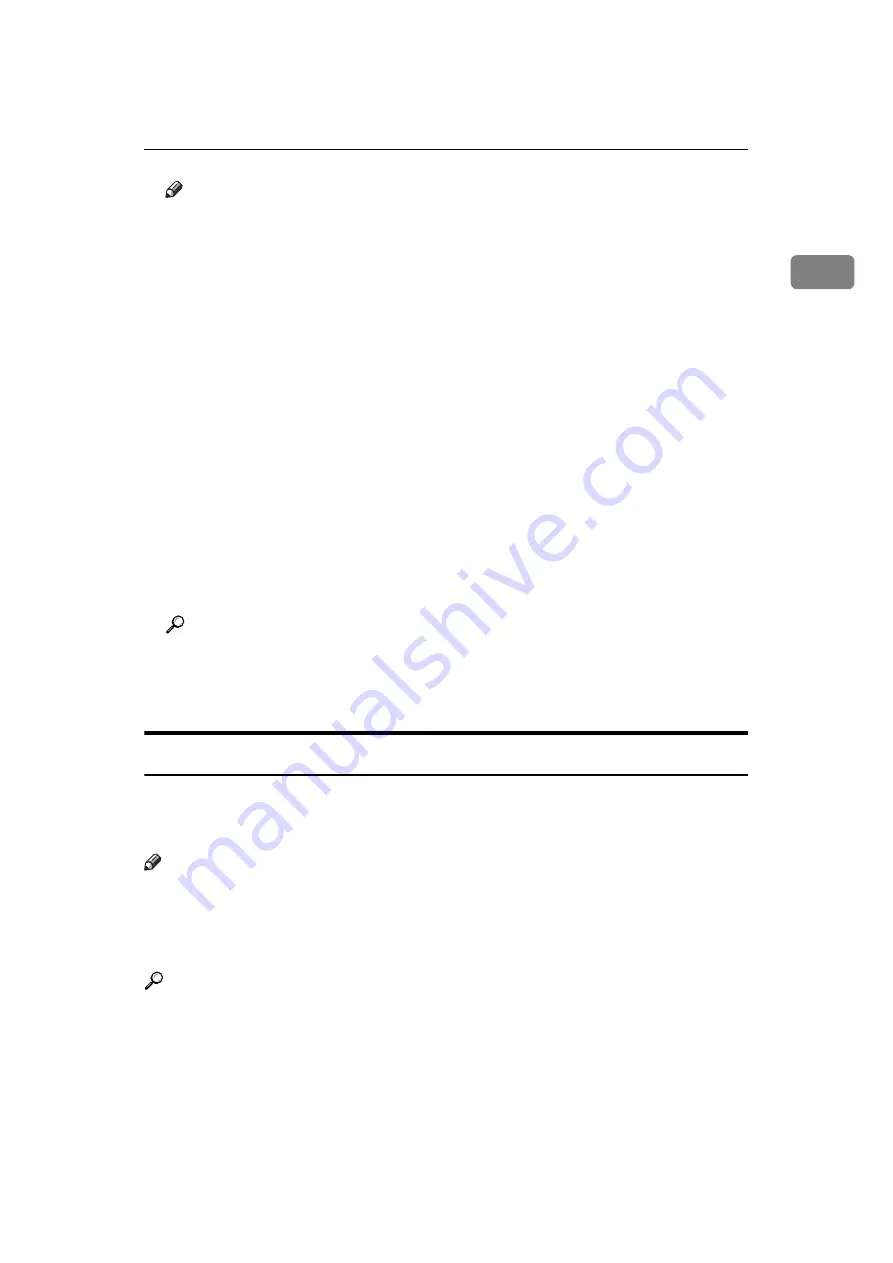
Scan Settings
51
1
Note
❒
If you install the optional expansion memory, “Super Fine” appears in the
Resolution screen.
❒
If the other party's machine does not support the resolution at which you
are sending, this machine automatically switches to a resolution that is
supported. You can check the resolution at which you actually sent by
printing the Journal.
❒
Sending with Super Fine resolution requires that the machine has the op-
tional expansion memory, and the other party's machine has the capability
to receive fax documents at Super Fine resolution.
❒
The machine supports Standard, Detail, Fine (with the optional expansion
memory), and Super Fine (with the optional expansion memory) resolu-
tions for reception.
❒
You can set the resolution type that is selected right after the machine is
turned on or the
{
Clear Modes
}
key is pressed. See “Registering a priority
function using a program”.
❒
When using Internet Fax transmission, documents are sent at “Detail” res-
olution, even if you have specified “Super Fine”. To send a document at
“Super Fine”, configure the Full Mode when registering the destinations in
the Address Book.
Reference
p.35 “T.37 Full Mode”
p.196 “Print Journal”
p.268 “Registering a priority function using a program”
Scan Size
Normally, a placed original is scanned according to the automatically detected
size. If a scan area is specified, the original is scanned accordingly. Thus, origi-
nals can be sent without extra space or blank margins.
Note
❒
When placing different size originals into the ADF, adjust the document
guide to the largest original.
❒
Small-size originals may be sent at a slight slant since they do not match the
document guide.
Reference
Содержание Aficio MP 6000
Страница 26: ...12 Do not touch Surface may be very hot BFN061S BFN062S ...
Страница 29: ...16 ...
Страница 47: ...Getting Started 34 1 ...
Страница 51: ...Entering Text 38 2 ...
Страница 101: ...vi ...
Страница 103: ...2 ...
Страница 117: ...When the Machine Does Not Operate As Wanted 16 1 ...
Страница 151: ...Troubleshooting When Using the Facsimile Function 50 3 ...
Страница 187: ...Troubleshooting When Using the Scanner Function 86 5 ...
Страница 211: ...Clearing Misfeeds 110 7 When F Is lit This section describes how to remove jammed paper when F is lit BFQ004S ...
Страница 216: ...Removing Jammed Paper 115 7 3 000 Sheet 100 Sheet Staple Finisher BFQ009S ...
Страница 217: ...Clearing Misfeeds 116 7 Booklet Finisher Saddle Stitch BFQ006S BFQ007S ...
Страница 225: ...Clearing Misfeeds 124 7 ...
Страница 232: ...Maintaining Your Machine 131 8 C Wipe the scanning glass ZGUH710J ...
Страница 235: ...134 EN USA D052 7452 ...
Страница 247: ...viii Open to right 2 Sided Magazine See p 83 Booklet Magazine Open to left Open to right GCBOOK4E GCAH030E GCAH040E ...
Страница 251: ...xii Copying 2 Sided Pages onto 1 Sided Pages See p 81 Series Copies 2 Sided 1 Page 1 Sided 2 Pages CP2B0200 ...
Страница 279: ...Placing Originals 24 1 ...
Страница 437: ...Document Server 182 4 ...
Страница 483: ...14 ...
Страница 519: ...Transmission 50 1 A Press Scan Settings B Press Resolution C Select the resolution you require and then press OK ...
Страница 613: ...Other Transmission Features 144 2 ...
Страница 641: ...Reception 172 3 ...
Страница 687: ...Changing Confirming Communication Information 218 4 ...
Страница 733: ...Fax via Computer 264 6 ...
Страница 753: ...284 EN USA B819 7603 ...
Страница 755: ...FAX Option Type 7500 Operating Instructions Facsimile Reference EN USA B819 7603 ...
Страница 763: ...vi ...
Страница 781: ...18 ...
Страница 815: ...Preparing the Machine 52 1 ...
Страница 885: ...Saving and Printing Using the Document Server 122 4 ...
Страница 905: ...142 EN USA D406 7503 ...
Страница 907: ...Printer Scanner Unit Type 8000 Operating Instructions Printer Reference EN USA D406 7503 ...
















































