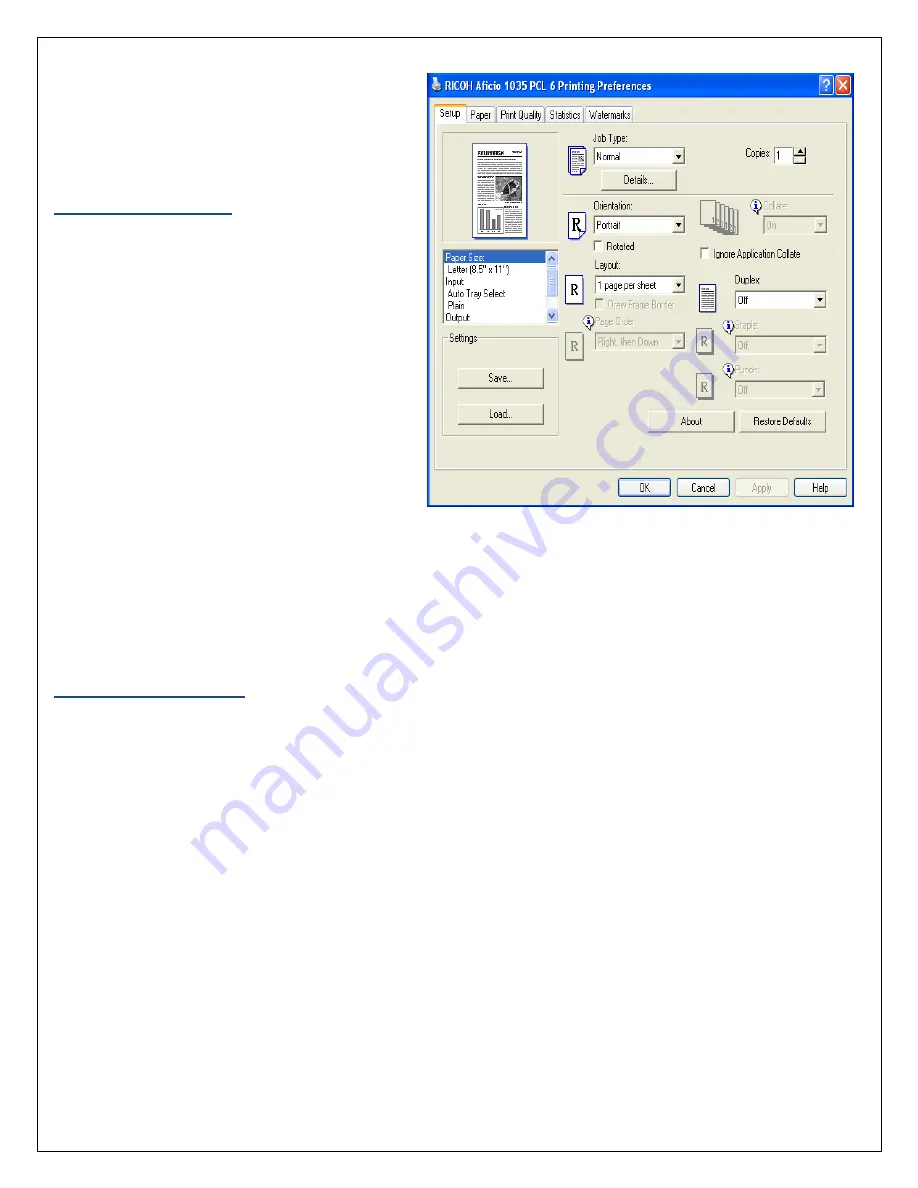
8
4. Once the print settings are
established, click
‘OK’
to begin
printing
5. Select
‘OK’
to begin printing.
Finishing Options
The following is a summary of some of the
available finishing features accessible through
the print options of the Ricoh 5001.
1. To access the available finishing
options for printing, select the ‘Print’
option from your desktop. Select
‘Properties’ to open the printing
properties for the document.
2. Select the available options from the
display list.
Collate – Sorted copies are
produced.
Group – Copies are grouped by page.
Staple – Copies are collated and stapled.
Hole Punch – Copies are 2 or 3 hole punched.
3. Once all finishing options have been made, select ‘OK’.
4. Enter the number of document copies desired. Select ‘OK’ to begin printing.
Two-Sided Printing
Duplex or two-sided printing occurs when the Ricoh produces documents with print on both sides of the
paper.
1. To access the available duplex options for printing, select the
‘Print’
option from your desktop. Select
‘Properties’
to open the printing properties for the document.
2. Select the
‘Duplex’
option from the menu displayed under
‘Setup’
.
3. The user can adjust the position of the document and margins to ensure all information is captured
when producing the two-sided document.
4. Once all finishing options have been made, select ‘OK’.
5. Enter the number of document copies desired. Select ‘OK’ to begin printing.
Содержание Aficio MP 5001
Страница 1: ...1 RICOH MP 5001 REFERENCE GUIDE ...




























