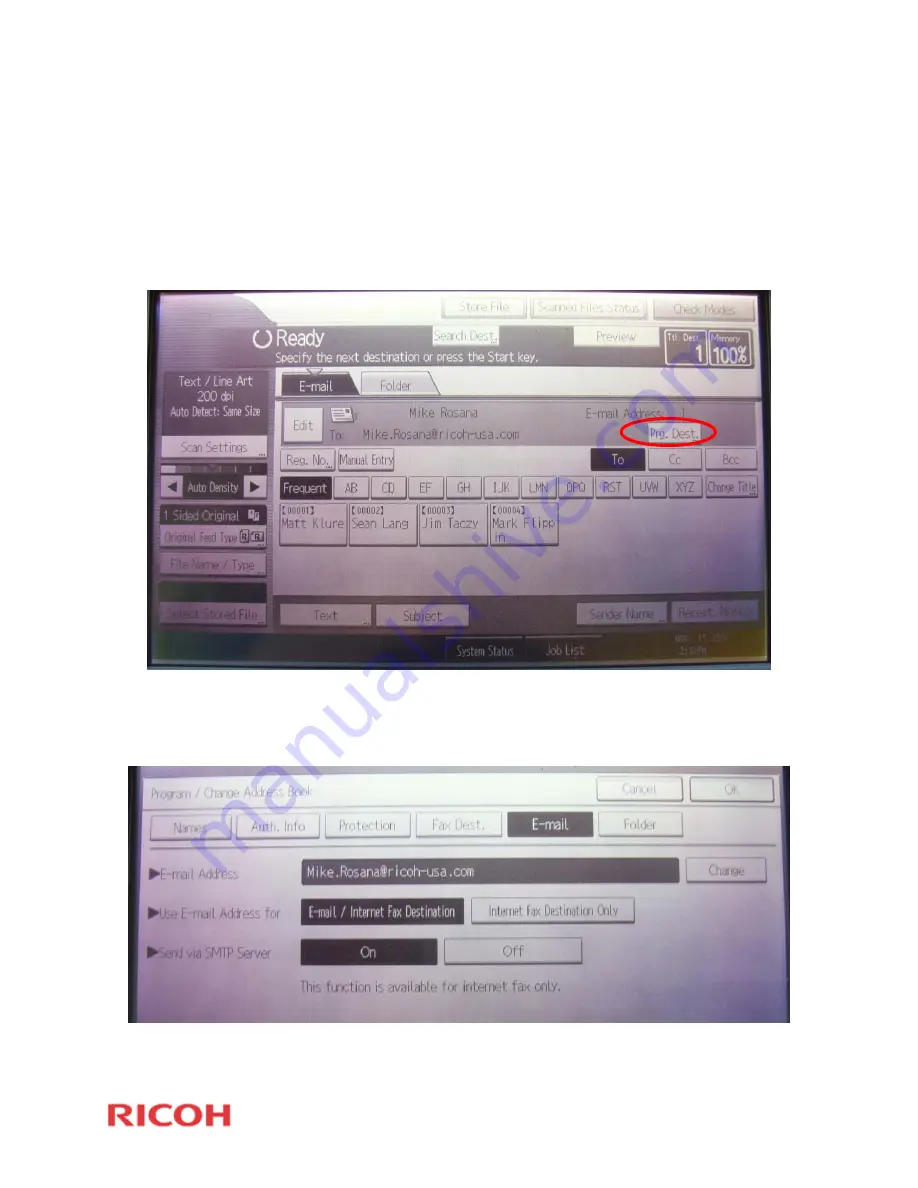
______________________________________________
Page
17
Saving LDAP Search for Faster Access
Note: After you have selected a single destination within LDAP you have an
option to save that entry for faster access.
Step 1: Click “Prog Dest.”
Step 2: Verify the E-mail Address. Click “Names” to make searching for the email
address faster using our Frequent Send Option.
















