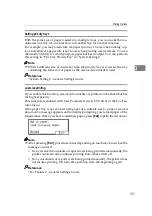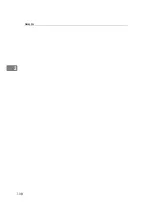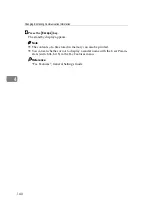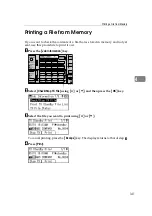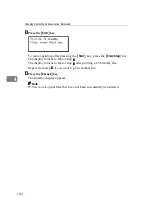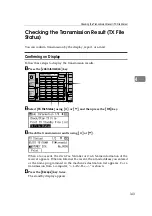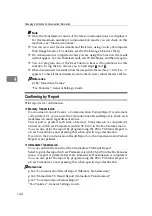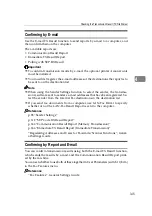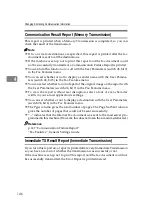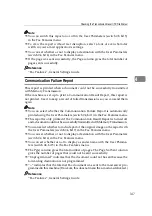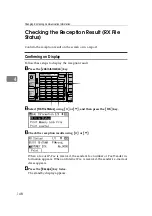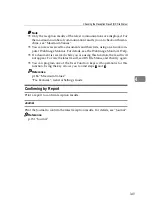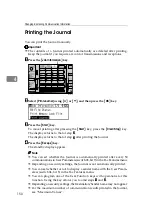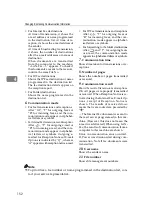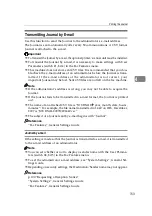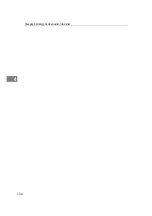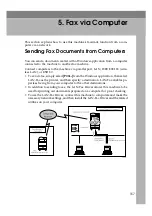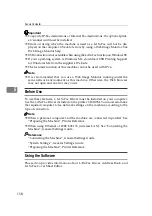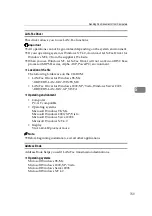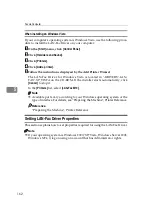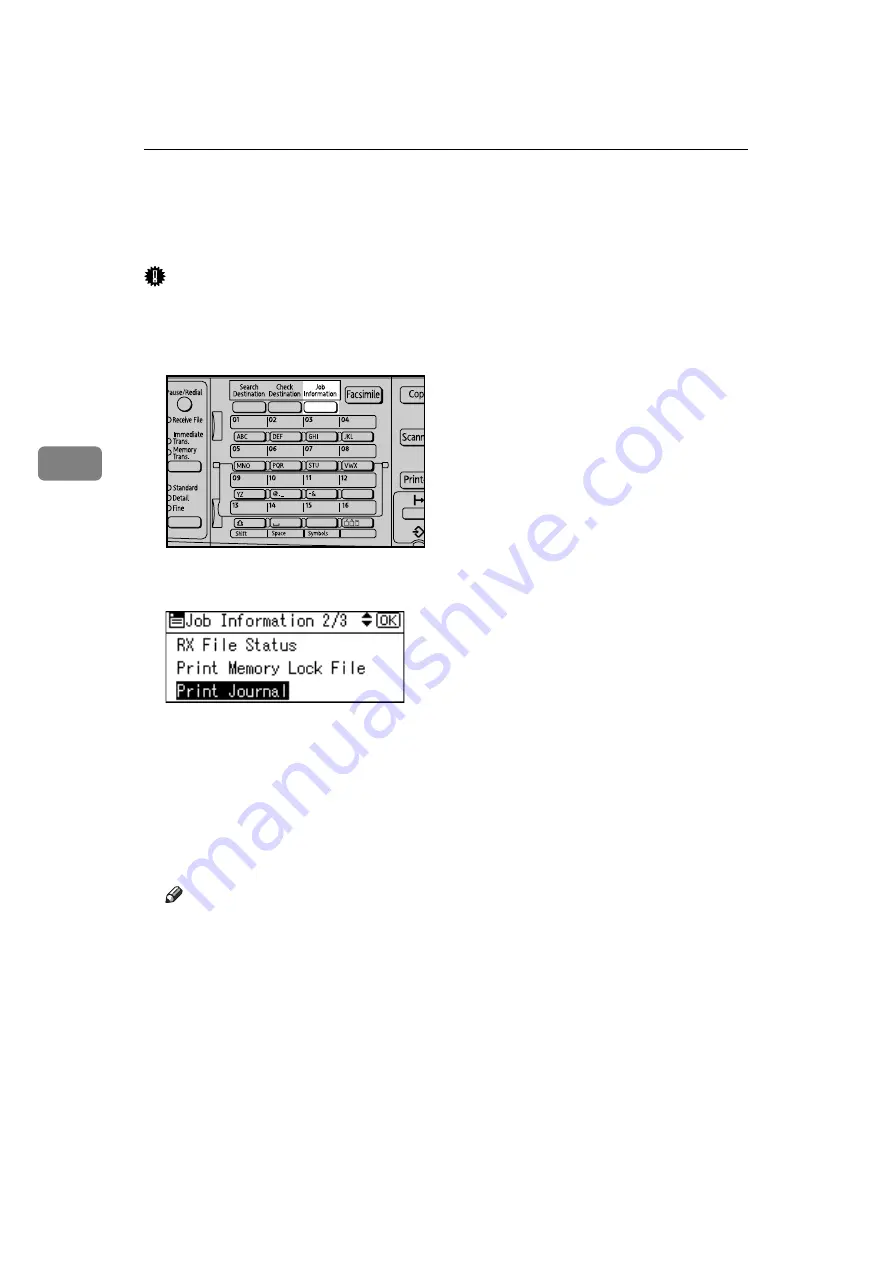
Changing/Confirming Communication Information
150
4
Printing the Journal
You can print the Journal manually.
Important
❒
The contents of a Journal printed automatically are deleted after printing.
Keep the journal if you require a record of transmissions and receptions.
A
Press the
{
Job Information
}
key.
B
Select
[
Print Journal
]
using
{U}
or
{T}
, and then press the
{
OK
}
key.
C
Press the
{
Start
}
key.
To cancel printing after pressing the
{
Start
}
key, press the
{
Clear/Stop
}
key.
The display returns to that of step
The display returns to that of step
after printing the Journal.
D
Press the
{
Escape
}
key.
The standby display appears.
Note
❒
You can set whether the Journal is automatically printed after every 50
communications in User Parameters (switch 03, bit 7) in the Fax Features menu.
❒
Depending on security settings, the Journal is not automatically printed.
❒
You can set whether or not to display a sender name with the User Param-
eters (switch 04, bit 5) in the Fax Features menu.
❒
You can program one of the User Function keys with operations for this
function. Using the key allows you to omit steps
and
.
❒
Depending on security settings, the Destination/Sender name may not appear.
❒
For the maximum number of communication results printed in the Journal,
see “Maximum Values”.
ARX037S
Содержание Aficio MP 2500
Страница 10: ...viii ...
Страница 22: ...12 ...
Страница 115: ...Label Insertion 105 2 F Specify a destination and then press the Start key Note Programmed Name is selected by default ...
Страница 126: ...Send Settings 116 2 ...
Страница 148: ...Reception 138 3 ...
Страница 166: ...Changing Confirming Communication Information 156 4 ...
Страница 202: ...192 EN USA D327 7623 ...
Страница 204: ...FAX Option Type 2500 Operating Instructions Facsimile Reference EN USA D327 7623 ...