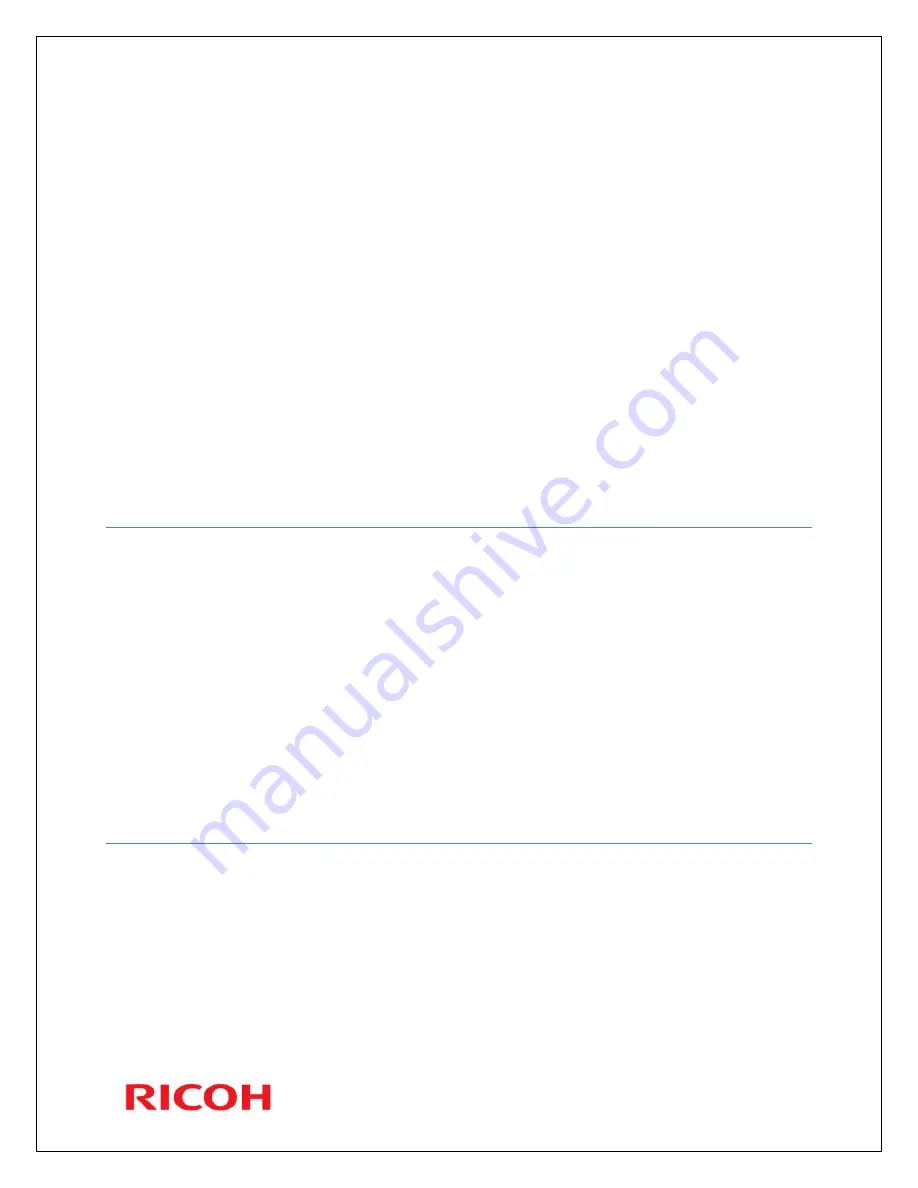
©
Page 4 of 5
To continue programming, continue from step 5 Address Book Management
OR to exit, press
User Tools
button
D
ELETE
F
AX
N
UMBERS IN THE
A
DDRESS
B
OOK
1.
Press the
User Tools
/
Counter
button
2.
Select
System Settings
by using the arrow keys and press
OK
3.
Arrow down and select
Administration Tools
press
OK
4.
Arrow down and select
Address Book Management
press
OK
5.
Select
Delete
to program or change an existing quick dial and press
OK
6.
Select the number you want to delete, press
OK
7.
Press
Yes
to confirm
8.
Press
User Tools
button to exit
Note: you may get a message on the panel: “Settings have been updated. The selected
dest./functions have been cancelled Just press
Exit
on panel.
Scanning
SEND A DOCUMENT TO YOUR E
-
MAIL ADDRESS OR FOLDER
1.
Press the
Scanner
button
2.
Press the pre programmed button(s) on the left hand side where your e-mail address or
folder has been programmed or search for the address by clicking
3.
Place your originals in the document feeder or on the glass
4.
Press the
Start
button
If you have placed your originals on the glass, once you have dialed the number and
pressed the
Start
button, the display will start a 60 second countdown. This is allowing
you to change the original, place the next original and press the
Start
button for the
remaining originals. If you only have a one page document, press the pound key “#” and
the machine will start scanning the document immediately.
S
CAN A
2
SIDED ORIGINAL
1.
Press
Options
(in the panel)
2.
Select
Original Settings,
press
OK
3.
Use the arrow keys to select
2 Sided Original
4.
Press
OK
5.
Use the arrow keys to select “T to T” meaning Top to Top double sided like a book
OR “T to B” meaning Top to bottom like a calendar
6.
Press
OK





