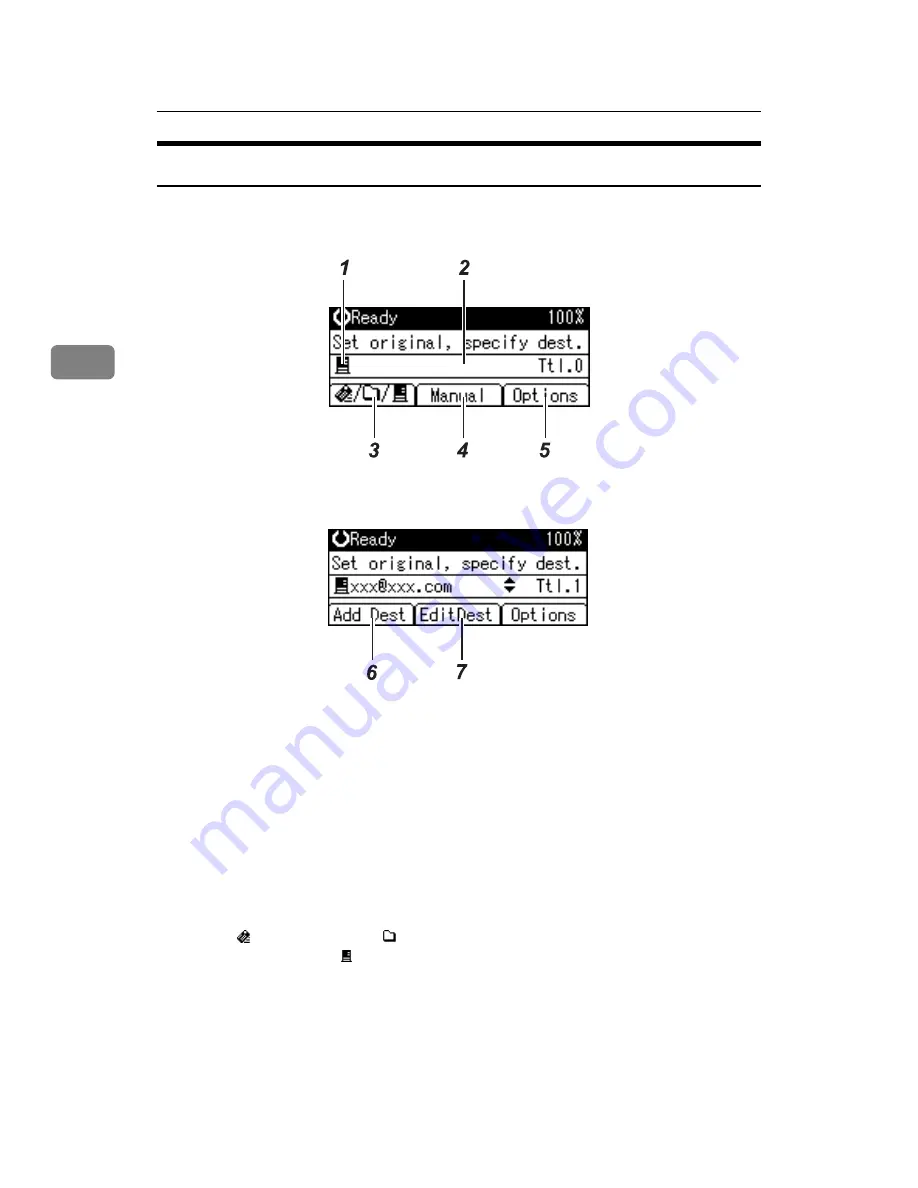
Delivering Scan Files
76
3
Network Delivery Scanner Screen
This section describes the screen layout when using the network delivery scanner.
❖
Main screen
❖
When a destination is entered manually
1.
Network Delivery Scanner icon
Indicates that the Network Delivery
Scanner screen is displayed.
2.
Destination field
Displays a selected destination. If multi-
ple destinations are selected, press the
{U}
or
{T}
key to display the destina-
tions in the order they were selected. To
check the selected destination, press the
{
Check Destination
}
key.
3.
E-mail /Scan to Folder /Net-
work Delivery Scanner
Press to switch between screens.
4.
[
Manual
]
To send a file by e-mail via the delivery
server to a destination not registered in
the delivery server’s Destination List,
press this key to display the soft key-
board. Then use the soft keyboard to en-
ter the e-mail address. For details about
how to send a file by e-mail via the deliv-
ery server, see the ScanRouter delivery
software manuals.
5.
[
Options
]
Press to make the scan settings.
ZZZ607S
ZZZ608S
Содержание Aficio MP 2000L
Страница 14: ...8 ...
Страница 46: ...Sending Scan Files by E mail 40 1 ...
Страница 78: ...Sending Scan Files by Scan to Folder 72 2 ...
Страница 120: ...Various Scan Settings 114 5 ...
Страница 132: ...126 GB GB AE AE B843 7660 ...
Страница 134: ...Printer Scanner Unit Type 2000 Operating Instructions Scanner Reference GB GB AE AE B843 7660 ...






























