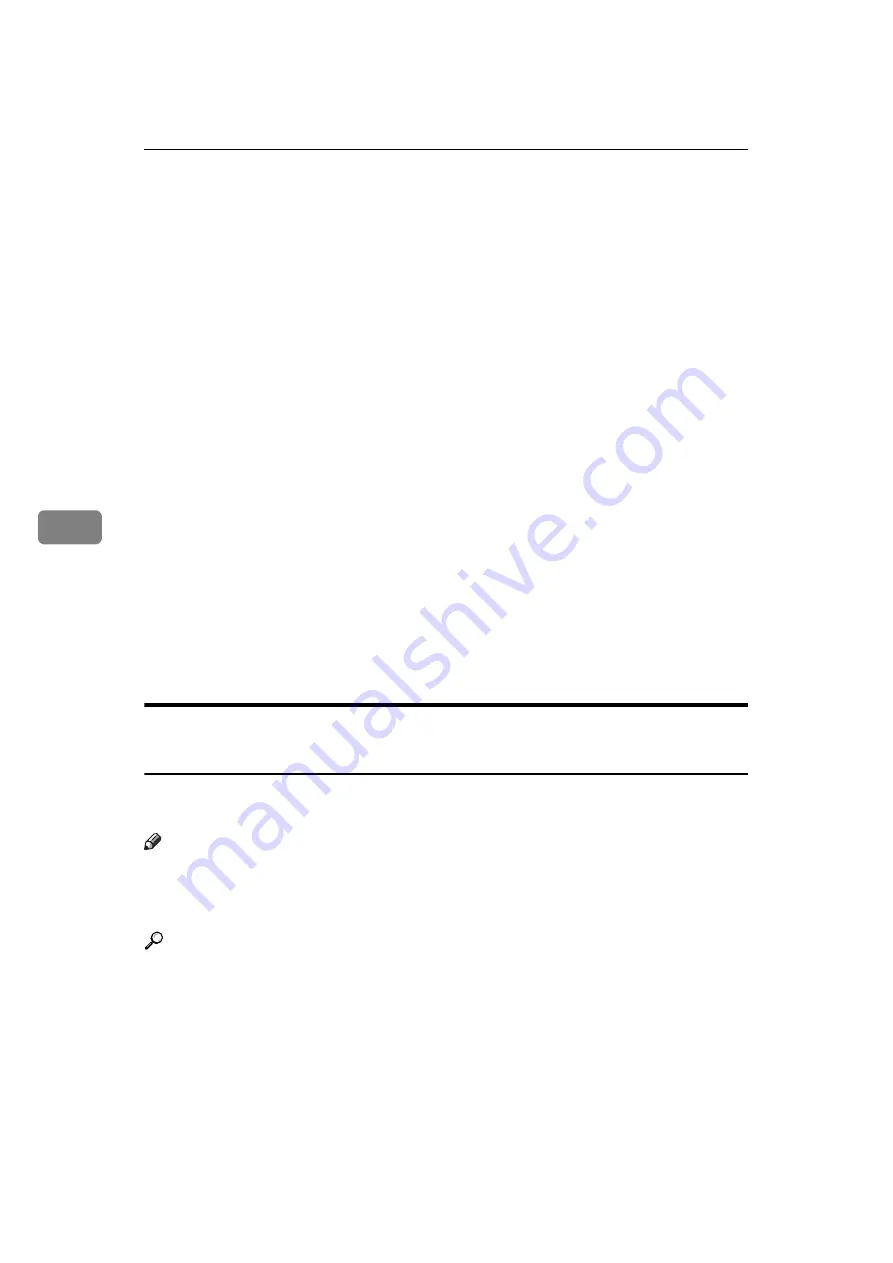
Fax via Computer
176
5
D
Select a cover sheet file from the dropdown list or after clicking
[
Browse...
]
in
[
Select Cover Sheet
]
.
The selection made in
[
Select Cover Sheet
]
is not canceled unless you select an-
other file. If you want to change only destination information, omit this step
and proceed to step
E
Select the type of information from
[
To:
]
.
You can select
[
Use Address Book
]
,
[
To Whom It May Concern
]
,
[
Edit Names
]
, or
[
(None)
]
. Selecting
[
Edit Names
]
allows you to enter company, department, and
contact names.
F
To print the date, select the
[
With a Date
]
check box.
G
Enter the sender information.
You can enter company, department, and contact names, and telephone and
fax numbers.
To add a message, select the
[
With a Message
]
check box, and then enter a message.
H
Click
[
OK
]
.
I
Specify a destination.
J
Click the
[
Send Options
]
tab, and then select the
[
Attach a Cover Sheet
]
check
box.
K
Click
[
Send
]
or
[
Send & Print
]
.
Managing Facsimile Functions Using SmartDeviceMonitor for
Admin
You can check information about this machine's fax functions using a computer
and save files on a computer using SmartDeviceMonitor for Admin.
Note
❒
For details about SmartDeviceMonitor for Admin and its installation, see
“Monitoring and Configuring the Printer”, Network Guide.
❒
For details, see Network Guide and SmartDeviceMonitor for Admin Help.
Reference
“Monitoring and Configuring the Printer”, Network Guide
Содержание Aficio MP 1600
Страница 10: ...viii ...
Страница 22: ...12 ...
Страница 115: ...Label Insertion 105 2 F Specify a destination and then press the Start key Note Programmed Name is selected by default ...
Страница 126: ...Send Settings 116 2 ...
Страница 148: ...Reception 138 3 ...
Страница 166: ...Changing Confirming Communication Information 156 4 ...
Страница 190: ...Fax via Computer 180 5 ...
Страница 202: ...192 EN USA B843 7623 ...
Страница 204: ...FAX Option Type 2000 Operating Instructions Facsimile Reference EN USA B843 7623 ...
















































