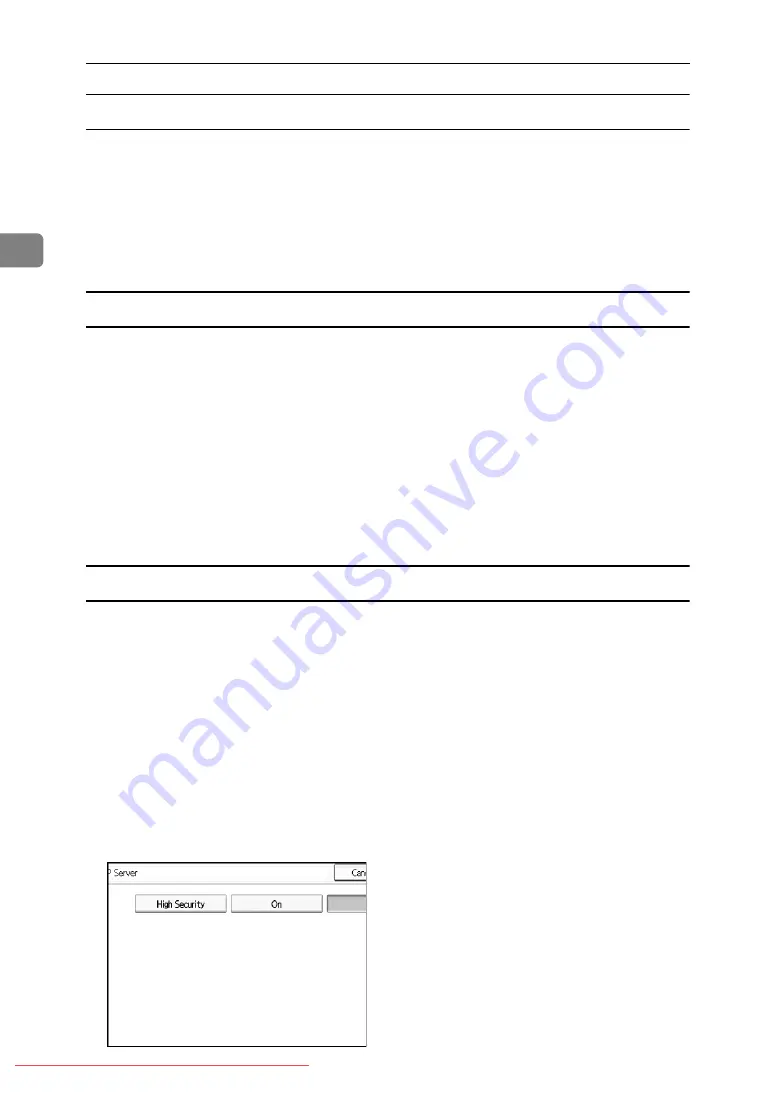
System Settings
2
To enter a port number
A
Press
[
Change
]
under ““Port No.”.
Specify the port number for communicating with the LDAP server. Specify a
port that is compliant with your environment.
B
Enter the port number using the number keys, and then press the
{
#
}
key.
When SSL is set to
[
On
]
, the port number automatically changes to “636”.
To start SSL communication
A
Press
[
On
]
.
Use SSL to communicate with the LDAP server.
To use SSL, the LDAP server must support SSL.
When SSL is set to [On], the port number automatically changes to "689".
SSL setting must be enabled on this machine. For details, consult your net-
work administrator.
B
Enter the port number using the number keys, and then press the
{
#
}
key.
When SSL is set to
[
On
]
, the port number automatically changes to “636”.
To set authentication
A
Press
[
T
Next
]
.
B
Press
[
On
]
or
[
High Security
]
under “Authentication”.
To make a search request to the LDAP server, use the administrator account
for authentication.
Authentication settings must comply with your server’s authentication set-
tings. Check your server settings before setting this machine.
[
High Security
]
is available only with LDAP Version 3.0.
When
[
High Security
]
is selected, the administrator password is encrypted be-
fore it is sent to the network. When
[
On
]
is selected, the password is sent with-
out encryption.
Содержание Aficio MP 1100
Страница 14: ...6 Downloaded From ManualsPrinter com Manuals ...
Страница 98: ...System Settings 90 2 Downloaded From ManualsPrinter com Manuals ...
Страница 170: ...Copier Document Server Features 162 4 Downloaded From ManualsPrinter com Manuals ...
Страница 186: ...Printer Features 178 5 Downloaded From ManualsPrinter com Manuals ...
Страница 248: ...Registering Addresses and Users for Scanner Functions 240 7 Downloaded From ManualsPrinter com Manuals ...
Страница 254: ...Other User Tools 246 8 Downloaded From ManualsPrinter com Manuals ...
Страница 297: ...Operating Instructions General Settings Guide GB GB B235 7800 Downloaded From ManualsPrinter com Manuals ...






























