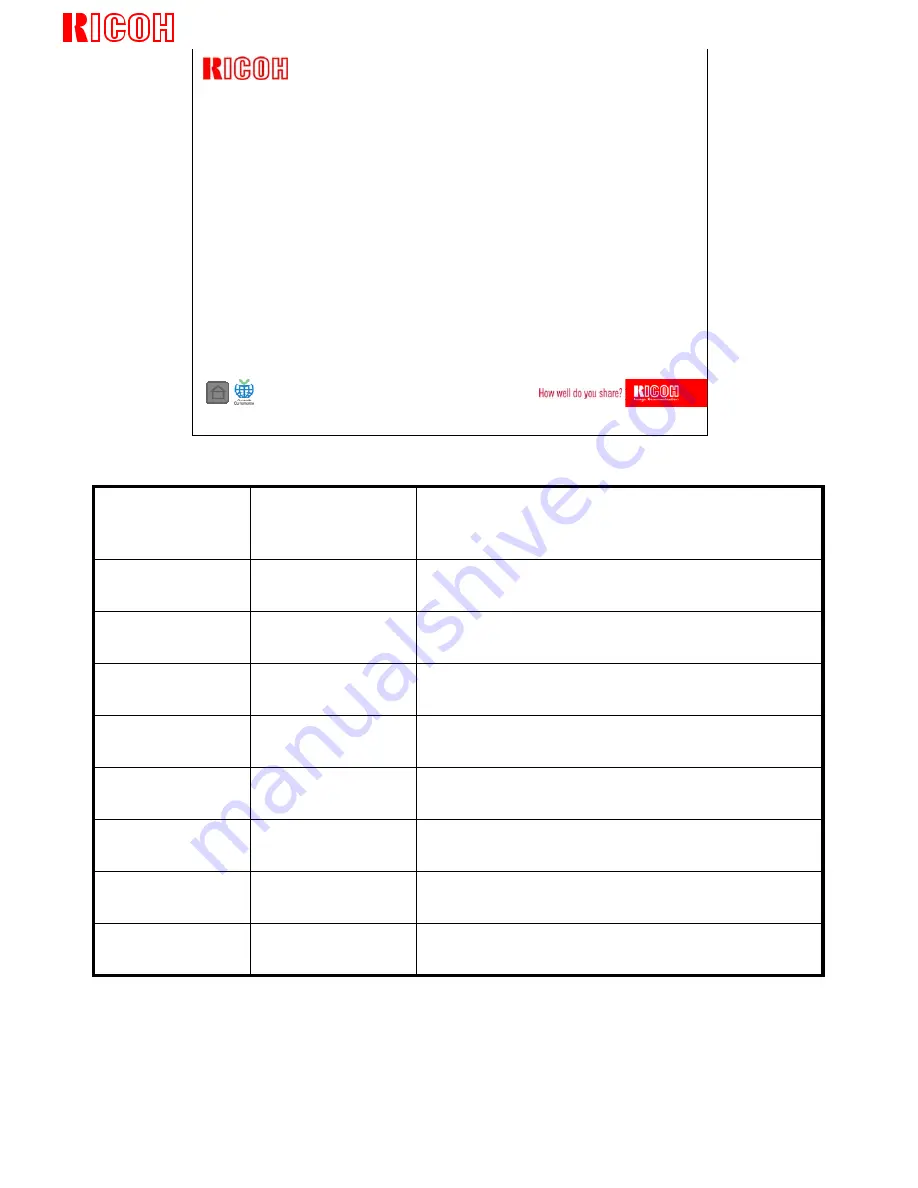
B273
Ricoh Europe B.V.
Technical Training Centre
www.get-u-wice.com
1
Slide 1
www.get-u-wice.com
Ricoh Europe B.V.
Technical Training Centre
B273(Campari-C1)_full-spt_SER_ppt_EN_1.1.a.ppt
Aficio FX200 (B273)
Service Training
List of Changes: (See: View > Notes Page)
Minor changes
1.1.a
13-10-2005
Initial release
1.0.a
30-09-2005
Description
Version
History
Date of
change


































