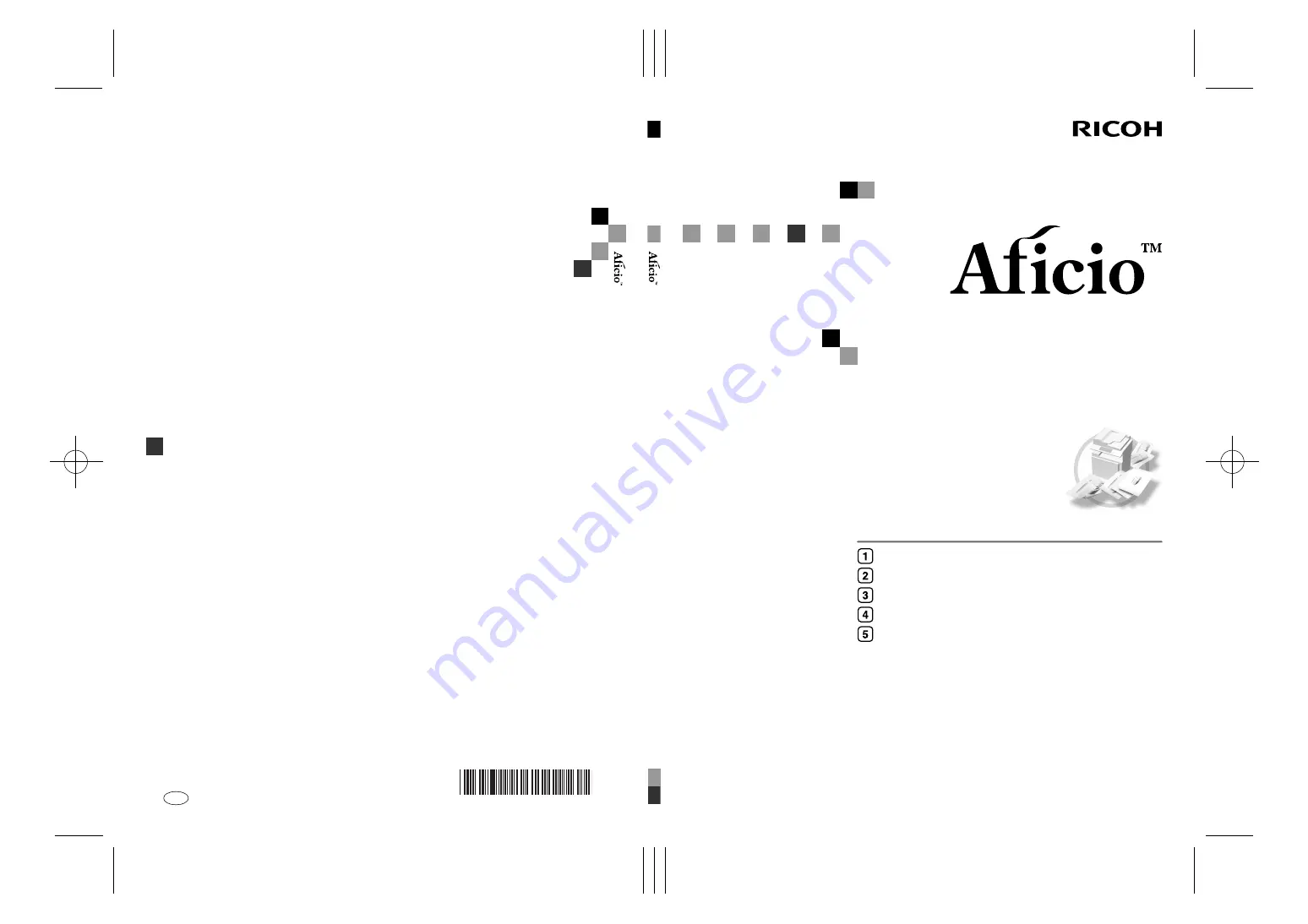
Paper type: Wood Free 80g/m2, Paper Thickness=100
µ
m // Pages in book=120 // Print scale=81%
Gap (when printed at 81% scale) = Pages in book
×
Paper thickness / 2 = 6.000000 mm
480W
Ope
rat
ing Instruc
tio
ns
Co
py R
e
fe
re
nc
e
B1886700A
480W
O
p
eratin
g
In
st
ru
ction
s
C
o
py
Ref
e
ren
c
e
480W
Operating Instructions
Copy Reference
Read this manual carefully before you use this machine and keep it handy for future reference. For safe and correct use, be sure to read the Safety
Information in the "General Settings Guide" before using the machine.
Basics
Copying
Troubleshooting
User Tools (Copier / Document Server Features)
Specifications
Overseas Affiliates
USA
RICOH CORPORATION
5 Dedrick Place
West Caldwell, New Jersey 07006
Phone: +1-973-882-2000
The Netherlands
RICOH EUROPE B.V.
Prof.W.H. Keesomlaan 1,
NL-1183 DJ Amstelveen
P.O. Box 114, NL-1180 AC Amstelveen
Phone: +31-(0)20-5474111
United Kingdom
RICOH UK LTD.
Ricoh House,
1 Plane Tree Crescent, Feltham,
Middlesex, TW13 7HG
Phone: +44-(0)20-8261-4000
Germany
RICOH DEUTSCHLAND GmbH
Wilhelm-Fay-Strasse 51,
D-65936 Frankfurt am Main
Phone: +49-(0)69-7104250
France
RICOH FRANCE S.A.
383, Avenue du Général de Gaulle
BP 307-92143 Clamart Cedex
Phone: +33-(0)-821-01-74-26
Spain
RICOH ESPAÑA S.A.
Avda. Litoral Mar, 12-14,
Blue Building, Marina Village,
08005 Barcelona
Phone: +34-(0)93-295-7600
Italy
RICOH ITALIA SpA
Via della Metallurgia 12,
37139 Verona
Phone: +39-045-8181500
China
RICOH CHINA CO.,LTD.
17/F., Huamin Empire Plaza, No.728
Yan An West Road,
Shanghai P.C.:200050
Phone: +86-21-5238-0222
Singapore
RICOH ASIA PACIFIC PTE.LTD.
260 Orchard Road,
#15-01/02 The Heeren,
Singapore 238855
Phone: +65-6830-5888
Printed in the Netherlands
GB
GB
B188-6700A
Содержание Aficio 480W
Страница 6: ...iv AHD002S DolphinC2_GBcopy_F_FM book Page iv Friday February 4 2005 3 32 PM...
Страница 7: ...v AHD003S DolphinC2_GBcopy_F_FM book Page v Friday February 4 2005 3 32 PM...
Страница 10: ...viii DolphinC2_GBcopy_F_FM book Page viii Friday February 4 2005 3 32 PM...
Страница 16: ...6 DolphinC2_GBcopy_F_FM book Page 6 Friday February 4 2005 3 32 PM...
Страница 30: ...Basics 20 1 DolphinC2_GBcopy_F_FM book Page 20 Friday February 4 2005 3 32 PM...
Страница 76: ...Copying 66 2 DolphinC2_GBcopy_F_FM book Page 66 Friday February 4 2005 3 32 PM...
Страница 86: ...Troubleshooting 76 3 DolphinC2_GBcopy_F_FM book Page 76 Friday February 4 2005 3 32 PM...
















