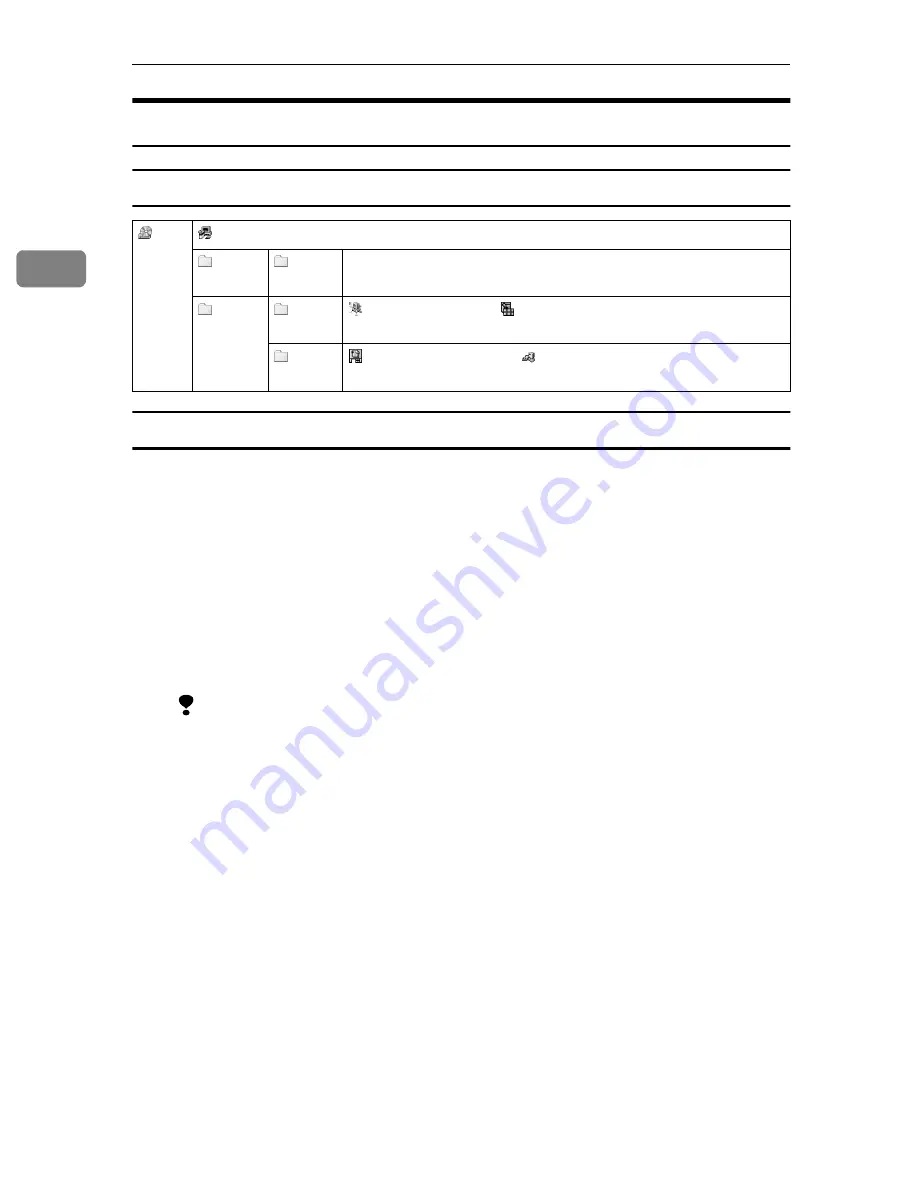
Preparations for Use as a Network Scanner
36
2
Software Supplied on CD-ROM
List of Files
Type1075 TWAIN Driver
This driver is required to scan an original on the machine.
To use the machine as a network TWAIN scanner, the driver must be installed.
❖
❖
❖
❖
File storage folder
Files on the CD-ROM are contained in the following folder.
\DRIVERS\TWAIN
❖
❖
❖
❖
System requirements
• Hardware
PC/AT compatible
Limitation
❒
Under Windows NT, machines with RISC-based processors (MIPS R se-
ries, Alpha AXP, PowerPC) are not compatible.
• CPU
Pentium or faster (Pentium 150MHz or faster recommended)
• Operating system
Microsoft Windows 95
Microsoft Windows 98
Microsoft Windows Millennium Edition
Microsoft Windows XP Professional
Microsoft Windows XP Home Edition
Microsoft Windows 2000 Server
Microsoft Windows 2000 Professional
Microsoft Windows NT Server 4.0 (Service Pack 5 or later)
Microsoft Windows NT Workstation 4.0 (Service Pack 5 or later)
• Memory
OS min. Operation 8 MB (64 MB or more recommended)
• Hard disk space
100 MB or more
CD-
ROM
Drive
Wizard for the TWAIN driver and utilities
Drivers
Twain
TWAIN driver for Windows 95/98/Me, Windows XP, Win-
dows 2000, Windows NT 4.0
Utility
Router
V2
ScanRouter V2 Lite ScanRouter V2 Administration Utility
Acrobat Reader 4.05
DeskV2
DeskTopBinder V2 Lite ScanRouter V2 Link Acrobat Reader
4.05
Содержание Aficio 1075
Страница 16: ...Network Scanner 12 1...
Страница 44: ...Preparations for Use as a Network Scanner 40 2...
Страница 52: ...Setting Originals 48 3...
Страница 106: ...Printer Scanner Kit Type 1075 Operating Instructions Scanner Reference UE USA G338 8607...






























