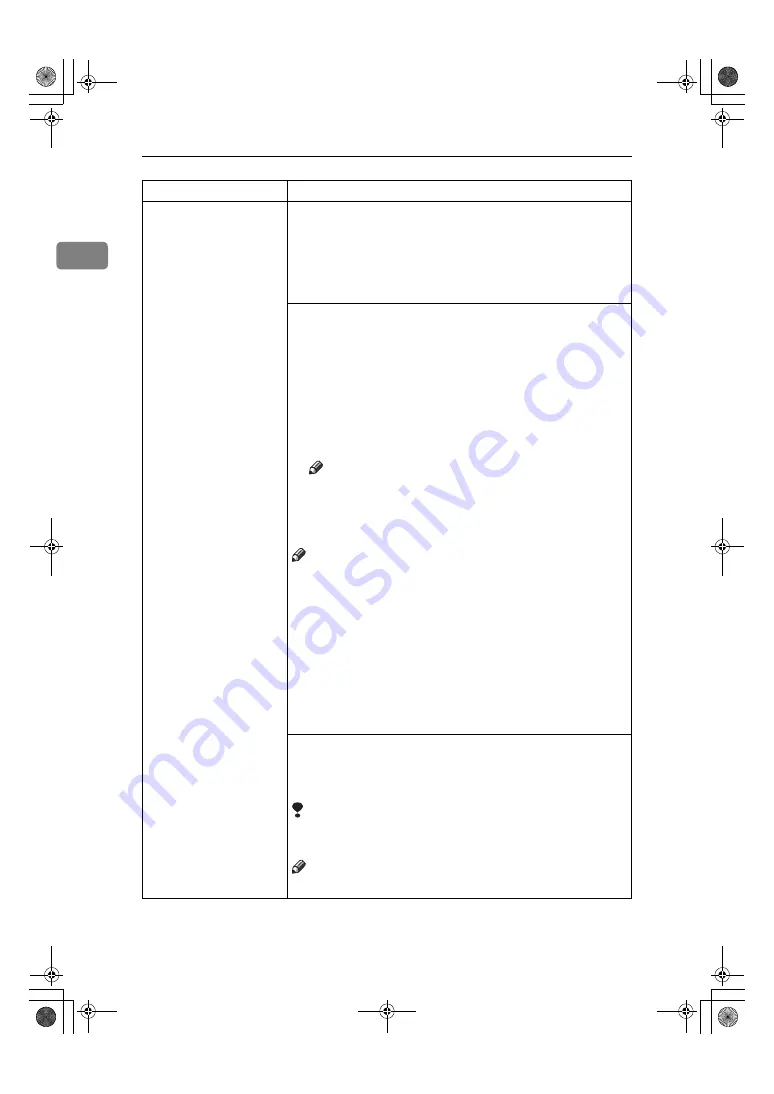
User Tools (System Settings)
18
1
Bypass: Special Paper In-
dication
Tray 1: Special Paper Indi-
cation
Tray 2: Special Paper Indi-
cation
Tray 3: Special Paper Indi-
cation
LCT: Special Paper Indica-
tion
You can specify the types of copy paper set in the paper tray and
make them indicated.
You can set the copy paper with the following steps.
A
Paper Type
B
In duplex copying the way to copy on paper. (except for “Tab
Stock”)
1. Paper Type
• You can set only 1 type of copy paper in each paper tray.
• When specifying, the following indications are displayed.
“Special Paper” when special paper is specified.
“Recycled Paper” when recycled paper is specified.
“Translucent Paper” when translucent paper is specified.
“Tab Stock” when index tab paper is specified.
“User Colour 1” when user colour paper 1 is specified.
“User Colour 2” when user colour paper 2 is specified.
“Thick Paper” when thick paper is specified.
Note
❒
Default:
No Display
• You can set the amount of copy shift when tab stock is set in the
tray. You can set the amount of shift from 0 to 15 mm (in 1 mm
steps), 0.0" to 0.6" (in 0.1" steps).
Note
❒
Default:
• Metric version:
13 mm
• Inch version:
0.5"
❒
The tab stock can be set only in Tray 2.
❒
When you set the tab stock in Tray 2, you also need to specify
the paper size in “Tray 2:Paper Size Setting” of the User Tools.
❒
The optional tab sheet tray is required to set the tab stock in
Tray 2.
❒
“Tab Stock” appears only when the optional output tray is in-
stalled.
2. In duplex copying the way to copy on paper.
• You can specify the way to copy on paper in duplex copying.
However, if “Tab Stock” is specified, you cannot make duplex
copies.
Limitation
❒
You cannot specify the way to copy on paper in duplex copy-
ing when using the bypass tray.
Note
❒
Default:
Duplex Copy
Menu
Description
MojitoC2b_GBsys_F_FM.book Page 18 Wednesday, July 31, 2002 2:16 PM





















