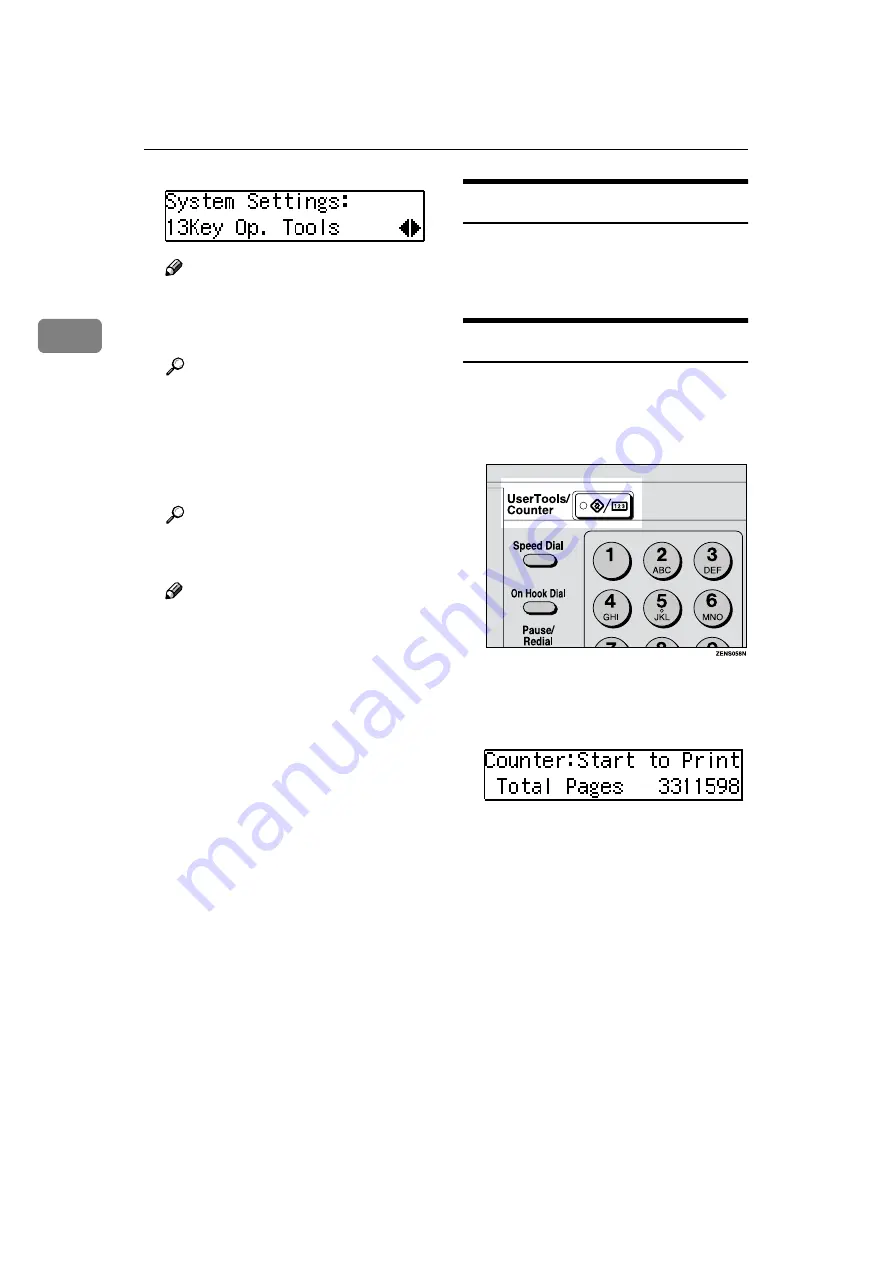
User Tools (System Settings)
14
2
Note
❒
1
: Press to go to the next menu.
❒
0
: Press to go back to the previ-
ous menu.
Reference
D
Change the settings by following
the instructions on the panel dis-
play. Then press the
{{{{
OK
}}}}
key.
Reference
Note
❒
{
OK
}
: Press to set the new set-
tings and return to the previous
menu.
❒
{
Cancel
}
: Press to return to the
previous menu without chang-
ing any data.
Exiting from the User Tools
A
After changing the user tools set-
tings, press the
{{{{
User Tools/Coun-
ter
}}}}
key.
Printing the Counter Value
Type 1 requires the optional 16 MB copier
memory unit.
A
Press the
{{{{
User Tools/Counter
}}}}
key.
B
Make sure “1.Counter” is dis-
played, then press the
{{{{
OK
}}}}
key to
view the total number of prints.
C
Press the
{{{{
Start
}}}}
key.
Содержание Aficio 1015
Страница 2: ...Type for Aficio 1015 1018 2515 2518 1502 1802 Printed in China UE USA B039 8607...
Страница 12: ...4...
Страница 23: ...User Tools Menu System Settings 15 2 User Tools Menu System Settings...
Страница 30: ...22 MEMO...
Страница 31: ...23 MEMO...
Страница 32: ...24 UE USA B039 MEMO...

























